Running the app
Now that your code is complete, you can run the app in the Android Studio emulator. This will create a simulated publisher video — since the emulator cannot access your webcam, the publisher video will display an animated graphic instead of your camera feed.
To add a second publisher (which will display as a subscriber in your emulator), either run the app a second time in a connected Android device or use the Vonage Video Playground to connect to the session in a supported web browser by following the steps below:
- Go to Vonage Video Playground (must be logged into your Account)
- Select the Join existing session tab
- Copy the session ID you used in your
MainActivity.ktfile and paste it in Session ID input field - Click Join Session
- On the next screen, click Connect, then click Publish Stream
- You can adjust the
Publisheroptions (not required), then click Continue to connect and begin publishing and subscribing
At this point you should see the stream being published from your webcam as well as the stream being published by the emulator. Returning to the emulator, you should also see the new publisher displayed on the emulated screen.
| View after initial launch without subscriber | View after launching with a subscriber |
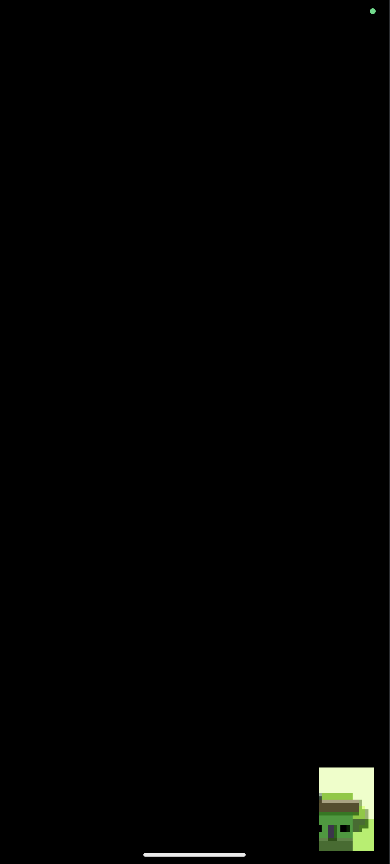 |  |
Basic video chat
Learn the basic concepts of the Vonage Video API platform, including how users can communicate through video, voice, and messaging. Explore a basic Vonage Video API flow.