Working in the Cloud
Done entirely through the Code Hub UI, the Vonage Code Hub you can launch a Visual Studio Code workspace in your browser to view, edit, and run the code for all of the available projects. If you want to see a project in action, you can also choose to deploy the code straightaway without launching a workspace.
If you'd rather use your own tools, the Code Hub can be used entirely from the command line using the CLI - see our guide on working locally for more information.
Visit the Vonage Code Hub landing page to get started. You can begin by browsing through the list of available samples for our products, or use the search functionality to find what you'd like to build.

Once you click on the sample you'd like to use, you can either Get Code, and Deploy Code.

Get Code
Get Code will allow you create a workspace and use Visual Studio Code in your browser to try the code, make changes, and instantly deploy your application; the environment comes fully pre-configured and ready to be used. When you create a workspace for a project you can configure several parameters, including the region where the project will be hosted, the workspace name, and any other parameters relevant to that project (for example a Vonage number to send SMS messages):
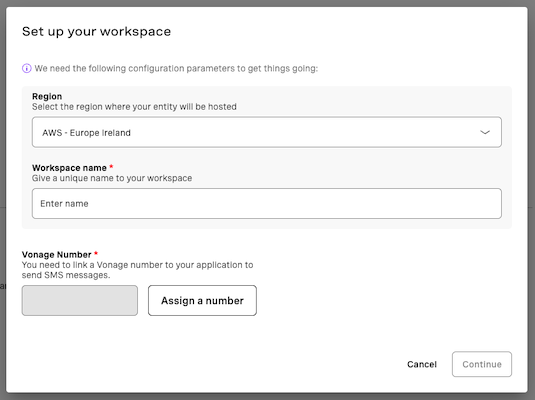
If you do not already have a Vonage number, you can buy one by selecting 'Assign a number'. Clicking 'Continue' will create and open the workspace, where you will see a README containing information on how to edit, debug, run and deploy the project. Deploying a project will create an instance of that project; you can create as many instances as you require.
Deploy Code
Deploy Code allows you to immediately deploy an instance of an application so you can see it in action. When you create an instance of a project you can configure several parameters, including the region where the deployment will be hosted, the instance name, and any other parameters relevant to that project (for example a Vonage number to send SMS messages):
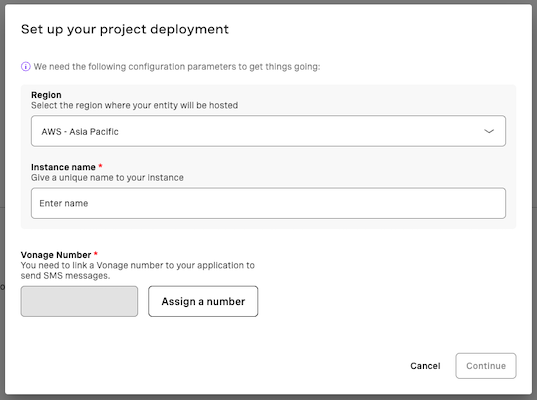
If you do not already have a Vonage number, you can buy one by selecting 'Assign a number'. Once the instance is created it will appear in the list under Deploy Code, where you can also continue to create other instances that run in different regions; please note, if the project requires a Vonage number you will need a different number for each instance.

Once the instance has been created, you can click into it to launch and use the application.