Voice Inspector
Voice Inspector is a tool built to help you understand what has happened during calls. With Voice Inspector, you can access information about a specific call, including:
- High-level statistics
- Final call status
- List of NCCOs used along with status
- All events that occurred during a call
- Quality Metrics
Voice Inspector Overview
Voice Inspector is made up of two main sections: a Search page and a Call Information page.
You can access the Call Information page for a particular call from Voice Logs as well, by clicking the call ID in the call list:
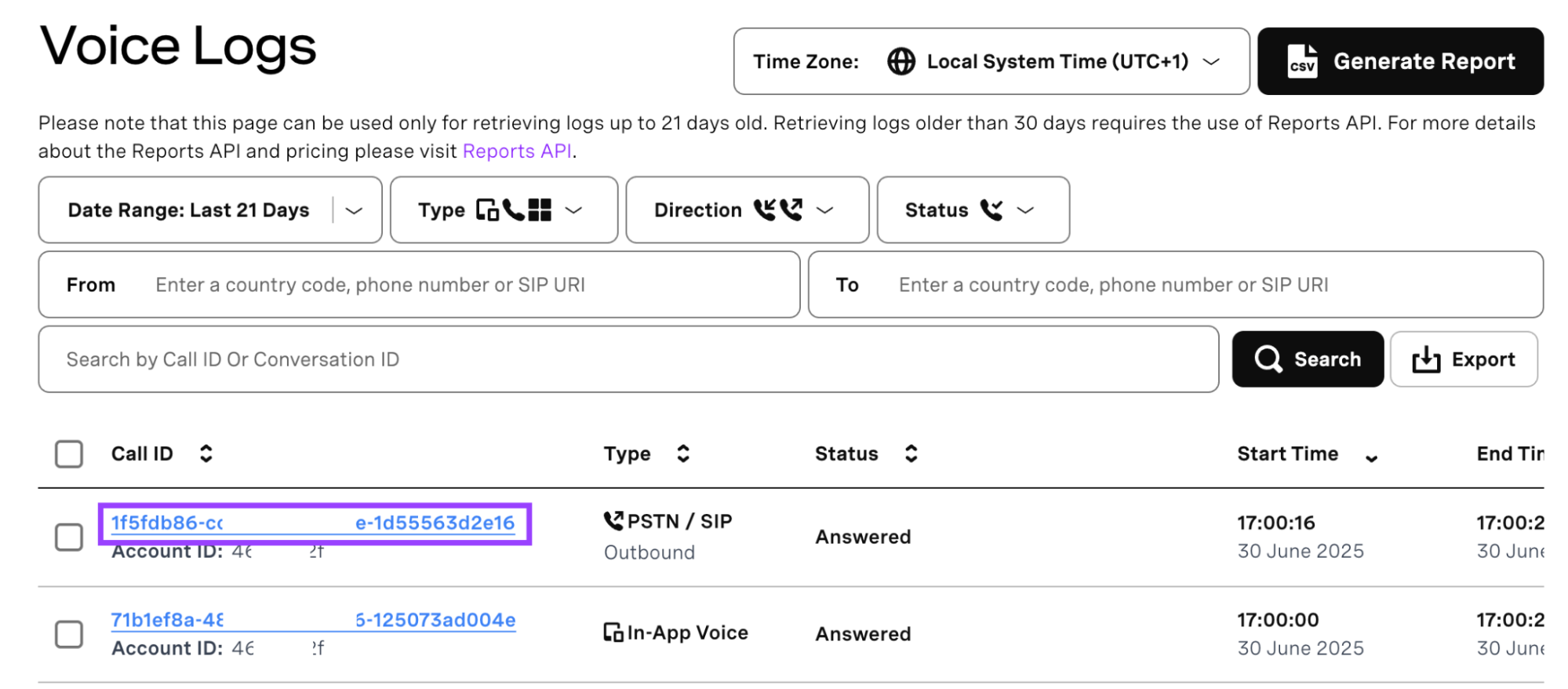
Search Page

Information about a call leg can be found by searching for a “To” or “From” Phone Number, Call Leg ID or Conversation ID. Call Leg IDs (uuid) and Conversation IDs (conversation_uuid) can be found in the callbacks. Only calls made within the past 21 days can be found through Voice Inspector.
Searching using phone numbers only allows searching for PSTN calls, while searching using Conversation ID or Call Leg ID allows searches for in-app calls, PSTN/SIP calls and WebSocket legs.
Timezone picker allows to specify Date Range in preferable timezone.
Searching by Call Leg ID will lead directly to the Call Information Page showing data and metrics for that specific call leg ID.
If you are searching using a phone number, the phone number needs to be in a specific format:
From Number – alphanumeric number entry is allowed:
(/^[a-zA-Z0-9-_ ]{1,20}$/)To Number – only numeric entry is allowed:
(/^\+?[0-9]{1,19}$/)
Searching by conversation ID will return a Conversation Summary component along with a list of call legs belonging to that conversation ID.
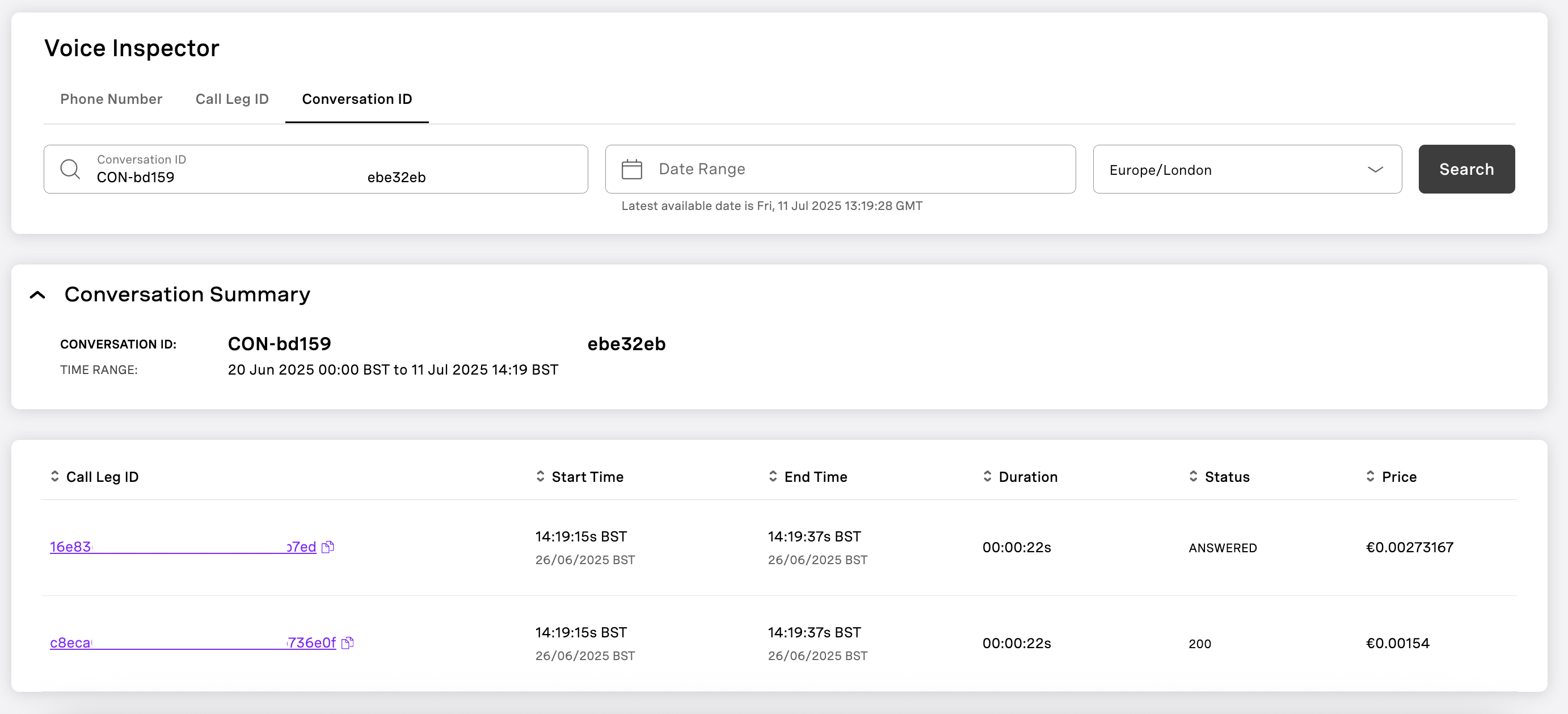
The call leg list shows:
- Call Leg ID
- Start and end times of the call leg, along with the duration
- The final status of the call leg
- Price of the call
Call Information Page
The Call Information Page provides in-depth information relevant to a specific call leg and is made up of various sections as outlined below:
- Call Summary
- NCCO
- Webhooks
- Quality Metrics
Call Summary

At the top of the page is the Call Summary section. This section provides a high-level overview of what occurred during the call. This section is helpful in understanding general information about the call including call channel, status, start and end times along with call duration. This information helps verify that you’re looking at the correct call when debugging.
The Quality Index (QI) also provides a quick glance at the quality experienced during the call - this is only available for in-app voice / Web-RTC calls. Voice calls (SIP/PSTN) will show a MOS Index score, a similar indicator of the quality experienced during the call; and WebSocket calls do not have any quality data.
NCCO
NCCO section shows Call Control Objects processed during the call.
NCCO is shown only for the call leg joined to the conversation first; for the legs created with connect action, this section will be empty, since NCCO is processed on conversation level.
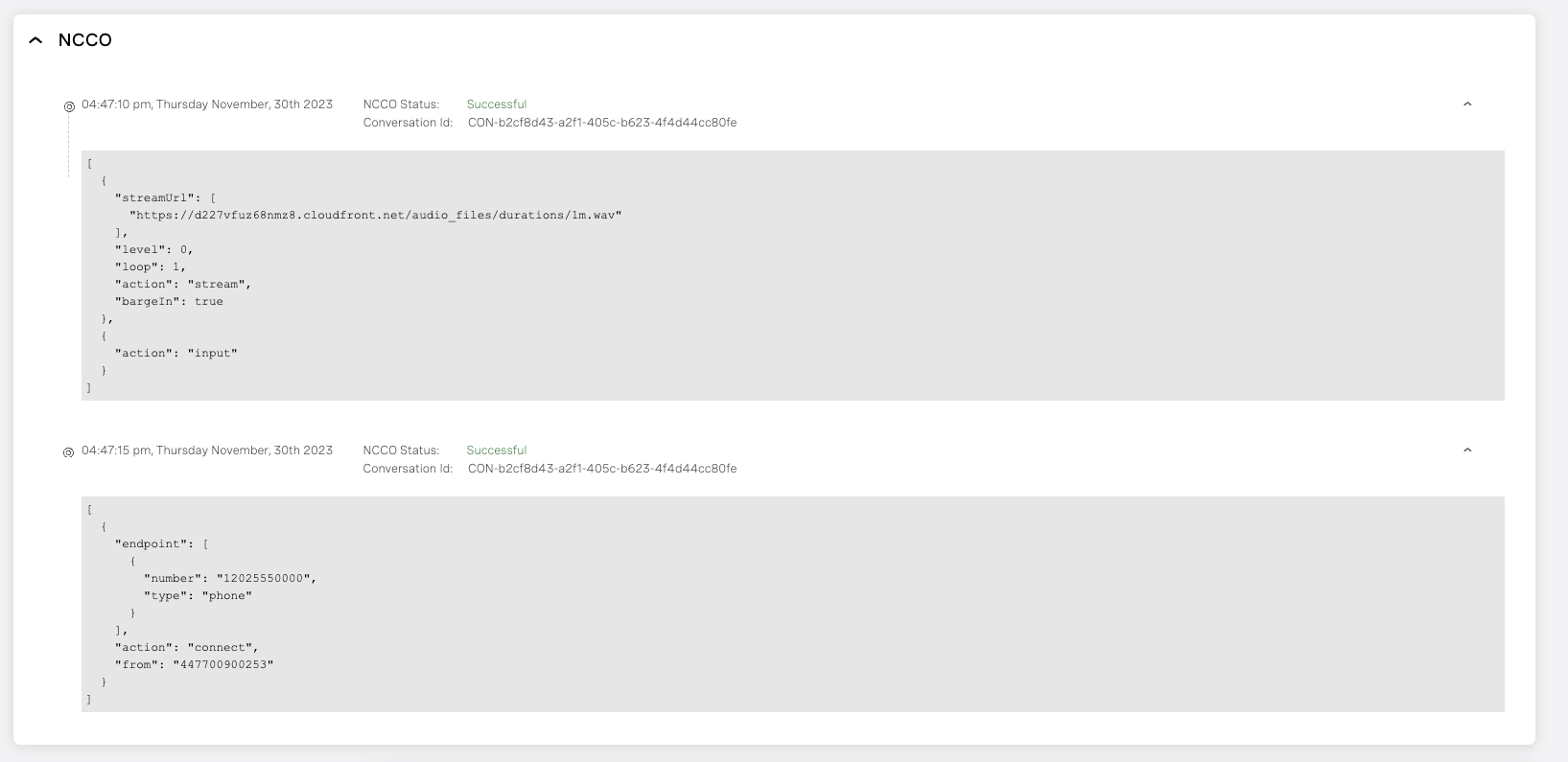
Webhooks
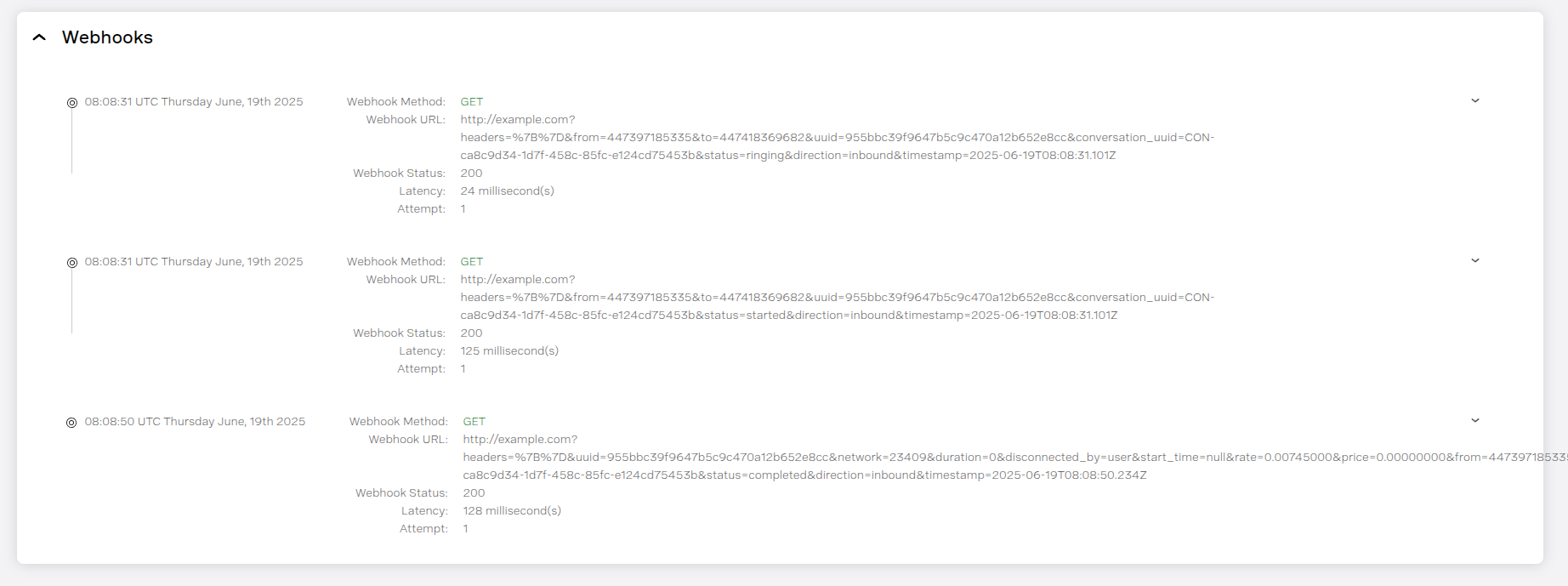
The Webhooks section shows Answer and Event Webhooks sent from the Vonage platform to your application:
- Method – HTTP method used (e.g., GET, POST)
- URL – Target endpoint
- Status Code – HTTP response (e.g., 200 OK)
- Latency – Response time in milliseconds
- Attempts – Number of delivery attempts
Clicking on a webhook row expands the entry to reveal full request payload details.
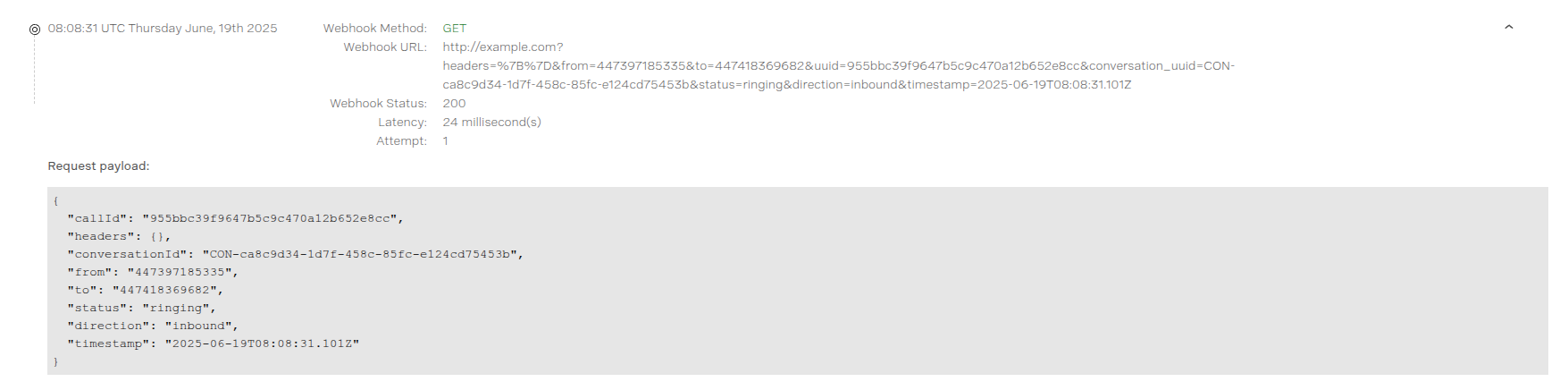
Quality Metrics
The Quality Metrics section is useful for understanding bitrate, jitter, packet loss, and latency over time for the call leg. While these statistics can not directly determine subjective quality experienced during the call, they can help to understand what may have contributed to poor quality.
Call quality is presented in one of two ways:
- PSIP and PSTN-type calls: As an average quality over the entire duration of the call.
- WebRTC (Client SDK) calls: As quality graphs showing call quality experienced in one-second increments.
Quality metrics for bitrate, jitter, and packet loss are presented in both sent and received cases. A brief explanation of each of these concepts can be found below:
- Quality Index (QI) — Supported by WebRTC calls. An objective measure of the overall call quality experienced by the user. The scale ranges from 1 representing bad call quality to 5 meaning excellent call quality. Most calls should have a QI falling between 3 and 4. The QI is calculated based on a combination of the quality metrics captured and experienced during the call.

- Mean Opinion Score (MOS) - Shown instead of QI for SIP/PSTN calls. It is another metric for measuring overall voice quality, and ranges between 1 and 5 to show the perceived quality of a voice call, 1 being the lowest and 5 the highest quality. A MOS score of less than 4 may indicate network quality issues that may impact the call quality.
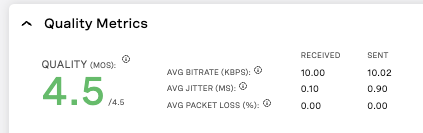
- Bitrate - Supported for WebRTC and Voice calls. The number of bits (data) being sent over the user’s connection. While the bitrate can’t be directly linked to quality, a higher bitrate generally correlates to higher call quality. A bitrate less than 64 Kbps may result in degraded audio quality.

- Jitter - Supported for WebRTC and Voice calls. The inconsistency in the order of packets received by the recipient. A high level of jitter could result in degraded call quality and cause distortion, echoes, or choppy audio. A jitter of over 50 ms may result in incoherent conversations.

- Packet Loss — Supported for WebRTC and Voice calls. Data is sent in units called packets during a call. In many situations, some of these packets are lost in transit, meaning they are not received by the user endpoint. Packet loss is calculated as a percentage of packets lost out of packets sent. For example, if 100 packets are sent and only 99 are received, there is a 1% packet loss. A packet loss of over 1% could result in clipped words or entire missed phrases.

- Latency — Supported only for Voice calls. The amount of time it takes for a packet of data to get from one endpoint to another. Any latency higher than 100ms may result in audio breakdown or overlapping conversations between participants.
