Retrieve Conversation details
You can retrieve the details of a Conversation object for a voice call using the Conversation API.
While this tutorial looks specifically at retrieving the details of a voice call, there are many other possible use cases with other capabilities, such as a video call or a text chat session. The purpose of this tutorial is to provide insight into the structure of a Conversation, as the Conversation is an important object that underlies much of the Vonage technology. It is a fundamental data structure for communication activities, as all communication takes place through a Conversation.
The setup you will have in this tutorial is illustrated in the following diagram:
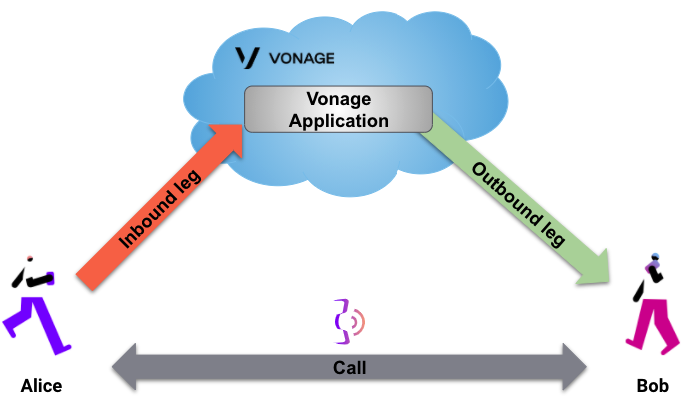
In this tutorial
- Prerequisites
- Create a Vonage application
- Create a JWT
- Run your webhook server
- Call your Vonage Number
- Get the Conversation details
- Conclusion
- Resources
Prerequisites
- Create a Vonage account - you won't get far without this.
- Rent a Vonage Number - you should have a couple of Euros free credit. It's more than enough.
- Install the Vonage Command Line tools - you will need Node installed but using Vonage CLI is quick and convenient.
- You should have Python 3 and Flask installed. These are required for your webhook server.
This tutorial assumes you will be running Ngrok in order to run your webhook server locally.
If you are not familiar with Ngrok, please refer to our Ngrok tutorial before proceeding.
You will also need access to two phones for this tutorial!
So, if you are ready to continue...
Create a Vonage Application
First you will need to create a Vonage Application if you have not already done so:
In this previous command you will need to replace demo by what applies to your setup.
Make a note of the generated Application ID (APP_ID), you will need this when you generate a JWT.
Link a Vonage Number to your Application
Assuming you have already rented a Vonage Number (VONAGE_NUMBER), you can link your Vonage Number with your application in the Dashboard or via the command line:
Create a JWT
The Conversation API is authenticated using JWTs. You can generate a JWT with the following command:
You need to replace APP_ID with the ID for your application. Also, private.key is the key associated with this same application.
NOTE: This JWT will be valid for one day.
You can then view the JWT with:
TIP: You can verify your JWT at jwt.io.
Run your webhook server
You need to run a webhook server to help obtain the Conversation ID for the in-progress call. The following Python code will suffice:
from flask import Flask, request, jsonify
from pprint import pprint
app = Flask(__name__)
ncco = [{
"action": "connect",
"endpoint": [{
"type": 'phone',
"number": 'TO_NUMBER'
}]
}]
@app.route("/webhooks/answer")
def answer_call():
params = request.args
pprint(params)
return jsonify(ncco)
if __name__ == '__main__':
app.run(port=3000)
IMPORTANT: You need to replace TO_NUMBER with the number of your second phone, phone 2 (Bob).
Run this webhook server locally with:
Call your Vonage Number
Dial your Vonage Number with phone 1 (Alice). The inbound call is forwarded to your second phone, phone 2 (Bob). Answer the call on phone 2 (Bob). Do not cancel the call at this point.
Now check the logging produced by your webhook server. You should see something similar to:
...
{
'conversation_uuid': 'CON-bc643220-2542-499a-892e-c982c4150c06',
'from': '447700000001',
'to': '447700000002',
'uuid': '797168e24c19a3c45e74e05b10fef2b5'
}
...
You are interested only in the Conversation ID which has the form CON-<uuid>. Copy and paste that ID somewhere convenient.
Get the Conversation details
You can retrieve details of the Conversation object for the current call by running the following command in another terminal tab.
NOTE: You will need to make sure you replace $CONVERSATION_ID by the ID you obtained previously and $JWT by the JWT you created previously.
Obtain the Conversation details for the voice call with the following:
Write the code
Add the following to get-conversation.sh:
curl "https://api.nexmo.com/v1/conversations/$CONV_ID" \
-H 'Authorization: Bearer '$JWT\
-H 'Content-Type: application/json'Run your code
Save this file to your machine and run it:
Prerequisites
npm install @vonage/server-sdkCreate a file named get-conversation.js and add the following code:
const { Vonage } = require('@vonage/server-sdk');
const vonage = new Vonage({
applicationId: VONAGE_APPLICATION_ID,
privateKey: VONAGE_PRIVATE_KEY,
});Write the code
Add the following to get-conversation.js:
vonage.conversations.getConversation(CONV_ID)
.then((conversation) => console.log(conversation))
.catch((error) => console.error(error));Run your code
Save this file to your machine and run it:
Prerequisites
Add the following to build.gradle:
implementation 'com.vonage:server-sdk:9.3.1'Create a file named GetConversation and add the following code to the main method:
VonageClient client = VonageClient.builder()
.applicationId(VONAGE_APPLICATION_ID)
.privateKeyPath(VONAGE_PRIVATE_KEY_PATH)
.build();Write the code
Add the following to the main method of the GetConversation file:
var conversation = client.getConversationsClient().getConversation(CONV_ID);
System.out.println(conversation);Run your code
We can use the application plugin for Gradle to simplify the running of our application. Update your build.gradle with the following:
apply plugin: 'application'
mainClassName = project.hasProperty('main') ? project.getProperty('main') : ''Run the following gradle command to execute your application, replacing com.vonage.quickstart.conversation with the package containing GetConversation:
Prerequisites
Install-Package VonageCreate a file named GetConversation.cs and add the following code:
using System;
using System.Threading.Tasks;
using Newtonsoft.Json;
using Vonage;
using Vonage.Conversations.GetConversation;
using Vonage.Request;Add the following to GetConversation.cs:
var credentials = Credentials.FromAppIdAndPrivateKeyPath(VONAGE_APPLICATION_ID, VONAGE_PRIVATE_KEY_PATH);
var client = new VonageClient(credentials);Write the code
Add the following to GetConversation.cs:
var response = await client.ConversationsClient.GetConversationAsync(GetConversationRequest.Parse(CONV_ID));Prerequisites
composer require vonage/clientCreate a file named get-conversation.php and add the following code:
use Vonage\Conversation\ConversationObjects\CreateConversationRequest;
require_once __DIR__ . '../../config.php';
require_once __DIR__ . '../../vendor/autoload.php';
$keypair = new \Vonage\Client\Credentials\Keypair(
file_get_contents(VONAGE_APPLICATION_PRIVATE_KEY_PATH),
VONAGE_APPLICATION_ID
);
$client = new \Vonage\Client($keypair);Write the code
Add the following to get-conversation.php:
$conversation = $client->conversation()->getConversationById(CONVERSATION_ID);Run your code
Save this file to your machine and run it:
This API call will give you a response similar to the following:
{
"id": "CON-bc643220-2542-499a-892e-c982c4150c06",
"name": "NAM-1b2c4274-e3f2-494e-89c4-46856ee84a8b",
"timestamp": {
"created": "2018-10-25T09:26:18.999Z"
},
"sequence_number": 8,
"numbers": {},
"properties": {
"ttl": 172800,
"video": false
},
"members": [
{
"member_id": "MEM-f44c872e-cba9-444f-88ae-0bfa630865a6",
"user_id": "USR-33a51f4d-d06b-42f6-a525-90d2859ab9f6",
"name": "USR-33a51f4d-d06b-42f6-a525-90d2859ab9f6",
"state": "JOINED",
"timestamp": {
"joined": "2018-10-25T09:26:30.334Z"
},
"channel": {
"type": "phone",
"id": "797168e24c19a3c45e74e05b10fef2b5",
"from": {
"type": "phone",
"number": "447700000001"
},
"to": {
"type": "phone",
"number": "447700000002"
},
"leg_ids": [
"797168e24c19a3c45e74e05b10fef2b5"
]
},
"initiator": {
"joined": {
"isSystem": true
}
}
},
{
"member_id": "MEM-25ccda92-839d-4ac6-a7b2-de310224878b",
"user_id": "USR-b9948493-be4a-4b36-bb4d-c96bcc2af85b",
"name": "vapi-user-f59c1ff26c0543fdb6c02fd30617a1c0",
"state": "JOINED",
"timestamp": {
"invited": "2018-10-25T09:26:19.385Z",
"joined": "2018-10-25T09:26:30.270Z"
},
"invited_by": "USR-b9948493-be4a-4b36-bb4d-c96bcc2af85b",
"channel": {
"type": "phone",
"id": "30cecc87-7ac9-4d03-910a-e9d69558263c",
"from": {
"number": "Unknown",
"type": "phone"
},
"leg_ids": [
"30cecc87-7ac9-4d03-910a-e9d69558263c"
],
"to": {
"number": "447700000001",
"type": "phone"
},
"cpa": false,
"preanswer": false,
"ring_timeout": 60000,
"cpa_time": 5000,
"max_length": 7200000
},
"initiator": {
"invited": {
"isSystem": true
}
}
}
],
"_links": {
"self": {
"href": "https://api.nexmo.com/v0.3/conversations/CON-bc643220-2542-499a-892e-c982c4150c06"
}
}
}
This response is explained in more detail in the Conversation topic.
You can now hang up phone 1 (Alice) and phone 2 (Bob) to terminate the call.
Conclusion
You have seen how to use the Conversation API to obtain the Conversation object for a voice call.