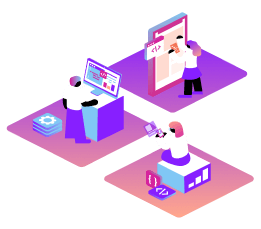SMS API
Vonage's SMS API enables you to send and receive text messages to and from users worldwide, using our REST APIs.
Programmatically send and receive high volumes of SMS globally
Send SMS with low latency and high delivery rates
Receive SMS using local numbers
Scale your applications with familiar web technologies
Pay only for what you use - nothing more
Auto-redact feature to protect privacy
Step-by-step, practical guides designed to help you accomplish specific goals efficiently and effectively.
Reliable reference materials designed to help you quickly find precise information and answers.
High-level guides that clarify core Vonage API concepts, ideal for gaining a deeper understanding before planning your implementation.
Step-by-step, learning-focused lessons that guide you through building projects, perfect for getting started with Vonage.