SIP Dashboard
Use the SIP Dashboard to set up your SIP trunk for handling incoming and outgoing voice calls through the Session Initiation Protocol.
Explore additional programmable features with Programmable SIP in our guide.
Before You Start
If you're integrating Vonage SIP with an existing telephony system or contact center platform, we provide dedicated setup guides for commonly used platforms:
Genesys — for cloud-based contact centers.
Asterisk — an open-source communications framework used in custom or embedded telephony solutions.
These guides explain how to connect your system to Vonage SIP, using credentials generated from the SIP Dashboard.
If you're using Asterisk, you'll need to complete the general SIP setup steps below first — the SIP Trunking wizard is required to generate your configuration. For Genesys, you can skip the wizard steps and continue directly with the platform-specific guide.
Getting Started
As a new user, the SIP Dashboard makes it easy to set up your SIP trunk set up with just one click. To start, go to the developer dashboard and click SIP under the Build & Manage category in the left hand navigation pane. This will lead you to our SIP Trunking wizard; click 'Get Started' to go through the following steps:
- First, Vonage creates a domain, username, and password (digest authentication) for your SIP equipment. You can edit these details on the page. Remember to store your username and password for later use.
- If you want to skip the rest of the wizard, you can do so by clicking "I'll do it later." Otherwise, pressing "Got it" creates Domain records, allowing you to make outbound calls using your Vonage number as CLI.
- The next page will prompt you to test the domain by making a call from your SIP phone. If everything works, click "Got it" again to move on. If not, select 'Something Is Wrong' to create a support ticket.
- The following step requires you to input a SIP URI for your SIP Equipment (PBX / contact centre).
- Next, you need to add a Vonage number; you can buy a number here if you do not already have one.
- Once a number is added, try making an inbound call from any mobile number to your SIP Infrastructure. Again, if there are any issues select' Something is wrong' to raise a support ticket.
After completing the wizard, you'll land on the main trunk configuration page. Here, you can do complete operations on the same trunk, such as adding more numbers, editing SIP URIs, enabling features such as TLS and SRTP, creating more users, and setting up ACL.
Creating a New Trunk
To create a new trunk after following the initial wizard, select SIP from the left hand menu, then click 'Create new' button in the top right of the page. You'll be prompted to enter a domain name, which must be unique, can only contain letters, digits or dashes, and must be between 5 and 32 characters in length.
After you create a domain, the interface checks if the domain name is available and displays a message accordingly. If you enter a valid domain name and click 'create,' it sets up a trunk for you. From here, you'll be on the trunk configuration page for the new trunk.
Trunk Configuration Page
After having created a trunk, the table will hold the information of all existing active trunks in your account.
On the same page, users find two main options: 'Delete' and 'Edit':
- To delete the trunk, simply click on the 'Delete' button.
- For editing, click on the 'Edit' button. The top of the page displays the trunk name, which matches the domain name, and the type is set as 'trunk' on the top tile. You can change the trunk's name, originally set as the domain name, and you have the option to switch the type from 'Trunk' to 'Application.' This allows you to choose an application (for Voice API call interactions) from the dropdown menu and configure BYOC settings. Optionally, you can provide a description in the designated box, and remember to save the changes.
Further down, there are two types of configuration you can do:
Outbound Calling
This allows users to configure the outbound calling from their SIP equipment, i.e. Customer SIP -> Vonage -> PSTN.
To set up outbound calling from your SIP equipment through Vonage, you need to configure it. If you don't have a Vonage number, you must purchase one from the Buy Number dashboard. This step is essential to use the Vonage number as your outbound Caller ID.
You must also enable authentication with either a user key and secret or an Access Control List (ACL), enabling you to create user profiles for digest authentication. Additionally, you can whitelist specific IPs or define IP ranges by creating an Access Control List (ACL). When using digest authentication, the password must be 12-64 characters and include at least 1 digit, 1 lower case, and 1 upper case character.
After creating users and ACL, the Authentication ribbon on the trunk page reflects these settings. For instance, if you set up Digest Authentication by creating a username and password, the ribbon will display the user key and secret with a ✔️ sign:

If your trunk is configured correctly and ready to send outbound calls, you'll see the following message:
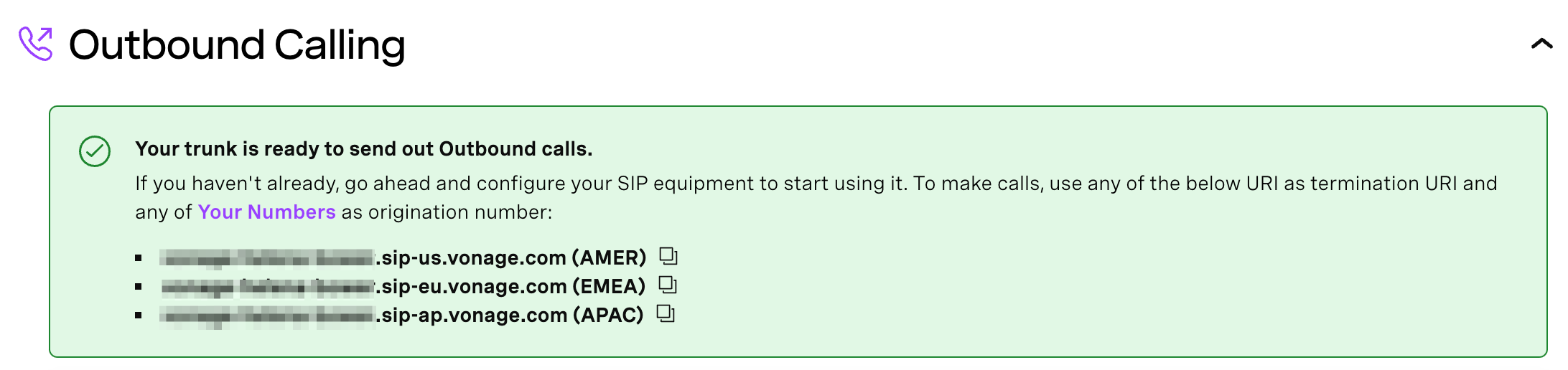
Choose an endpoint from the list based on your region to use as your termination URI and start making outbound calls with Vonage.
Inbound Calling
This allows users to configure the Inbound calling to their SIP equipment, i.e. PSTN -> Vonage -> Customer SIP. In this section, you can add multiple SIP URIs and link additional numbers to the trunk.
Add URIs
You can add several SIP URIs in this section. Vonage supports the following URI formats:
<user>@<domain>.<host>:<port><domain>.<host>:<port><user>@<ip>:<port><ip>:<port>
Here. port is optional and ip does not support IPV6.
Other configurable fields are listed below:
- Priority: Set the priority of the SIP trunk using unique numbers from 0 to 100. Vonage will process calls based on the set priority, with 0 being the highest priority. Keep in mind that if the priority values are not unique, Vonage cannot guarantee the delivery of calls according to the priority.
- Timeout: Set a timeout for the SIP URI in the text box next to it. The accepted values range from 2000 ms to 20000 ms. If no value is entered, Vonage will use a default timeout of 5000 ms.
- TLS: Vonage supports TLS for forwarded calls. To enable this, please check the TLS box in the SIP URI section. By default, traffic is sent to port
5061. - SRTP: Vonage will also encrypt media using SRTP if necessary. To do that please check the SRTP box in SIP URI section.
SIP Region Selector
You can use the SIP Region Selector to specify the preferred Vonage data center region for handling inbound calls to this trunk. Selecting a region gives you more precise control over call routing and media anchoring for traffic delivered to your SIP infrastructure.
Choose from the available data center locations:
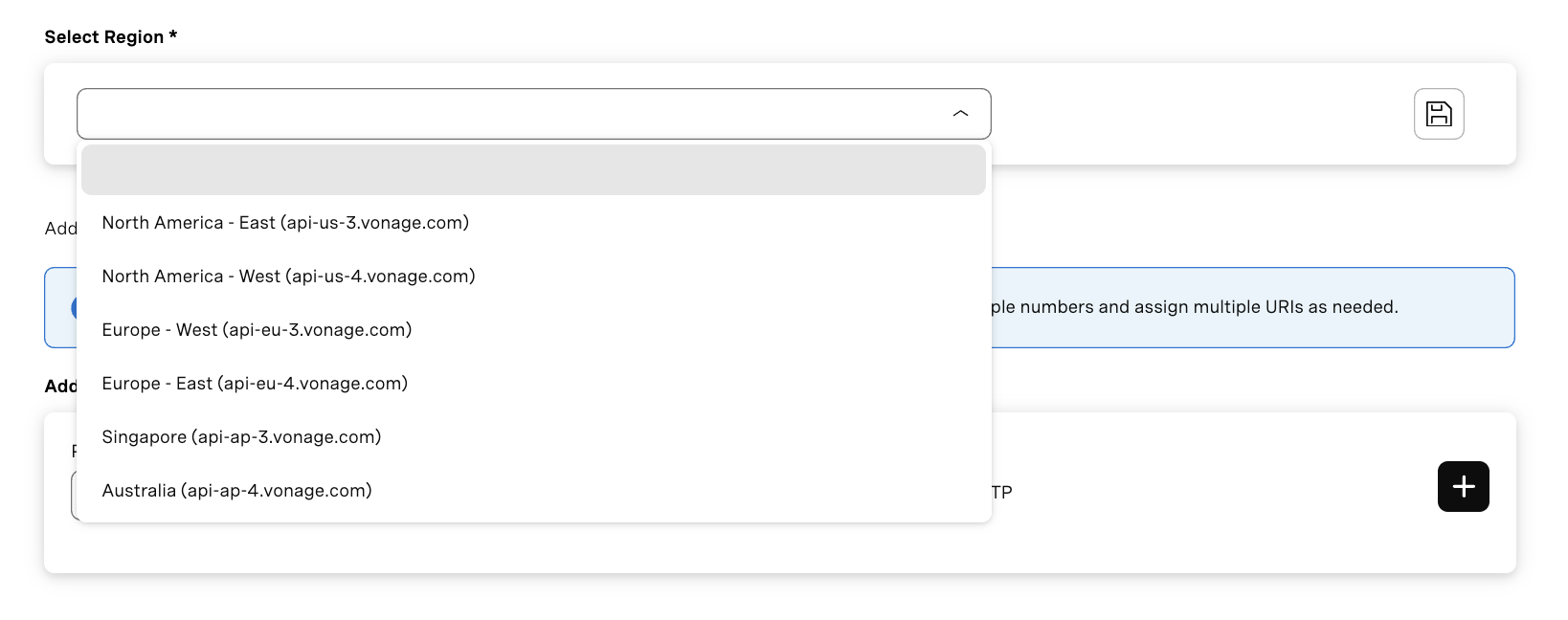
The selection is stored with the trunk and is reflected in the Inbound Calling configuration.
Please note: The regional preference applies to inbound calls delivered to SIP URIs on this trunk. You can update this preference at any time; remember to save to apply changes.
Link Numbers
Add one or multiple numbers to the domain by clicking the link button in the numbers section. If there are no numbers, you can buy them, and it will redirect you to the buy number portal. In the numbers dashboard, you can easily filter, link, and unlink multiple numbers.
Please note, if the number is linked to another domain or application, linking it to the current domain will override the configuration and direct calls to the current domain.
BYOC Configuration
Customers can use their own carrier with Vonage by setting up a SIP trunk through the SIP dashboard.
The steps are as follows:
Go to the SIP page on the developer dashboard.
Either create a new trunk using the button in the top right, or select the cog icon under 'Action' to edit an existing trunk.
Click the 'Edit trunk' button in the top right to deit the trunk, choose 'Application' as the type, select an existing Vonage application from the dropdown, and click 'Save.'
Now, you have a domain with a linked application.
Share these endpoints with your carrier for call termination:
<Domain>.sip-us.vonage.com(AMER)<Domain>.sip-eu.vonage.com(EMEA)<Domain>.sip-ap.vonage.com(APAC)
Manage users and ACL by adding or deleting them as needed.
Note: BYOC is applicable only for Inbound calls.