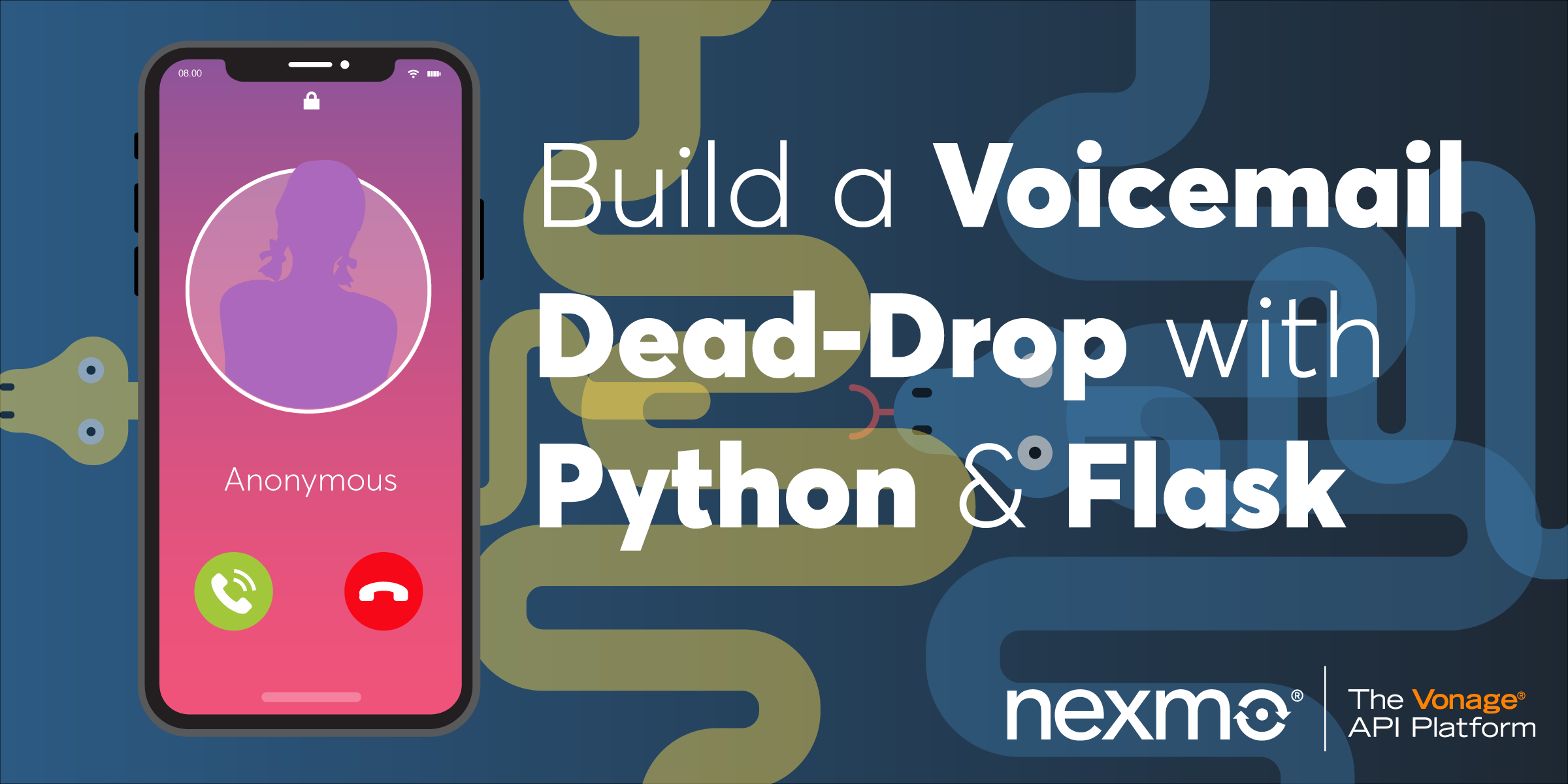
Share:
Mark was nominally responsible for Nexmo's client libraries (although he only writes the Python and Java libraries). He was originally a Java developer, has been a Python developer for 18 years, and is increasingly dabbling with Go and Rust. He likes pushing programming languages to the limit and then teaching these techniques to other programmers. He has a Viking hat, but he isn't a Viking, and he's Judy2k on Twitter for reasons he won't discuss.
How to Build a Voicemail Dead-Drop with Python and Flask
Time to read: 12 minutes
I picked up the grubby handset of the public payphone and dialled the number, like I had a hundred times before.
"This is Oleg's Pizza. Leave a message after the beep."
That was all it ever said - there was never a real person at the other end of the line - just a robotic voice from an unlikely business.
[BEEP] - somewhere a tape started recording. I left my message.
"Hi, this is Chuck. I'd like a pepperoni and mushroom pizza please."
I dropped the handset and walked away.
My name's not Chuck, and I don't like pepperoni, but this would get the message across: my cover was blown, and by Monday I'd be gone, just a fading memory in the minds of those who knew me.
I love a good spy thriller, and it seems like one of the hardest parts of being a spy is finding a dead-drop to leave messages for your handler. Fortunately, in this post, I'm going to make life easier for all you spooks out there by showing you how to make a dead-drop phone number where you can leave messages for someone to pick up later on the Web.
I'm going to assume you've read Aaron's awesome post describing how to use Ngrok for developing webooks. If you haven't go read it now - it's worth it.
I'm also going to assume you have a basic knowledge of Python and Flask.
I recommend installing the Vonage CLI tool and reading the short blog post about how to install it- some of the instructions below will use it, although you can complete these actions in the Nexmo Dashboard if you prefer.
To complete this tutorial, you will need a Vonage API account. If you don’t have one already, you can sign up today and start building with free credit. Once you have an account, you can find your API Key and API Secret at the top of the Vonage API Dashboard.
This tutorial also uses a virtual phone number. To purchase one, go to Numbers > Buy Numbers and search for one that meets your needs.
I'm going to show you how to build a basic voicemail service that allows people to call your Nexmo number and leave a message.
The recorded message will be copied to your server, and you'll build a simple web page that lists the recordings and allows you to play them in the browser.
If you'd rather just follow along with my existing code, you can find that here, but I recommend you follow along with this post and build it yourself!
The structure of our project folder looks like this:
 Initial project structure
Initial project structure
Because this is a small project, all your Python code will go in answerphone/__init__.py, but if it was larger, you could split it out into separate modules under the answerphone package.
You'll also put our static resources under static and your templates in templates and Flask will then know where to find them.
I've chosen to save my MP3 recordings into a project-level recordings folder, outside of the answerphone package, because it's a good idea to separate data (especially things being downloaded from the Internet!) from executable code.
You can't see it in the image above, but there's also a .env file in the project directory, which contains all my configuration.
In my project, I've used pip-tools to pin my dependencies, but if you haven't used pip-tools before, I recommend you paste the following straight into requirements.txt and then run pip install -r requirements.txt:
A quick rundown of our dependencies:
dotenv will be used to load config from our
.envconfiguration file.flask is our web framework and development web server.
tinydb is a really simple database that stores all your data as json.
nexmo is the Nexmo Python Client Library, and makes using Nexmo APIs simpler than doing it by hand.
Open up __init__.py in your answerphone package and type the following:
from flask import Flask
@app.route("/answer", methods=["GET", "POST"])
def answer():
"""
An NCCO webhook, providing actions that tell Nexmo to read a statement
to the user and then record a message.
"""
return jsonify(
[
{
"action": "talk",
"text": "<speak>You have reached <phoneme alphabet="ipa" ph="əʊlɛgz">Oleg's</phoneme> pizza. Please leave a message after the beep.</speak>",
"voiceName": "Brian",
},
{
"action": "record",
"beepStart": True,
"eventUrl": [ "https://example.com/recording" ],
"endOnSilence": 3,
},
]
)Make sure you're running Ngrok and start your development server with:
Now if you visit https://your-random-id.ngrok.io/answer with your web browser you should see something like the following:
[
{
"action": "talk",
"text": "You have reached Oleg's pizza. Please leave a message after the beep.",
"voiceName": "Brian"
},
{
"action": "record",
"beepStart": true,
"eventUrl": [
"https://example.com/recording"
],
"endOnSilence": 3
}
]Now let's create a Voice app and link a number to this URL. In your console, run the Vonage CLI tool which will walk you step-by-step of creating your application:
It will print something like Application created: 26aa5db4-546a-11e9-8f2d-0f348a273d3a, and it will create a file called private.key in your current directory.
Take this ID and paste it into a new .env file like so:
Leave this for now - I'll explain how to load the configuration in a moment.
If you need to buy a number, I'd recommend doing it in the Nexmo Dashboard.
Once you've bought a number (make sure it supports Voice!) go back to your command-line and use the nexmo command to link the number to your app:
Now, if you call your Nexmo number, you should hear the message in the talk action above: "You have reached Oleg's pizza. Please leave a message after the beep." Okay!
Check your Ngrok logs. You may notice some 404 errors to /event. Don't worry about this right now - you'll add an event webhook later in this tutorial.
Unfortunately, once Nexmo has finished recording your message, it is currently making a POST request to the URL in your record action, which is set to https://example.com/recording.
Let's fix that so you can receive the recording event and download the MP3, so your handler can pick up messages from their agents.
In your __init__.py, add the following:
# Add to your imports:
from dotenv import load_dotenv
from flask import request, url_for
import nexmo
# After your imports:
load_dotenv() # Loads .env config into `os.environ`
client = nexmo.Client(
application_id=os.environ["NEXMO_APPLICATION_ID"],
private_key=os.environ["NEXMO_PRIVATE_KEY"],
)
@app.route("/new-recording", methods=["POST"])
def new_recording():
recording_bytes = client.get_recording(request.json['recording_url'])
recording_id = request.json['recording_uuid']
with open(f"recordings/{recording_id}.mp3", 'wb') as mp3_file:
mp3_file.write(recording_bytes)
return ""and now modify your answer webhook. The second action should look like this:
{
"action": "record",
"beepStart": True,
"eventUrl": [url_for("new_recording", _external=True)],
"endOnSilence": 3,
},You're now using Flask's url_for function to get a URL pointing to the new_recording webhook you just added to the file.
Make sure your recording folder exists, and then restart the Flask development server.
Now, when you call your Nexmo number and leave a message, you should find an MP3 file in the recording folder. Open it up in your favourite MP3 player to hear what it says!
If you wanted to, you could stop now - you've learned all the basics about how to get Nexmo to record a message, and then how to download that message to your server (Nexmo only stores the recording for you for a few hours).
But it would be a good idea to store some metadata along with the audio, so you know who the caller was, and when they called. That way, you can add a page listing all the calls to your answerphone dead-drop.
I chose TinyDB to do this - it's a really simple little data-store that dumps your data to a JSON file. It's not very fast, and it won't store lots of data very well, but it's fine for this project!
Add the following to your .env file: DATABASE_PATH=answerphone.db.
You tell TinyDB to store data in this file with the following near the top of your __init__.py file:
from tinydb import TinyDB, Query
db = TinyDB(os.environ["DATABASE_PATH"])Now add the following, to create two "tables" to store your caller data and your recording data:
calls = db.table('calls')
recordings = db.table('recordings')You need to do two things now: You need to respond to call events and record the call data when a call is answered; and you need to add a couple of lines to your recording webhook so that it stores recording data in the database.
First, add the event webhook:
@app.route("/event", methods=["POST"])
def event():
if request.json.get('status') == 'answered':
calls.insert(request.json)
return ""The line calls.insert(request.json) stores all of the request's JSON data in the calls table you created above.
Now, add a similar line to your recording webhook, after the code to save the MP3 file to your recordings folder:
...
with open(f"recordings/{recording_id}.mp3", 'wb') as mp3_file:
mp3_file.write(recording_bytes)
recordings.insert(request.json)
return ""Make a call to your Nexmo number again and leave a message. Check that it runs without any errors.
If you have a look inside answerphone.db you should see a load of stored JSON data. Now let's load that data into a nice web page!
First, add a view that will allow you to load an MP3 file into the browser:
@app.route("/recordings/<uuid>")
def recording(uuid):
response = make_response(open(f'recordings/{uuid}.mp3', 'rb').read())
response.headers['Content-Type'] = 'audio/mpeg'
return responseThe code above opens the binary MP3 file, creates a response from the bytes, and then sets the content-type header to 'audio/mpeg' which is the correct type for MP3 data.
You can test this by going loading up the "/recordings/you-uuid-goes-here" URL using the id of one of the MP3 files in your recordings folder.
Now you should add a view that will list all of the recordings, along with some of the call data associated with each recording.
This can be made easier with a small helper class.
Put this code near the top of your __init__.py file:
class Recording:
def __init__(self, data):
self.uuid = data['recording_uuid']
related_calls = calls.search(Query().conversation_uuid == data['conversation_uuid'])
if related_calls:
self.related_call = related_calls[0]
else:
self.related_call = NoneThis class is designed to be initialized using the JSON data provided to the recording endpoint and stored in the recordings table in our database.
It automatically looks up the associated call data in the calls table and adds it on to the Recording object as the related_call attribute.
Now write the following view code, which passes a Recording instance to the view for every recording stored in the database:
@app.route("/")
def index():
"""
A view which lists all stored recordings.
"""
return render_template("index.html.j2", recordings=[Recording(r) for r in recordings])This will fail at the moment, because you haven't created a template file!
Create a file at answerphone/templates/index.html.j2 and put something like the following inside:
<!doctype html>
<html>
<head>
<title>Oleg's Pizza</title>
</head>
<body>
<h1><i>"Oleg's Pizza"</i><br>Dead Drop Recordings</h1>
{% for recording in recordings -%}
<h2>Call From: <em>{{ recording.related_call.from }}</em></h2>
<p><strong>When:</strong> {{ recording.related_call.timestamp }}</p>
<a href="/recordings/{{ recording.uuid }}">Listen</a>
{% endfor -%}
</body>
</html>Now, if you visit your https://localhost:5000/ you should see something like the following:
 Recording list
Recording list
You're now a master spymaster!
I'll summarize what you've just done:
You responded to an incoming phone call with some NCCO actions.
You instructed Nexmo to record part of a phone call
You handled the recording event to download the created MP3 file.
You stored call data in a database and created a web-browsable playlist!
If you want to dig a bit deeper into what you just learned, the following may be useful:
Also, check out the GitHub Repo for this project, as I've documented the code and improved the list view.
There are a few ways to take this project further. You could use a websocket to notify the browser when a new recording appears, so the handler doesn't have to reload the browser to get messages from their agent.
You could also use Nexmo's SMS API to send the handler an SMS message when a new recording is available!
If you make something cool, send us an email at devrel@nexmo.com to let us know!
Share:
Mark was nominally responsible for Nexmo's client libraries (although he only writes the Python and Java libraries). He was originally a Java developer, has been a Python developer for 18 years, and is increasingly dabbling with Go and Rust. He likes pushing programming languages to the limit and then teaching these techniques to other programmers. He has a Viking hat, but he isn't a Viking, and he's Judy2k on Twitter for reasons he won't discuss.
