Create an Android project
New Android Project
Create new phone-to-app folder inside phone-to-app-java folder:
Open Android Studio and, from the menu, select File > New > New Project.... Select an Empty Activity template type and click Next.
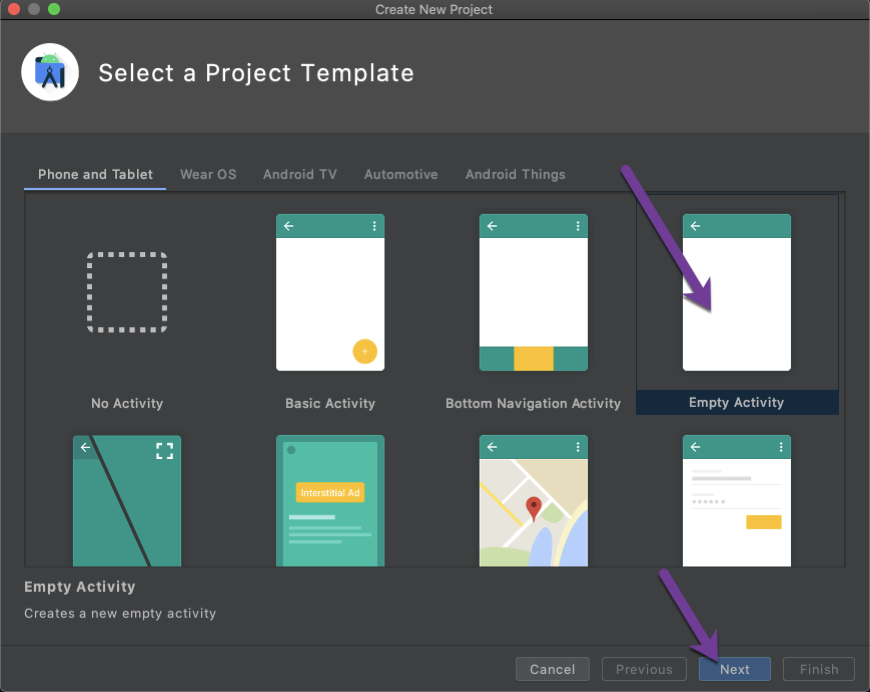
Enter phone-to-app as project name, point location to previously created phone-to-app-java/phone-to-app folder, select as Java language and press Finish button.
You now have a brand new Android Project.
Add Client SDK dependency
You need to add a custom Maven URL repository to your Gradle configuration. Add the following maven block inside the repositories block within the project-level settings.gradle file:
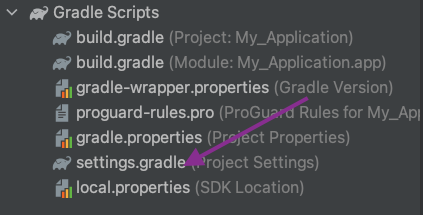
If you are using an older version of Android Studio and there is no dependencyResolutionManagement in your settings.gradle file then add the maven block to the repositories block within the project-level build.gradle file:
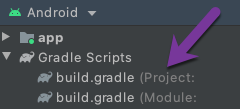
NOTE You can use the Navigate file action to open any file in the project. Run the keyboard shortcut (Mac: Shift + Cmd + O ; Win: Shift + Ctrl + O) and type the filename.
Now add the Client SDK to the project. Add the following dependency in the module-level build.gradle file.:
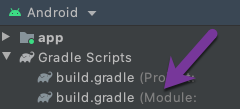
Enable jetifier in the gradle.properties file by adding the below line:
Finally, you will need to increase the memory allocation for the JVM by editing the org.gradle.jvmargs property in your gradle.properties file. We recommend this be set to at least 4GB:
Receiving a phone call in-app
You receive a call from a phone to your app