Add permissions
Declare permissions in Android Manifest
Add the required permissions to the AndroidManifest.xml file:

Request permissions at runtime
To simplify the tutorial, the permissions are requested each time the application runs. To request permissions, add the following code to the onCreate method of the MainActivity class:
After pasting the above snippet some of the class references (imports) can be missing. The missing class is marked using red color. You have to add the missing imports to fix this error. Rollover on the red text, wait for the window to appear, and press Import (this action will be required in the following steps as well).
NOTE You can also add missing import by placing caret at red text and pressing Option + Return on macOS or Alt+Enter on Windows.
Run the app
You now launch the app. Use the physical phone (with USB Debugging enabled) or create a new Android Virtual Device. When the device is available press the Launch button:

Notice the prompt asking for permission to use the microphone:
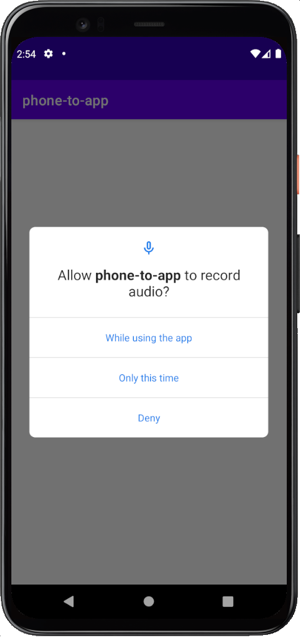
Receiving a phone call in-app
You receive a call from a phone to your app