Understanding RCS messaging
RCS messaging is currently supported in Germany and the United Kingdom (UK) as well as 10+ other countries across across EMEA, North America and South America. If you wish to use RCS messaging in countries not specifically listed, please contact our Sales team
RCS, or Rich Communication Services, is a communication protocol for sending messages to, and between, devices connected to a cellular telephony network. RCS messages can include text, photos, videos, and files, as well as interactive elements such as suggested reply and suggested action buttons.
There are some similarities to MMS messaging, but also some important differences:
- Message Delivery:
- MMS message content is delivered over the cellular network
- RCS messaging requires an internet connection (either via cellular data connection or Wi-Fi)
- File size:
- RCS messages also allow for larger file sizes for images, videos, and files than MMS
- Interactivity and Rich Content:
- RCS messages provide the possibility of greater interactivity with suggested actions and replies
- RCS messages provide rich content in the form of card and carousel layouts
In terms of functionality, RCS messaging is closer to OTT (over-the-top) channels such as WhatsApp, Facebook Messenger, or Viber. A major differentiator with these other channels is that RCS can be natively supported without the need to install third-party apps. There are currently some limitations in terms of device support (see the RCS Device Support section later in this document).
Messages API RCS Channel
The RCS channel of the Vonage Messages API leverages Googles RBM (RCS Business Messaging) servers, and supports much of the functionality provided by Google RBM.
Since this is a third-party service, there is some required set-up and onboarding before you can start sending RCS messages via the Messages API. See the Setting up a RBM Agent for RCS Messaging later in this document.
RCS Messaging Capabilities
The Messages API RCS channel supports both outbound messaging (messages sent from the business to the customer) and inbound messaging (messages sent from the customer to the business, in response to an outbound message). Within both of these categories there are many different types of message that exist.
Outbound Message Types
There are five outbound message types:
textimagevideofilecardscarousel
The text, image, video and file message types can be used to send various types of RCS messages; see RCS Text and Media Message Types for more information. The card and carousel message types can be used to send more complex RCS messages, such as rich cards and carousels. To find out more about using these message types, see RCS Rich Cards Message Types and RCS Suggestions Chips.
Inbound Message Types
There are nine inbound message types:
textimagevideoaudiofilevcardlocationreplybutton
The reply and button inbound types are triggered in response to customer interactions with suggested reply and suggested action outbound messages.
Status Webhook
In addition to outbound and inbound messages, the RCS channel provides status messages via a webhook. These messages are triggered by changes in the delivery status of an outbound message. The available statuses for outbound messages are:
submitteddeliveredreadrejectedundeliverable
Further details of outbound and inbound messages, and the status webhook, can be found in the Messages API specification.
RCS Device Support
RCS messaging is supported on Android, iOS and some other device types.
When sending RCS messages, you might want to incorporate a device capability check as part of your messaging workflow. See the Device Capability Check guide for further information.
Technical Specification
Details of authentication, JSON payload properties, responses, and errors for the various outbound and inbound RCS message types, as well as status messages, are contained in Messages API specification.
There are some other technical details to be aware of.
Supported Media Types
For the message types which can include media, such as images, videos, and files, the following media types are supported.
| Media type | Document type | Extension | Works with rich cards |
|---|---|---|---|
| application/pdf | No | ||
| image/jpeg | JPEG | .jpeg, .jpg | Yes |
| image/gif | GIF | .gif | Yes |
| image/png | PNG | .png | Yes |
| video/h263 | H263 video | .h263 | Yes |
| video/m4v | M4V video | .m4v | Yes |
| video/mp4 | MP4 video | .mp4 | Yes |
| video/mpeg4 | MPEG-4 video | .mp4, .m4p | Yes |
| video/mpeg | MPEG video | .mpeg | Yes |
| video/webm | WEBM video | .webm | Yes |
Message and Media Sizes
There are a few size limits and guidelines to be aware of for messages and media.
- Text character limitation: 3000
utf-8characters - Max URL char limitation for media upload is 2000 characters
- The maximum size of the entire stringified RCS message is 250KB. This includes the text that makes up the JSON payload when sending structured messages.
- The maximum size of a media file that can be sent through an RCS message is 100MB.
Other Technical Details
- Encryption: Currently, end-to-end encryption isn't supported in RBM (the Vonage Messages API uses Google RBM for RCS messaging) for business messaging. Personal conversations in Google Messages app have end-to-end encryption , but RBM messages pass through Google servers for regulation compliance and security. Google does, however, employ security measures like TLS encryption, data encryption at rest, and access controls to safeguard RBM messages. See Google RCS Security Measures for more information.
- Rate Limit: The default rate limit enabled for the RCS channel is 75 requests per second (per API key). This can be increased on request.
- Opt-in/Opt-out: Contact your Account Manager or Support to enable Opt-in and Opt-out functionality.
Setting up a RBM Agent for RCS Messaging
To get started with RCS messaging using the RBM agent, follow these two steps:
- Register Your Agent in Developer Mode:
- Contact your account manager to request Developer Mode activation for your RBM agent (RCS messaging is currently only available for managed accounts).
- Developer Mode allows you to thoroughly test the RCS messaging functionality and ensure a seamless integration with your systems.
- Use this mode to build and refine your implementation before going live.
- Initiate Agent Verification and Launch:
- After successfully testing your API in Developer Mode, you're ready to send live RCS traffic.
- To initiate the Agent Verification and Launch process please contact your account manager (RCS messaging is currently only available for managed accounts).
- They will guide you through the necessary steps to verify your agent and enable live RCS messaging for your business.
Logo Guidelines
Once you've created your agent, you can update its branding including the display name, description, colors, and images like your company logo:
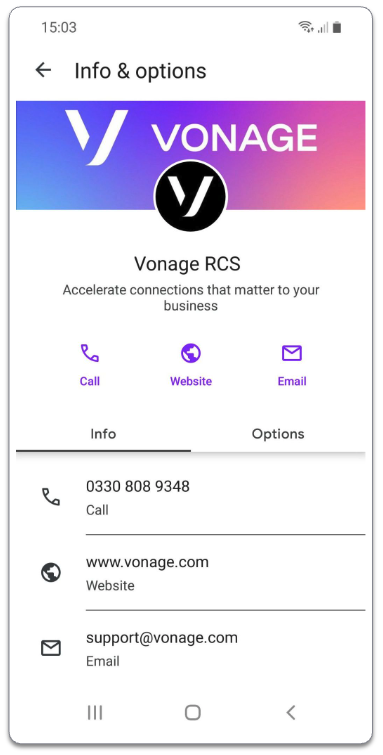
To ensure the best user experience possible, we recommend you follow these guidelines for your logo and banner images:
- Logo: Your logo will appear when your agent sends a message to a user, as well as in the 'Info & Options' screen (as shown above). All logos are cropped into a circle, even if the original image was rectangular, so ensure the image you upload appears as intended once cropped. We recommend you leave enough room around the logo for cropping, and test the image in both light and dark modes to ensure visual clarity.
- Banner Images: These are the rectangular images displayed in the 'Info & Options' screen that sit behind your logo. These should have a 45:14 aspect ratio for best results, and remember that the logo will partially overlap this image.
You can use the templates linked below as guidelines for your Logo and Banner images: