RCS Agent Builder [BETA]
The Vonage RCS Agent Builder provides a streamlined process for managing RCS (Rich Communication Services) agents. Developers and operations teams can effectively manage campaigns across carriers and regions by centralizing the setup, verification, deployment, and monitoring of RCS agents:
- Centralized Dashboard Management - Create, configure, and monitor agents through a unified platform. Access all management tools in one location for simplified operations.
- Automated Agent Verification - Use the RCS Agent Builder verification process to authenticate your business identity. Verified agents improve message credibility and prevent unauthorized access.
- Direct Carrier Deployment - Deploy agents to selected carriers and countries directly from the management interface. Ensure proper configuration and compliance before launch.
- Detailed Error Handling - The platform provides granular error codes to help identify and resolve issues during setup, verification, or deployment.
Note: If you do not see the RCS Agent Builder in your dashboard, or if you experience any issues accessing these features, please contact your Vonage account manager for enablement and onboarding support.
Using the RCS Agent Builder
The RCS agent management process follows a clear sequence, from agent creation through deployment and live monitoring:
Step 1: Access the RCS Agent Builder
Step 2: Create and Configure an Agent
Step 3: Test the Agent
Step 4: Verify the Brand
Step 5: Submit details for Carrier requirements
Step 6: Carrier selection
Step 7: Review and Submit the Agent
Access the RCS Agent Builder
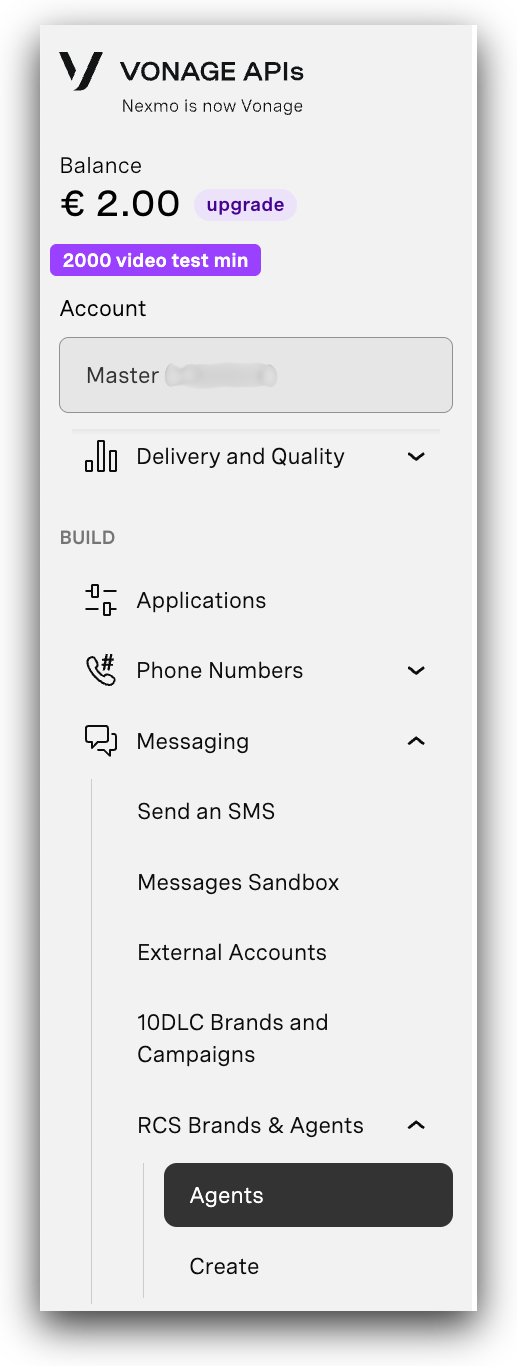
- Log in to the Vonage API Dashboard.
- Go to Messaging > RCS Brands & Agents
- Locate and click Create a new agent.
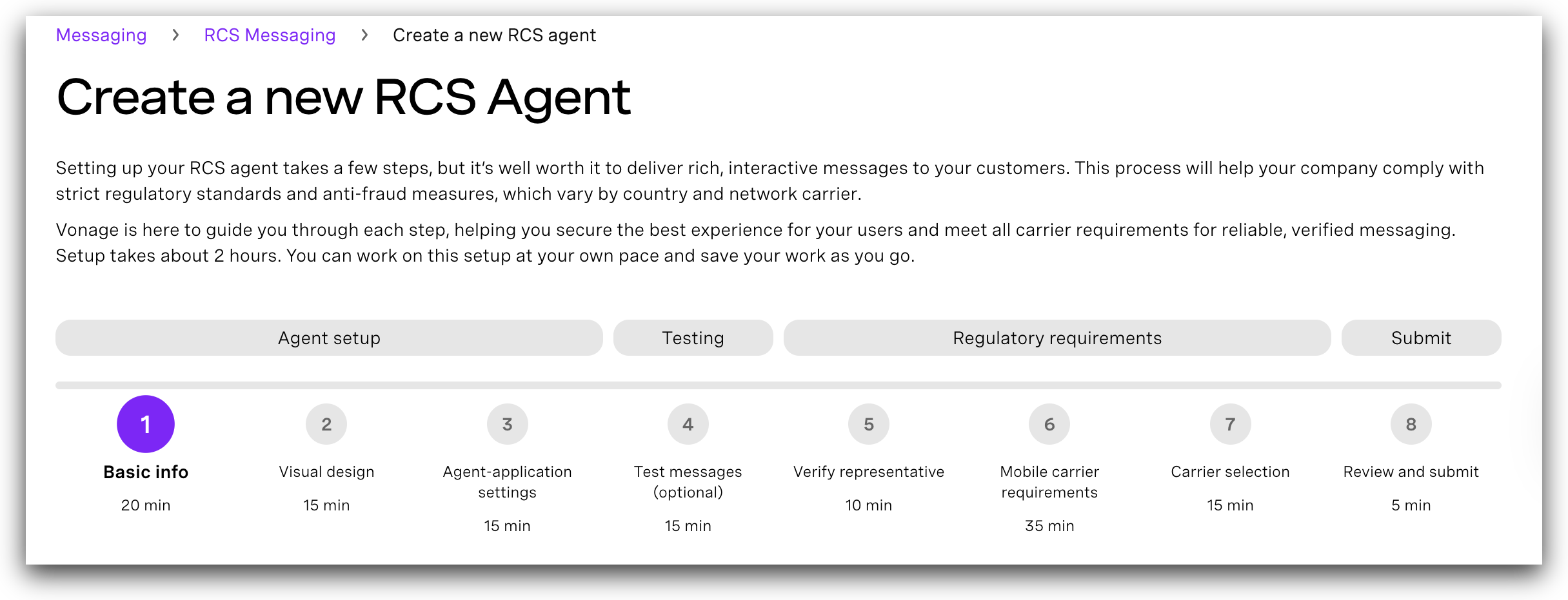
Create and Configure an Agent
Set up a new RCS agent through the Vonage API dashboard. This process involves registering the agent, defining its visual identity, and configuring its application settings.

Create a new RCS Agent
- In the Create an RCS Agent form, fill in all of the required fields:
| Field name | Description |
|---|---|
| Agent Display Name | Unique identifier/name. |
| RCS Sender ID (Cannot be changed later) | Unique sender identifier on the Vonage platform. Cannot be blank, include whitespaces, or be changed after creation. |
| Brand Name | Your public-facing business name. |
| Hosting Region (Cannot be changed later) | Select the geographic location where your RCS business messaging service will be hosted and operated. This can affect data residency and compliance requirements. Available options: - North America - Europe - Asia Pacific |
| Use Case (Cannot be changed later) | Specifies the nature of the message being sent: - One-Time Password (OTP): Designed for user verification, these messages are used to authenticate logins or authorize secure transactions. - Transactional: Focused on service-related communications such as order confirmations, delivery status, system alerts, or account activity notifications — all tied to existing customer relationships. - Promotional: Aimed at driving sales or engagement, this includes marketing content like limited-time deals, product launches, and promotional campaigns. - Multi-Use: Combines elements of both transactional and promotional messaging. For instance, a message may start by informing the user about account activity, followed by a relevant offer or upsell opportunity. |
| Billing Category (Cannot be changed later) | Specifies the pricing model applied to messages sent from this sender: - Basic Message – Charged per message, similar to SMS billing. Best suited for use cases involving plain text messages up to 160 characters, such as SMS upgrades. While richer content can be included, billing will remain under the basic tier unless the message fits a higher category. - Single Message – Also billed per message, but intended for content-rich messages like cards or carousels that are sent individually, not as part of an ongoing conversation. - Conversational – Applies session-based billing, covering both A2P (application-to-person) and P2A (person-to-application) interactions within a single session. Use this for senders built for interactive, two-way messaging. Note: Messages categorized as Basic or Single will never incur conversational billing. Billing determination is content-driven, ensuring transparency and predictability in how charges are applied. To learn more about RCS billing refer to the articles here. |
- Click Save & continue to proceed to the next step.
Define Visual Design
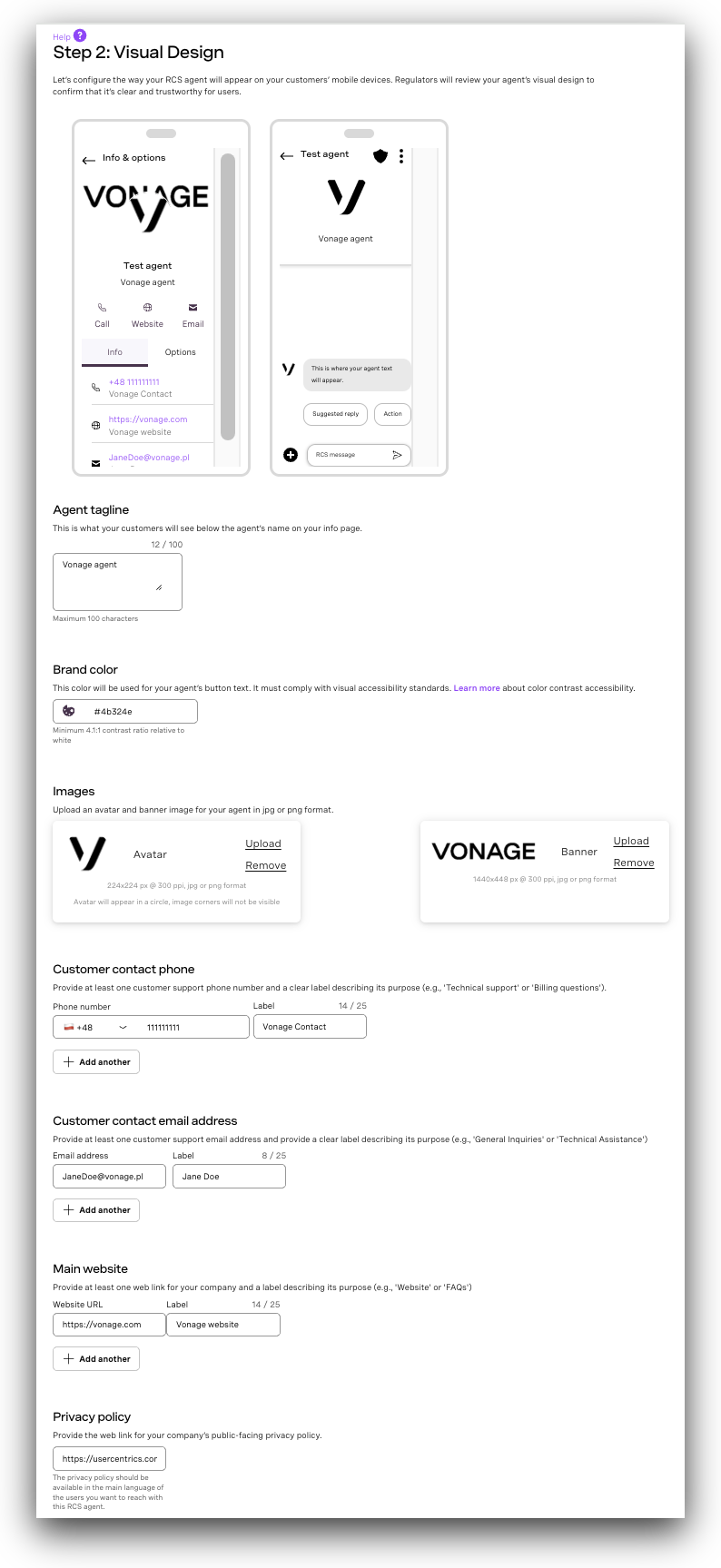
- In the Visual Design section, provide required branding elements:
Display and Visual Identity:
| Field name | Description |
|---|---|
| Agent Tagline | A brief, brand-aligned phrase that summarizes the agent’s purpose or value. |
| Brand Color | The primary color used in UI elements (hex format, e.g., #000000) that meet WCAG 2.1 contrast ratio of 4.5:1 for legibility. |
| Banner Image | The image is shown at the top of the sender's profile. JPEG/JPG, 1440x448 px, max size: 200 kB. |
| Logo Image | Sender's avatar image. JPEG/JPG, 224x224 px, max size: 50 kB. |
Contact Details:
| Field name | Description |
|---|---|
| Support Phone | End-user contact number in E.164 format (e.g., +1234567890). |
| Phone Label | Label to describe the phone number (e.g., "Customer Care", "Support"). |
| Support Email | Official contact email in standard format (e.g., support@brand.com). |
| Email Label | Display label for the email (e.g., "Helpdesk", "Reach Us"). |
| Website URL | Brand’s public website (starts with http:// or https://). |
| Website Label | Label to show alongside the website link (e.g., "Visit Us"). |
Legal Information:
| Field name | Description |
|---|---|
| Privacy Policy URL | Publicly accessible link to the brand's privacy policy. Begins with http:// or https://. |
| Terms of Service URL | Public URL linking to the terms & conditions. Starts with http:// or https://. |
- Preview how the agent will appear in the messaging interface.
- Click Save & continue to move forward.
Configure Agent-Application Settings
In this section, configure the necessary connections so that your agent can send and receive updates, trigger events, and interact with other applications.
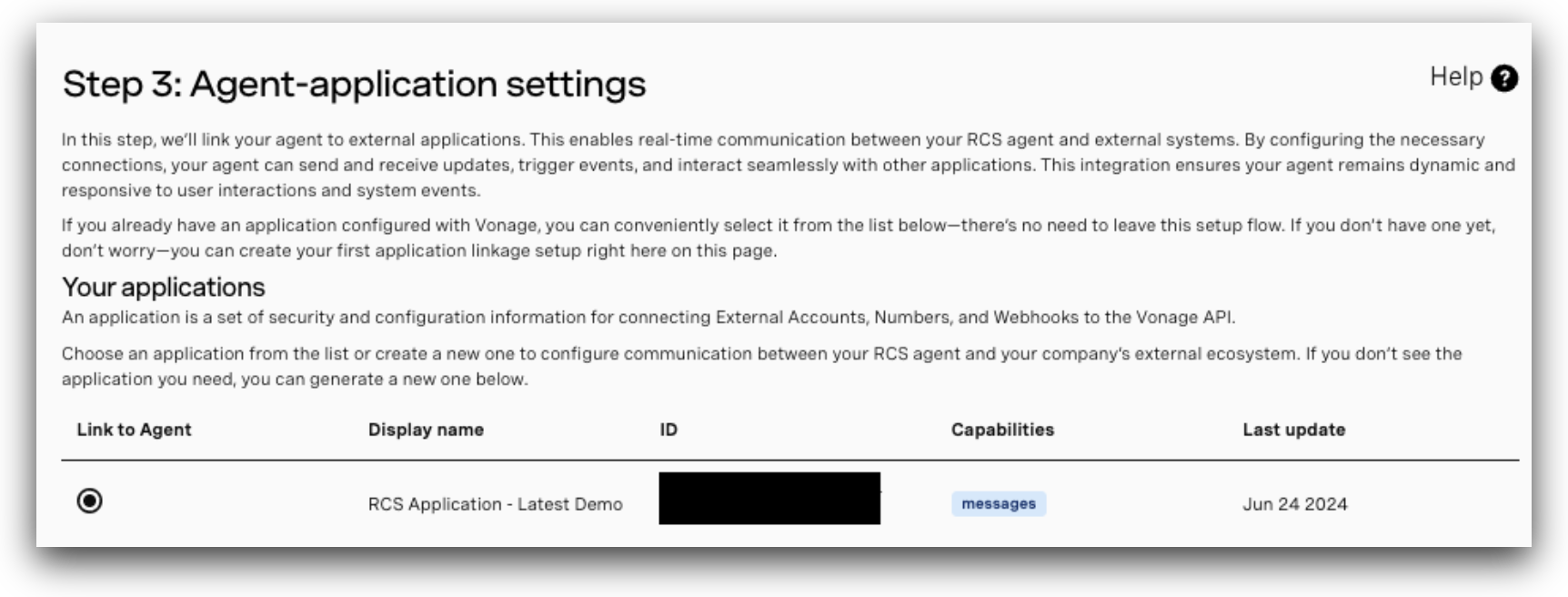
- Do one of the following:
- Select an existing application from the list.
- Click Create a new application to register a new one.
- Once the configuration is complete, click Save & continue.
Test the Agent
After configuring your agent, proceed with tests to ensure the agent is ready for deployment.
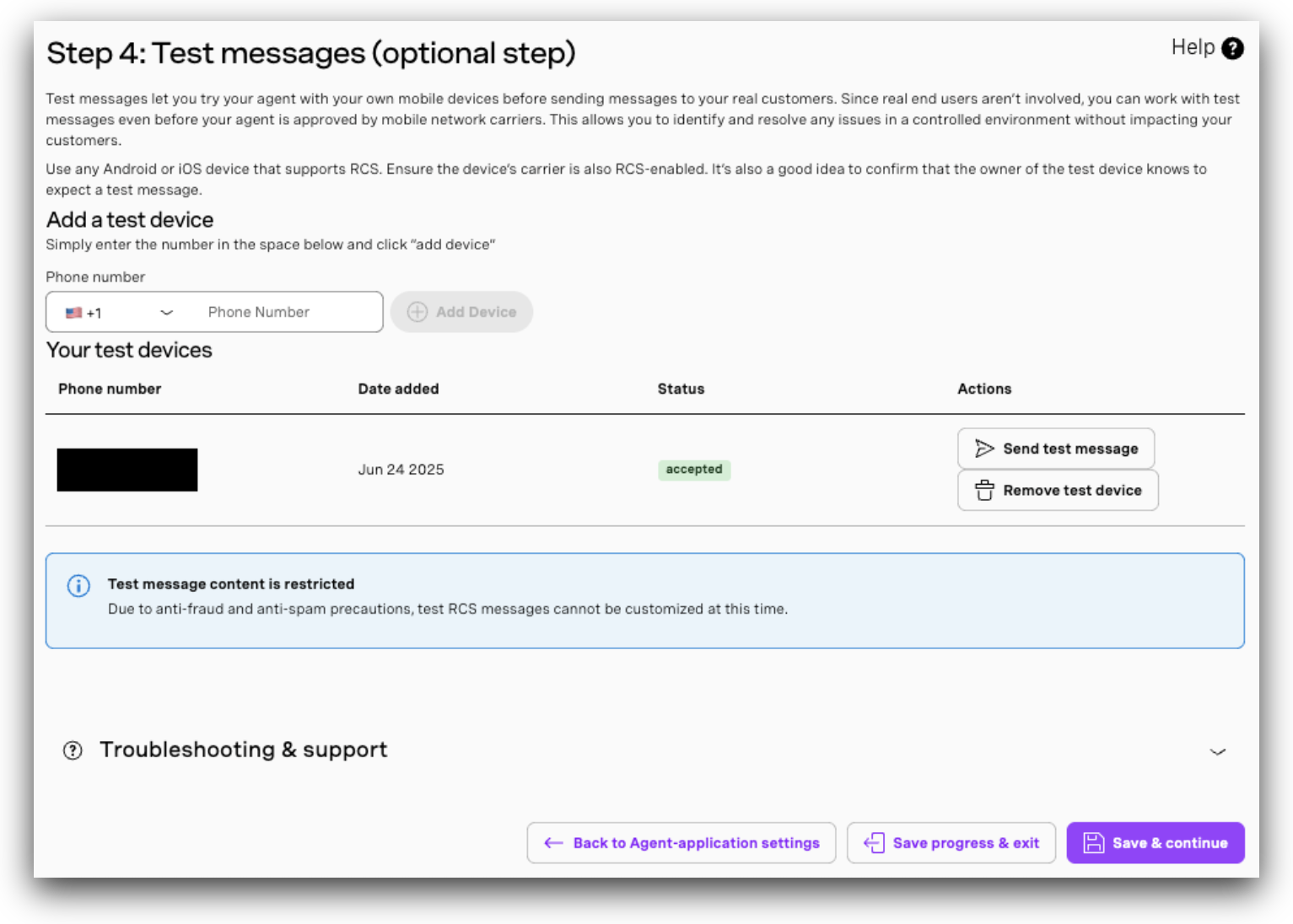
Add Test Devices
Before you add your test device, you must ensure it is configured for RCS testing:
- To check if RCS is supported for your device, see RCS Supported Devices.
- Activate RCS chat features: On your Android device, open the Messages app settings and confirm that Chat features (RCS) are turned on and properly connected. See How can I check if RCS is active on my device? for more detailed instructions.
Once your device is configured, you can add it as a test device to validate your agent setup in a controlled environment:
- In the Test Messages step, enter one or more phone numbers (in E.164 format) that are associated with test devices.
Note: Only allow-listed devices can receive test traffic at this stage.
- Respond to RBM tester prompt (if applicable): Based on your RCS provider, you may receive a Google RBM tester invitation via SMS once the number is safelisted. If prompted, tap “Make me a tester” and wait for confirmation before proceeding.
- This enables you to send test messages and verify functionality before going live. Click Send test message.
Note: After you add the test device, you can send RCS messages from the portal or through the Messages API.
- Once you've added the necessary test devices, click Save & continue to proceed with the verification process.
Verify the Brand
Agent verification is required to confirm your business identity and permit Vonage to operate on your behalf. Once verified, the agent gains access to RBM messaging features and trusted sender status. You must supply contact information for a verified employee at the brand who can attest to your authority and the accuracy of the submitted agent information.
Brand verification must be completed before submitting your agent for its initial launch on any carrier. Verification is only required once per agent, regardless of how many carriers the agent is launched on or whether those launches are managed by Google or directly by carriers. Once approved, your agent appears and functions for RBM-enabled users on the approved networks.
In the form shown below:
- Provide contact information for an authorized representative who can confirm your organization’s identity. This individual must have the authority to verify agent details and approve Vonage's role as the RCS service provider. Fill in the representative's full name, company email address, phone number, and title.
- Click Verify email address, save & continue to initiate verification and save.
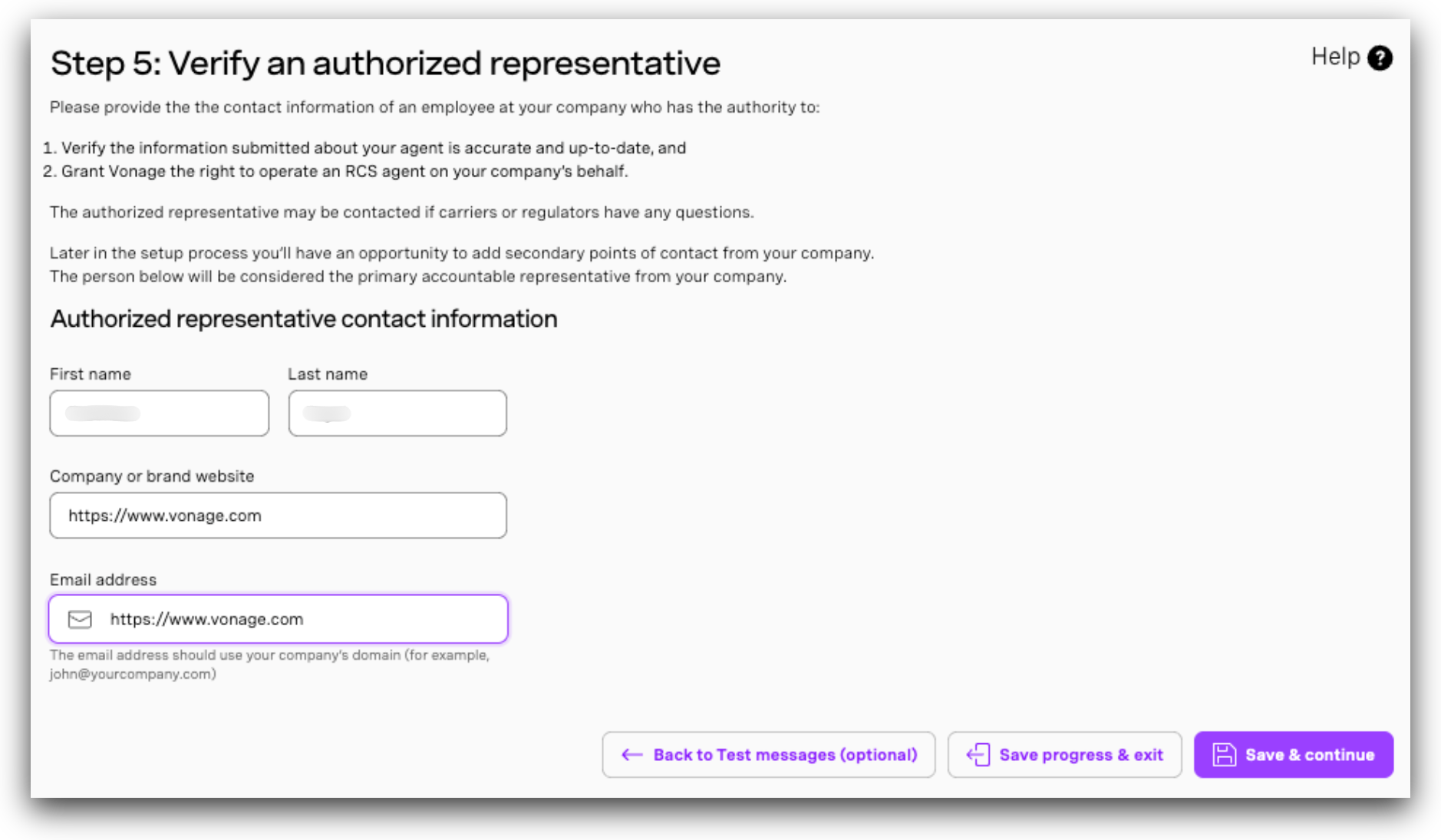
Understanding Brand Verification
What is it? Brand verification is the process where a verified representative of the brand confirms the agent’s registration details and authorizes you to manage the agent as a messaging partner. This step is required before launching the agent.
What details are needed? You must provide contact information for a verified brand employee who can confirm your authority and the accuracy of the submitted agent details.
When should it be submitted? You must complete brand verification before submitting the agent for its first launch on any carrier.
Is verification required for every carrier launch? No. Verification is only needed once per agent, regardless of the number of carrier launches or whether the launch is managed by Google or directly by carriers.
How often will the brand be contacted?
- Google-managed launches: The brand is contacted only during the first launch. Once verified, the agent stays approved for all future Google-managed launches.
- Carrier-managed launches: Carriers may contact the brand individually as part of their own approval process.
Submit details for Carrier requirements
Carrier approval is required before your agent can launch in production environments.
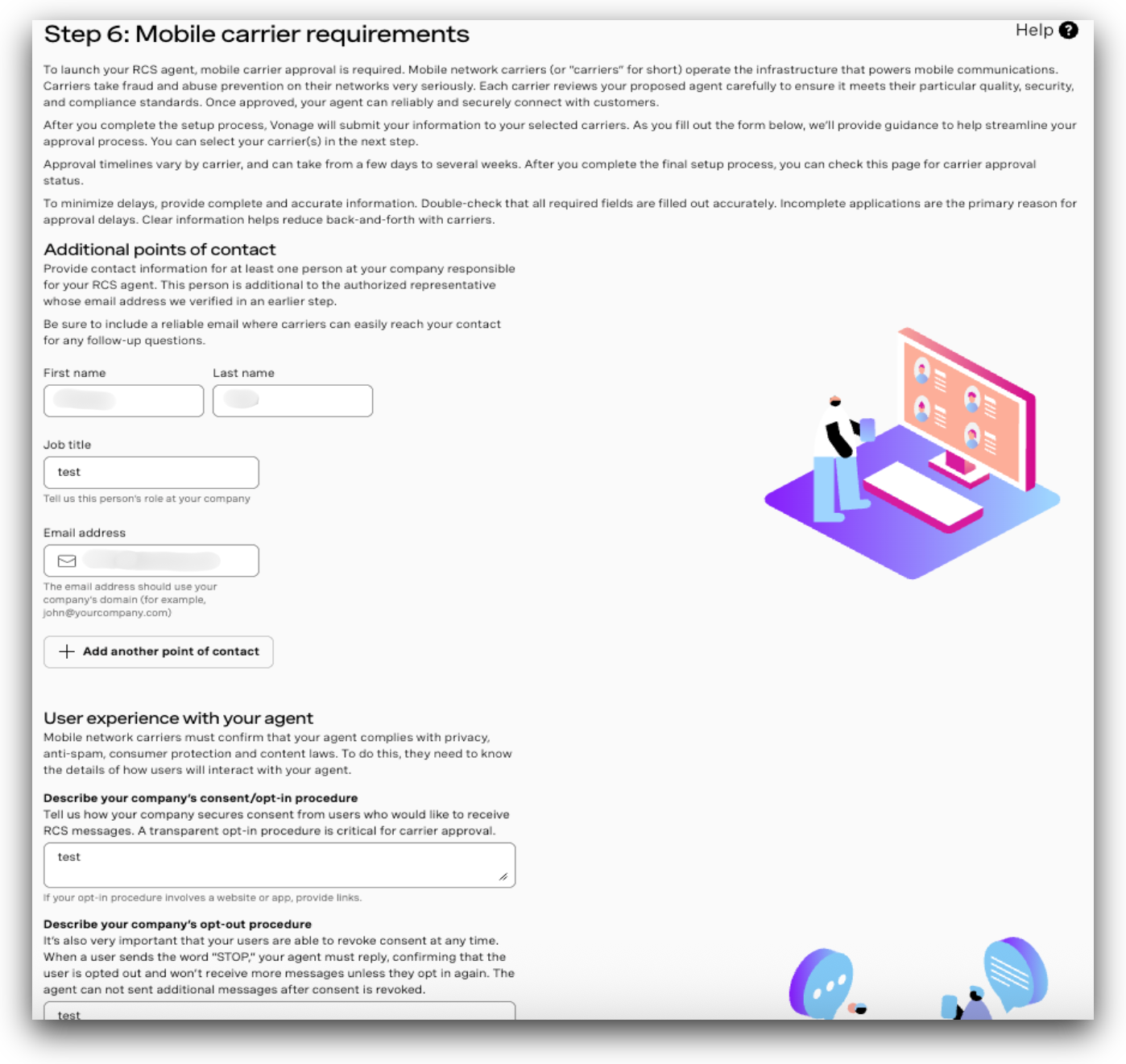
- In the Mobile carrier requirements step, provide all necessary details.
Brand Information:
| Field name | Description |
|---|---|
| Brand ownership | Provide the legal name of the parent company that owns the brand. |
| Parent Company Website | Enter the official website URL of the parent brand or company. |
| Primary Contact | Include the full name, job title, and email address of the brand’s main point of contact for agent onboarding. |
Agent Use Case & Experience Details:
| Field name | Description |
|---|---|
| Opt-In Source | Describe how users have consented to receive RCS messages from your brand. The opt-in must specifically be for the brand associated with the agent. Include URLs if opt-in occurred via a website or mobile app. Requests without valid brand-specific opt-ins will be rejected. |
| Trigger Events for Messages | Identify the user actions or system events that will trigger outbound messages (MT messages), such as order confirmations or shipping updates. Mention the timing (e.g., “within 30 minutes of purchase”). |
| User Interaction Types | Describe the primary and any secondary ways users will interact with your agent, such as receiving updates, asking questions, or taking actions like clicking links or responding to prompts. |
| Opt-Out Process | Explain how your agent handles opt-out requests. If a user replies with “STOP” (or the local equivalent), your system must immediately cease communication unless they re-subscribe. Your agent must be able to detect and respect opt-out keywords in English and all supported RCS languages. |
Projected Usage:
| Field name | Description |
|---|---|
| Estimated Traffic | Estimate the number of users you plan to message. |
| Estimated Frequency | Estimate the number of times you want to send a message to the user. |
| Estimated Global Traffic | Estimate the daily global traffic. |
- Ensure the information aligns with the business profile associated with the agent.
- Click Save & continue to final step.
Carrier selection
Choose the specific mobile network carriers where you intend to operate.
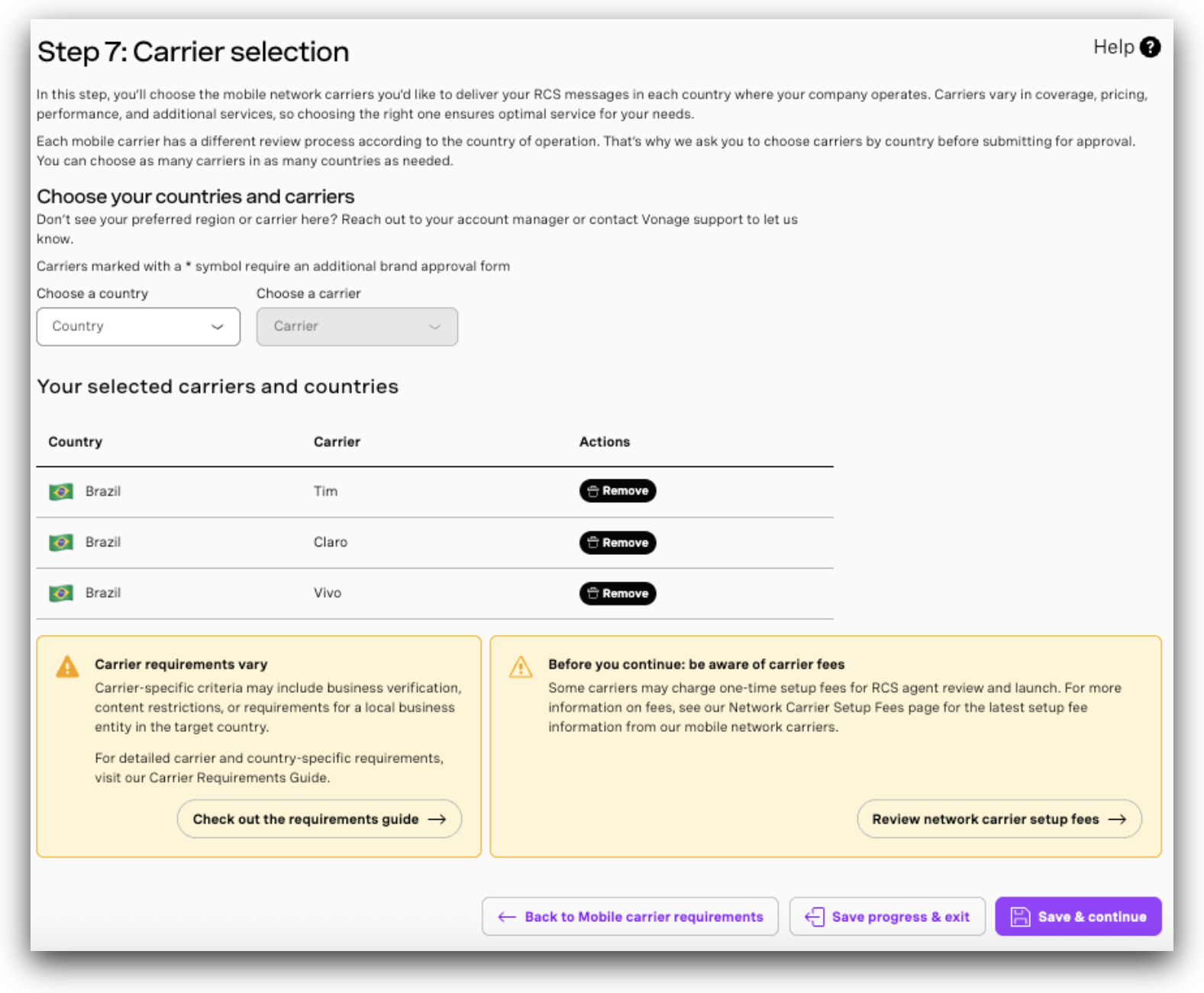
- In the Carrier Selection step, use the dropdown list to select carriers by country.
- Add each desired carrier and ensure you cover all regions where you plan to send RCS messages.
- Confirm your selections.
- Click Save & continue to the final step.
Review and Submit the Agent
Before submitting your RCS agent for provisioning, review all the details to ensure accuracy and completeness.

- Carefully check all configuration, business, and carrier details.
Note: Once submitted, you will not be able to modify any information.
- You must acknowledge your understanding of applicable setup fees before submission.
- After reviewing and accepting the terms, click Confirm & submit to send the agent configuration for final processing.
Manage and Monitor Agents
After submission, you can continue managing your RCS agents through the My agents section of the Vonage API dashboard.
- Navigate to My Agents to view the status of submitted agents, monitor progress, and access configuration details.
- Use the dashboard to track verification, carrier approval, and launch status.
- You can update agent settings or make changes as needed, depending on the submission stage:
Agent Editing Rules:
- If the agent has not been submitted to carriers:
You can update agent details directly from the portal — except for key attributes such as billing category, hosting region, or other critical configuration fields. - If the agent has already been submitted to carriers:
You cannot edit the agent via the portal. In such cases, please reach out to rbm-support@vonage.com to request modifications.
This process involves:- Unlaunching the agent from the carrier(s).
- Applying the requested changes.
- Re-submitting the agent for carrier launch approval again.
Agent Status Details:
Once submitted to carriers, the agent will appear in a Pending state.
Based on the carrier review, the status may change to Launched or Rejected.
Please note: For certain countries, agents may remain in a Pending state on the portal indefinitely due to lack of real-time updates from some carriers. You will continue to receive updates via email from rbm-support@vonage.com.
Important: Ensure that rbm-support@vonage.com is allow-listed in your email system to avoid missing crucial communications regarding your agent status or required actions.
Note: Editing an agent will require re-submission of the carrier approval form for all selected carriers.
- Ensure that all updates are reviewed carefully before saving.
Important: If any additional information is required to proceed with your agent launch, Vonage will contact you via rbm-support@vonage.com. Please ensure this email is allow-listed to avoid missing important updates.