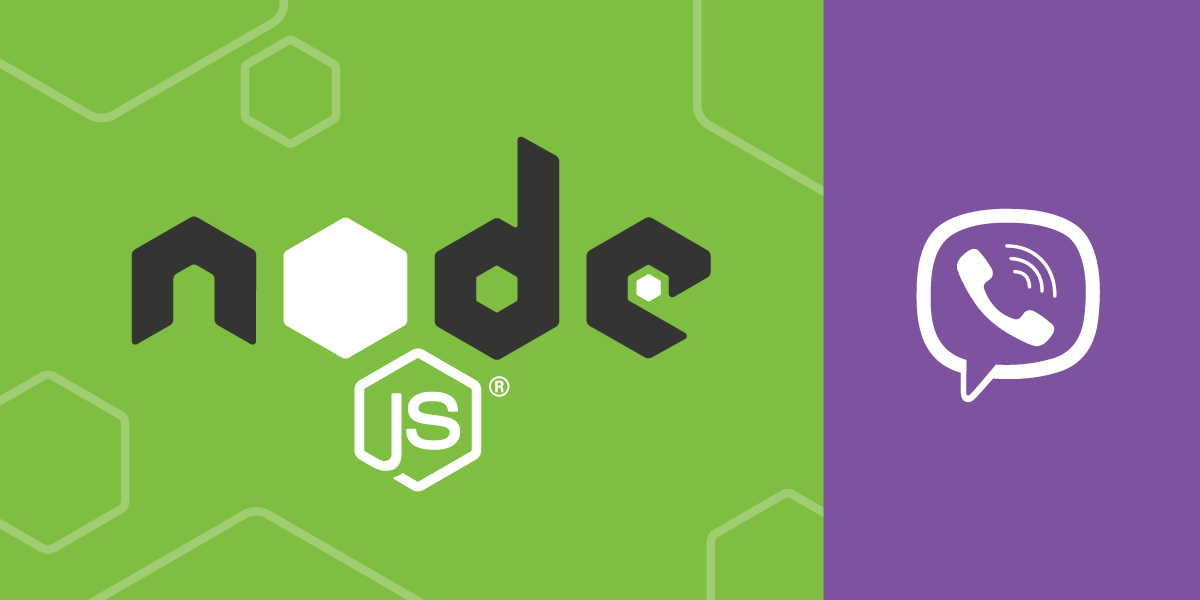
Share:
I'm a JavaScript developer and a Developer Educator at Vonage. Over the years I’ve been really excited about templates, Node.js, progressive web apps, and offline-first strategies, but what I’ve always really loved is a useful, well-documented API. My goal is to make your experience using our APIs the very best I can help it be.
How to Send a Viber Message with Node.js
Time to read: 2 minutes
If you or your customers are in a country where Viber is the default messaging platform, you'll want your organization to be able to communicate using the service too. You might perform core work via text message or just want to send out notifications. Whatever the complexity, you can add Viber communication to your Node.js app. To see how it works without applying for a Viber business profile, you can use Vonage's Viber sandbox.
For this example, you'll use the lightweight axios client to make a POST request. You get access to everything else you need from the Messages API, via the sandbox. So to start, you only need:
To complete this tutorial, you will need a Vonage API account. If you don’t have one already, you can sign up today and start building with free credit. Once you have an account, you can find your API Key and API Secret at the top of the Vonage API Dashboard.
This tutorial also uses a virtual phone number. To purchase one, go to Numbers > Buy Numbers and search for one that meets your needs.
If you haven't already, navigate to Messages and Dispatch > Sandbox in your dashboard to set up your sandbox. The quickest way is to take your device with Viber installed and center the camera on the QR code supplied. Sending the custom message generated will whitelist your number. If the QR code doesn't work with your setup, you can also join the whitelist via email.
You can use axios pretty much out of the box, but you will need to install it. Create a file called app.js in a new directory or a directory you use for experiments. In the same directory, install axios:
> npm install axios -s
Begin your code in app.js by creating an axios client:
const axios = require('axios');
The data you need to provide is all visible in the cURL command in your dashboard. You'll need a username and password, the Viber ID to send the message from, and the whitelisted number to send the message to.
You can copy the username and password from the masked value following the -u flag. You may recognize them as your API key and secret, and you can also copy them from the Getting Started page in the dashboard. The from ID is also shown in the cURL command, and the to number is your own whitelisted number:
var user = '12ab3456';
var password = '123AbcdefghIJklM';
var from_id = `12345`;
var to_num = '441234567890';So you're not just sending static text, you can append the day of the week to your message. Create a few variables to store it for use in your data. Or, even better, substitute some dynamic data from your own use case or application:
const weekdays = [
'Sunday',
'Monday',
'Tuesday',
'Wednesday',
'Thursday',
'Friday',
'Saturday'
];
var today = weekdays[new Date().getDay()];
Axios will provide the default settings for your POST request if you supply the URL and data. The data object is the same data from the cURL command in the dashboard. If you want to send a test message that's more relevant to your use case, you can switch it up inline. You can also provide an options object, which will hold your authorization credentials.
Once the request completes, the next callback will receive the response. From that you can check the status code and any data that came back. In this case, you should get a message UUID. You can also catch any errors that might occur and log them to the console:
axios.post('https://messages-sandbox.nexmo.com/v0.1/messages',{
"from": { "type": "viber_service_msg", "id": from_id },
"to": { "type": "viber_service_msg", "number": to_num },
"message": {
"content": {
"type": "text",
"text": "Hello from Vonage! Happy " + today
}
}
},{
auth: {
username: user,
password: password
}
})
.then(function (response) {
console.log('Status: ' + response.status);
console.log(response.data);
})
.catch(function (error) {
console.error(error);
});
From the directory where you created your file, run:
> node app.js
You should receive your test message in Viber on the device you whitelisted. To see the whole example together, you can check out the code on Github.
Share:
I'm a JavaScript developer and a Developer Educator at Vonage. Over the years I’ve been really excited about templates, Node.js, progressive web apps, and offline-first strategies, but what I’ve always really loved is a useful, well-documented API. My goal is to make your experience using our APIs the very best I can help it be.
