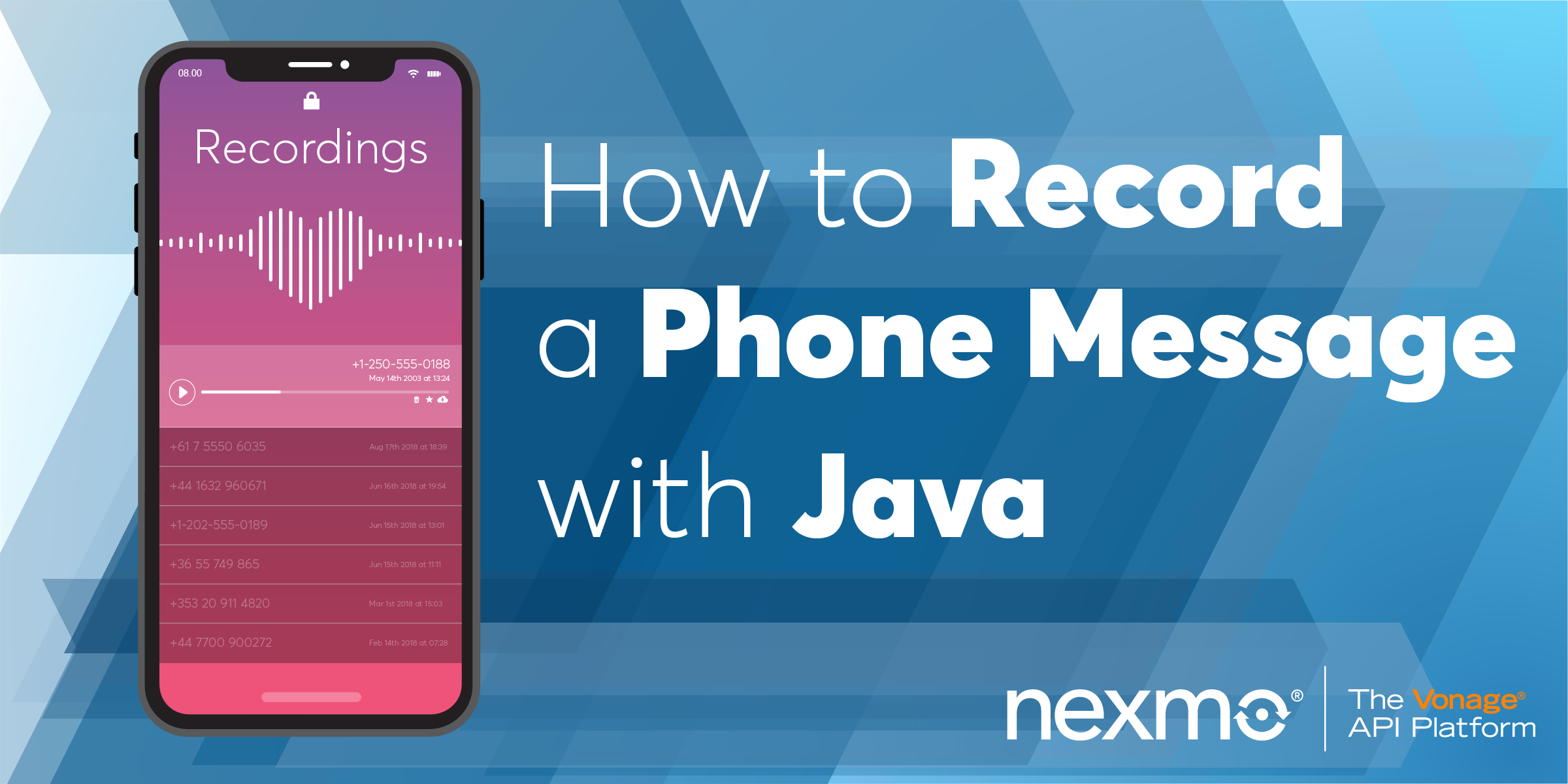
Share:
Steve is a self-proclaimed Mathlete, and King of Snark. He is also a lover of Greyhounds, twisty puzzles, and European Board Games. When not talking math to non-math people, and Java to non-Java people, he can be found sipping coffee and hacking on code.
Record a Phone Message with Java
Time to read: 11 minutes
In a previous tutorial, we showed you how to Receive a Phone Call with Java and respond using text to speech. We can also allow users to leave a message and then retrieve that recorded message.
To complete this tutorial, you will need a Vonage API account. If you don’t have one already, you can sign up today and start building with free credit. Once you have an account, you can find your API Key and API Secret at the top of the Vonage API Dashboard.
This tutorial also uses a virtual phone number. To purchase one, go to Numbers > Buy Numbers and search for one that meets your needs.
You will be using Gradle to manage your dependencies and run your application. Additionally, you'll need to make sure you have a copy of the JDK installed. I will be using JDK 8 in this tutorial.
Finally, you'll need the Vonage CLI installed. You'll use it to purchase a phone number and configure your Vonage account to point at your new application.
This tutorial will walk you through the following steps:
Using Gradle to setup a new Java project.
Using the Spark framework for controlling the call.
Purchasing a number and configuring your Vonage account to use that number with your application.
You will use Gradle to manage your dependencies and to create and run your Java application.
The gradle init --type=java-application command will create all of the folders you will need as well as a sample class where you will be writing your code.
From the command line, create a new Java project with the following commands:
You will use the Spark framework to receive a HTTP call made by Vonage when your number receives a call, and to receive the request that Vonage sends after the message has been recorded.
Add the following to the dependencies block in your build.gradle file:
// Spark Framework
implementation 'com.vonage:client:[6.1.0,7.0.0)'
//Vonage Client
implementation "com.sparkjava:spark-core:2.6.0"Your dependencies block should look like this:
dependencies {
testImplementation 'junit:junit:4.12'
implementation 'com.vonage:client:[6.1.0,7.0.0)'
implementation "com.sparkjava:spark-core:2.6.0"
}Gradle will create the App class in the src/main/java folder. Inside of this class is a getGreeting and a main method. You won't need the getGreeting method, so feel free to remove it.
First, you will define the route that will be used for answering the call. When a call is received, Vonage will send a request to a pre-defined webhook URL. It expects to receive a Vonage Call Control Object (NCCO) containing a list of actions to execute.
When the phone call is answered, your application will instruct Vonage to execute three actions:
A
talkaction to greet the caller and instruct them on how to leave a message.A
recordaction which will instruct the Voice API to start recording.A
talkaction to thank them for leaving a message.
This is the resulting NCCO that your application will create:
[
{
"text": "Please leave a message after the tone, then press #. We will get back to you as soon as we can.",
"action": "talk"
},
{
"endOnSilence": 3,
"endOnKey": "#",
"beepStart": true,
"eventUrl": [
"http://your-web-address/webhooks/recordings"
],
"action": "record"
},
{
"text": "Thank you for your message. Goodbye",
"action": "talk"
}
]Add the following to the main method of the App class, making sure to resolve all imports:
/*
* Route to answer and connect incoming calls with recording.
*/
Route answerRoute = (req, res) -> {
String recordingUrl = String.format("%s://%s/webhooks/recordings", req.scheme(), req.host());
TalkAction intro = new TalkAction.Builder("Please leave a message after the tone, then press #. We will get back to you as soon as we can.")
.build();
RecordAction record = new RecordAction.Builder()
.eventUrl(recordingUrl)
.endOnSilence(3)
.endOnKey('#')
.beepStart(true)
.build();
TalkAction outro = new TalkAction.Builder("Thank you for your message. Goodbye").build();
res.type("application/json");
return new Ncco(intro, record, outro).toJson();
};
The record action has a few different properties. For example, you can define the event url that will be sent a request when the recording is finished, end the recording on a specific key press, and play a beep at the start of the recording.
The record action has a property called eventUrl which is used to communicate when the recording is finished. The following is an example of the return parameters sent to the event url:
{
"start_time": "2020-01-01T12:00:00Z",
"recording_url": "https://api.nexmo.com/media/download?id=aaaaaaaa-bbbb-cccc-dddd-0123456789ab",
"size": 12345,
"recording_uuid": "aaaaaaaa-bbbb-cccc-dddd-0123456789ab",
"end_time": "2020-01-01T12:01:00Z",
"conversation_uuid": "bbbbbbbb-cccc-dddd-eeee-0123456789ab",
"timestamp": "2020-01-01T14:00:00.000Z"
}The Vonage Java Client has a class called RecordEvent which can be used to deserialize the JSON sent to eventUrl. For now, you're going to output the recording_url to the console.
Add the following to the main method of the App class, resolving any imports:
/*
* Route which prints out the recording URL it is given to stdout.
*/
Route recordingRoute = (req, res) -> {
RecordEvent recordEvent = RecordEvent.fromJson(req.body());
System.out.println(recordEvent.getUrl());
res.status(204);
return "";
};
Up until this point you have defined two routes:
The first route will respond to Vonage with an NCCO when Vonage answers the incoming call.
The second route will log the recording URL when Vonage finishes recording the message.
In order to use these routes, we need to configure Spark. Your application will listen on port 3000, and the routes will be configured on /webhooks/answer and /webhooks/recordings.
Add the following to the main method of the App class:
Spark.port(3000);
Spark.get("/webhooks/answer", answerRoute);
Spark.post("/webhooks/recordings", recordingRoute);
You will need a Vonage number in order to receive phone calls. If you do not have a number you can use the Vonage CLI to purchase one
First search for a available number with Voice feature
Once you select a number you like you can buy the number with:
Take note of the number that you purchase. You will need this number to link your application and for testing.
In order to send an HTTP request to your application, Vonage needs to know the URL that your application is running on.
Instead of configuring your local network or hosting your application on an external service, you can use ngrok to safely expose your application to the internet.
Download ngrok and run the following command:
Take note of the forwarding address as you will need it when you configure your account. In the following picture, the forwarding address is http://99cad2de.ngrok.io.
 Screenshot of ngrok running in terminal with forwarding address http://99cad2de.ngrok.io
Screenshot of ngrok running in terminal with forwarding address http://99cad2de.ngrok.io
If you do not have an application you can use the Vonage CLI to create one using your ngrok forwarding address:
You can also pass your own public key with --public_keyfile. More instruction here
After running this command, you will be shown an an application id. For example: notreal-1111-2222-3333-appid. You will need this application id to link your phone number to the application.
You can use the Vonage CLI to link your phone number and application:
This command instructs Vonage to create a new application on your account. The application will send a request to the first URL when it receives a phone call. The application will send requests to the second URL when the call status changes.
Start your application with the gradle run command inside of your record-a-message directory.
Make a call to your Vonage number and test out your application. You will hear the message, "Please leave a message after the tone, then press #. We will get back to you as soon as we can." Once you hear the beep, leave a message and then press #. You should then hear "Thank you for your message. Goodbye." and the recording URL will be displayed on your console.
In a few lines of code you have created an application that can receive a phone call, record a message, and then display the URL to that recording.
Check out our documentation on Vonage Developer where you can learn more about call flow or Vonage Call Control Objects. See our Vonage Quickstart Examples for Java for full code examples on this tutorial and more.
