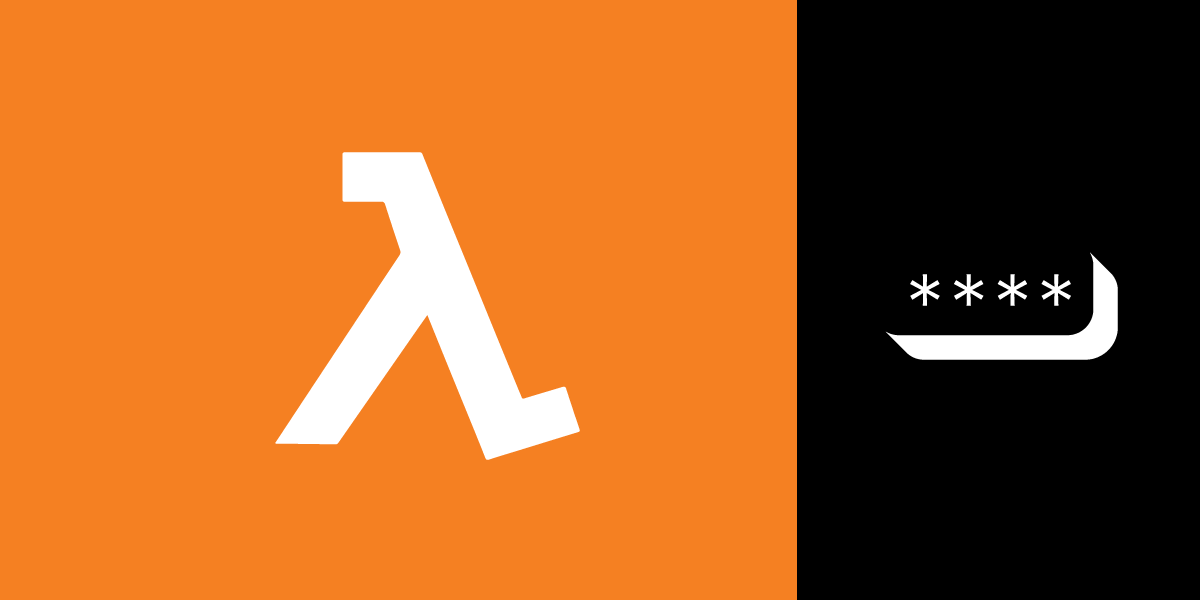
Share:
Adam is a developer and consultant who enjoys ultra-running, blogging/vlogging, and helping others tame technology to accomplish amazing things with an insatiable desire to mentor and help.
Number Verification in Python with AWS Lambda and Vonage
Time to read: 9 minutes
In this post, you'll deploy a Vonage Verify 2FA client as a microservice to AWS Lambda, written in Python. You do so using this Python application available on Github that uses Flask, and Serverless.
Multi-factor authentication, also known as Two-Factor Authentication (2FA), is implemented on most web services. It affords an extra level of security to ensure the person accessing a service, is the correct person. The added step in authentication sends a random code using SMS to a mobile device registered by the user. Once the user supplies the code sent, they are then authenticated.
As with all things related to security, 2FA is not full-proof. However, it does add a good security layer to help protect accounts.
To complete this tutorial, you will need a Vonage API account. If you don’t have one already, you can sign up today and start building with free credit. Once you have an account, you can find your API Key and API Secret at the top of the Vonage API Dashboard.
Clone the nexmo-community/nexmo-verify-lambda-python repo from GitHub, and navigate into the newly created directory to proceed.
Rename .env.default to .env and add values to NEXMO_API_KEY and NEXMO_API_SECRET provided by your Vonage APIs account.
To start, create a virtualenv from within the project root to contain the project as you proceed. Then activate it, as follows:
Next, initialize npm and follow the prompts to get it set up. In most cases, you should select the defaults, unless you desire to change any of them. Also, use npm to install some needed dependencies for development to enable Serverless and Lambda to work with the Flask app. Use the following commands to do complete this step.
Now you should use pip to install the required Python dependencies from the requirements.txt included in the cloned code.
With the virtualenv set up, you can run the app locally and test things out before deploying to AWS Lambda. You can serve it with the following command:
By default, running locally on your system serves the app at http://localhost:5000. Hitting Ctrl+c closes it down after you finish.
With all the above finished successfully, you can use Serverless to deploy the app to AWS Lambda.
After deployment, you receive the URL needed to access the application via the API Gateway. Make a note of the URL for the next step.
IMPORTANT: The example application, as-is, does not carry out any authentication or verification. Anyone with access to the URL provided after deployment can access it. Doing so could cause unexpected charges to your Vonage account. Therefore, please secure the app if you intend to leave it active.
There are 4 URL endpoints available with this client:
/Doesn't perform any actions, but provides a quick way to test
/request/<to_number>/<brand>By including 2 arguments, the client requests a 2FA code sent to the
<to_number>, which should include the national identifier (such as 1 for the US), along with a<brand>string for more visual identity in the SMS message.
/check/<request_id>/<code>You can then check a 2FA code by passing the
<request_id>and the<code>to the/checkendpoint.
/cancel/<request_id>Sometimes, if a 2FA code gets lost, it is necessary to cancel a request. By including the
<request_id>to the/cancelendpoint, you bypass the 5-minute wait to request a new code.
Go to the URL provided by the Serverless deploy process. Below are some examples of what sample requests may look like:
https://7ulasfasdasdfw4.execute-api.us-east-1.amazonaws.com/dev/
The / endpoint returns a generic informational message.
https://7ulasfasdasdfw4.execute-api.us-east-1.amazonaws.com/dev/request/15554443333/Vonage
The /request endpoint returns the request_id, and the to_number phone should receive a text with a code.
https://7ulasfasdasdfw4.execute-api.us-east-1.amazonaws.com/dev/check/9807adsf0sae89fu0se87r0sf/654321
The /check endpoint returns a successful verification message with an event_id.
The /request step grants you 5 minutes to follow up with a /check request. If not able to do so, you can issue a /cancel with the following URL.
https://7ulasfasdasdfw4.execute-api.us-east-1.amazonaws.com/dev/cancel/9807adsf0sae89fu0se87r0sf
To exit the virtualenv, you can deactivate it when desired.
If you have any questions or run into troubles, you can reach out to @VonageDev on Twitter or inquire in the Vonage Community Slack team. Good luck.
