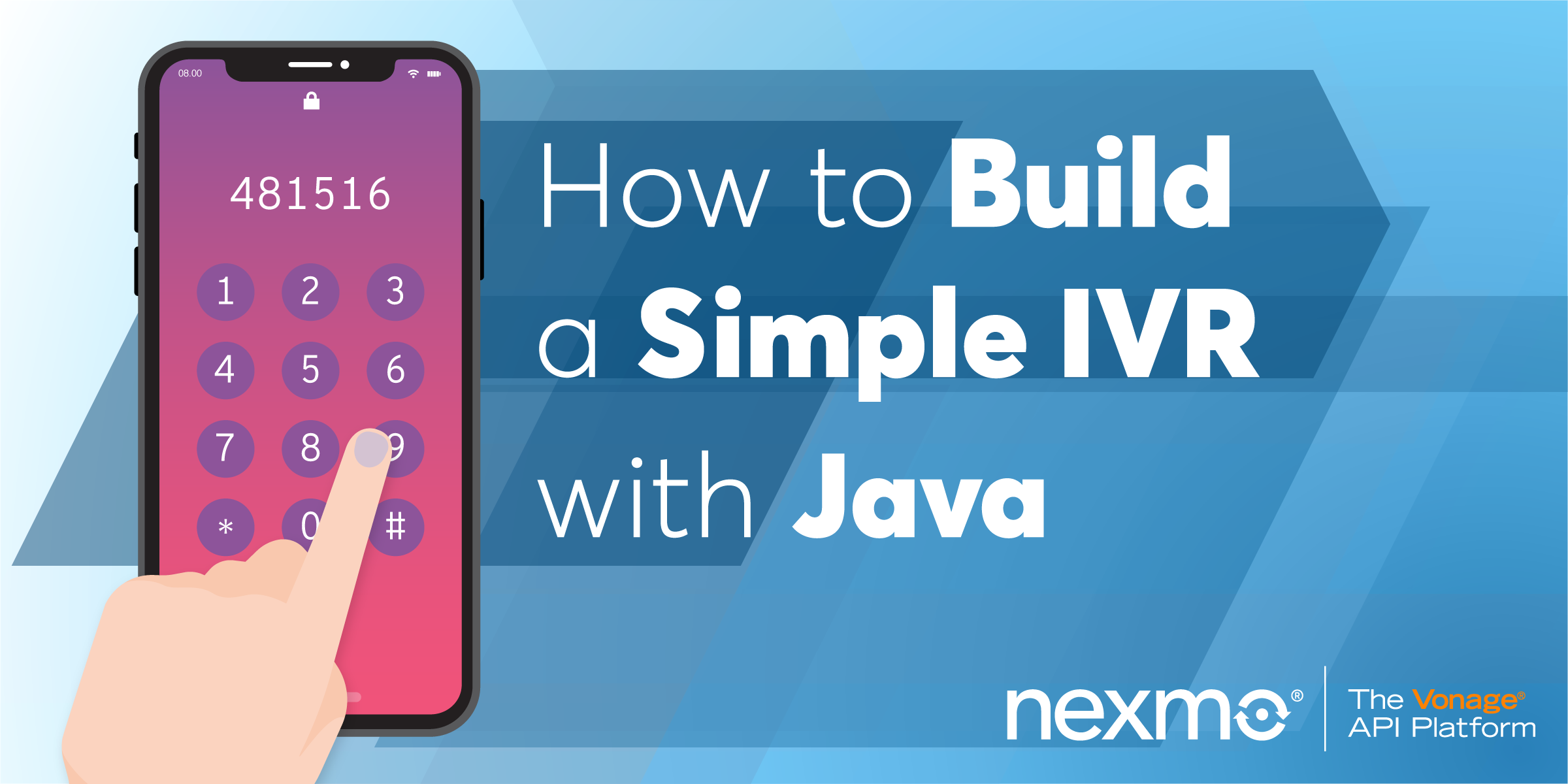
Share:
Mark was nominally responsible for Nexmo's client libraries (although he only writes the Python and Java libraries). He was originally a Java developer, has been a Python developer for 18 years, and is increasingly dabbling with Go and Rust. He likes pushing programming languages to the limit and then teaching these techniques to other programmers. He has a Viking hat, but he isn't a Viking, and he's Judy2k on Twitter for reasons he won't discuss.
How to Build a Simple IVR with Java and the Spark Framework
Time to read: 16 minutes
An IVR is the technical name given to an automated phone call where you enter digits on your phone keypad and the call responds appropriately - by reading you information, or connecting you to a number, or whatever. The great thing is that you can build them with Nexmo Voice!
In this tutorial, you'll build a small microservice to host a basic IVR. I'll run you through everything you need to know to set up a Spark service that can receive inbound calls and capture user input entered via the keypad.
The idea is to build a really small IVR that allows the user to input a DTMF code. In this case, the call will simply read back to you the number you entered.
I find it's quite helpful to have either a script or a flowchart on-hand when building an IVR. Here's the script for your service:
[Caller dials Nexmo number]
IVR: Welcome to my Nexmo IVR! Please enter a digit.
[Caller enters '5']
IVR: You entered 5. Thank you for calling!
[IVR hangs up]The code for this tutorial can be found on GitHub.
Before I get started, you should have the following set up:
The Nexmo CLI. (You can get by without this by using the Nexmo Dashboard, but it makes life much easier!)
A JDK installed (I built this with JDK 8).
Maven to build your Java code.
Ngrok so Nexmo can reach the service running on your development machine
To complete this tutorial, you will need a Vonage API account. If you don’t have one already, you can sign up today and start building with free credit. Once you have an account, you can find your API Key and API Secret at the top of the Vonage API Dashboard.
This tutorial also uses a virtual phone number. To purchase one, go to Numbers > Buy Numbers and search for one that meets your needs.
First, create should bootstrap a Maven project using the following command:
Running this command will create a Maven project file, and a source file in the correct place - it looks a bit like this:
ivr-demo
├───pom.xml
└───src
└───main
└───java
└───com
└───nexmo
└───xwithy
└───App.javaOpen up pom.xml in your favourite code editor (I'm using VSCode) and first change the target version of Java from 1.7 to 1.8:
<maven.compiler.source>1.8</maven.compiler.source>
<maven.compiler.target>1.8</maven.compiler.target>Then add the Nexmo and Spark dependencies to the <dependencies> section:
<dependency>
<groupId>com.nexmo</groupId>
<artifactId>client</artifactId>
<version>4.4.0</version>
</dependency>
<dependency>
<groupId>com.sparkjava</groupId>
<artifactId>spark-core</artifactId>
<version>2.7.2</version>
</dependency>
<dependency>
<groupId>org.slf4j</groupId>
<artifactId>slf4j-simple</artifactId>
<version>1.7.21</version>
</dependency>
Now I recommend you compile the project, just to download the dependencies and make sure that everything in your project is okay:
You should see a lot of output as Maven downloads everything it needs, and then the message BUILD SUCCESS. If you don't, check your XML file to make sure that you entered the configuration above correctly and in the right place.
I'm going to explain how to build up the code step-by-step, but it may be helpful to take a look at the end result, which you can find on GitHub. It's all in one class, and I've added lots of comments, so it will hopefully not be too difficult to follow.
Almost everything goes inside our main method, which is executed when we run the App class. Spark may work a little differently to what you're used to. You register the way you would like Spark to behave by calling static methods, and then Spark will host your web application until you tell it to stop!
Put the following line into your main method:
port(4567);The line above tells Spark which TCP port you would like to host your service on. I've picked 4567. You can choose a different number, but make sure you take a note of the number you choose - you'll need it later! (Pick a number above 1024 - this may save you some trouble.)
The next thing you should do is to register an HTTP endpoint for Nexmo to call. This will be hosted at /inbound and will be called by Nexmo when someone calls your Nexmo Virtual Number. Put the following code inside your main method, after the port call:
post("/inbound", (req, res) -> {
res.type("application/json");
return new Ncco(
TalkAction.builder("Welcome to my Nexmo IVR!").build()
).toJson();
});
When Nexmo calls this number, your application should return a JSON response that looks like this:
[
{
"text": "Welcome to my Nexmo IVR!",
"action": "talk"
}
]This will tell Nexmo to answer the call, and read them a friendly message. You can test this now, by compiling and running the following from your command prompt:
Spark will print out some log messages, and when it's finished, you can test it using curl on the command-line, like so:
The curl command above makes an HTTP POST request to your server and prints out the response. If you're not so comfortable on the command-line, or you just prefer a visual application, you can use Postman to do the same thing.
You can stop the service at any time by entering Ctrl-C. You'll need to do this, and recompile and re-run each time you change your source code and want to test your service.
Now you hopefully have an application which can handle inbound Nexmo Voice calls. It's time to connect a Nexmo phone number to your application.
Do you remember the Requirements section above, where I said you'd need Ngrok installed? Fortunately, my colleague Aaron has written a great guide to using Ngrok & Nexmo. You should read it! You can get Ngrok running by opening up a console tab (you need to run it at the same time as your Java service) and running the following command:
You'll notice in the output that there are two lines called 'Forwarding'; one has an HTTP URL, and the other is HTTPS. Take a note of the HTTPS URL - you'll need it in a minute. The other thing to note is the 'Web Interface' line. I recommend you open up that URL in your browser right now - because you're about to check that Ngrok is connected to your Java IVR service.
Using curl (or Postman), run a similar request to the one you made above, but this time use the Ngrok URL you've just been given, with /inbound added to the end of it. Mine looks like this:
You should see the same output as before. This means Nexmo will be able to reach your service (while both Ngrok and your service are still running).
Hopefully you have a Nexmo account, and the Nexmo CLI tool set up. If not, now's the time! When you're ready ...
You can start renting a Nexmo number by running the following nexmo command on your command-line:
If you like the number it's selected for you, type 'confirm' and hit Enter. If you prefer to choose a number from a list, I recommend use the Nexmo Dashboard. Take a note of the number.
Now you need to create a Nexmo Voice application, which groups together one or more Nexmo numbers with some webhook configuration. Remember to change the Ngrok host name to the one you were given above!
The command above sets up a Nexmo application which knows how to call your service when an inbound call is received. You've also saved the private key to a local file private.key. You won't be using it in this tutorial, but it may be useful later on as you add more functionality to your service.
Take a note of your application ID. You'll need it next.
Using the phone number and the application ID you were given above, run the following command:
Now, if you call the Nexmo number from your cellphone, Nexmo should pick up, and you should hear the message "Welcome to my Nexmo IVR!" and then the call will hang up.
If this doesn't work, check the Ngrok console in your browser at http://localhost:4040/ and make sure that the call was received by Ngrok and successfully passed through to the Java service running on your development machine.
Your IVR isn't really very useful yet! I'll show you how to allow the user to enter input from their keypad (this is called a DTMF, which stands for Dual Tone Modulated Frequency, but that's not really important).
First, go back to the get call you've written, and add a second parameter to the Ncco constructor call, so it looks like this:
return new Ncco(
TalkAction.builder("Welcome to my Nexmo IVR! Please enter a digit.")
.build(),
InputAction.builder()
.maxDigits(1)
.timeOut(5)
.eventUrl(pathToUrl(req, "/input"))
.build()
).toJson();This InputAction instructs Nexmo to wait for 5 seconds for the user to enter 1 digit on their keypad. When the digit is entered, Nexmo will make a call to your server at /input with the details of the DTMF code that was entered by the user. You'll write the handler for /input in a moment.
I've also modified the TalkAction call, so that we've set bargeIn to true. This means a listener in a hurry doesn't need to wait for the message to complete before entering the DTMF code.
The other thing to note is the pathToUrl method that's being used to generate an absolute URL to your service. This is a 10-line utility method I've written. Paste it into your App class from the code on GitHub. I won't explain how it works here, because it's not really what this tutorial is about!
Now that you've instructed Nexmo to call /input when the user enters a DTMF code, you need to handle that call. Enter the following code into the end of your main method:
post("/input", (req, res) -> {
InputEvent input = InputEvent.fromJson(req.body());
res.type("application/json");
String message = "You entered " + input.getDtmf();
return new Ncco(TalkAction.builder(message).build()).toJson();
});
The code above is very similar to your existing /inbound handler, but in this case it parses the received JSON into an InputEvent in the request, extracts the DTMF code from that. It then responds to the user by reading out a message telling them the code that they entered.
Test your application by calling your Nexmo number and entering a code on the keypad when asked!
This is a very simple example of responding to a DTMF code, but you can extend it to suit your application. Maybe you could look up a record in a database with an ID entered by the user, or you could build a switchboard to forward to someone in your organisation. There are lots of possibilities!
For further information check out our award-winning documentation at Nexmo Developer.
If you're building a larger Spark service, I wouldn't recommend putting all your code in a single main method! Fortunately, the Spark team have written a Blog post describing best-practice for larger applications.
If you have any feedback, or would like help with this tutorial, I'm @judy2k on Twitter - send me a DM. Alternatively, you can email our Developer Relations team at devrel@nexmo.com, or join the Nexmo community Slack.
Share:
Mark was nominally responsible for Nexmo's client libraries (although he only writes the Python and Java libraries). He was originally a Java developer, has been a Python developer for 18 years, and is increasingly dabbling with Go and Rust. He likes pushing programming languages to the limit and then teaching these techniques to other programmers. He has a Viking hat, but he isn't a Viking, and he's Judy2k on Twitter for reasons he won't discuss.
