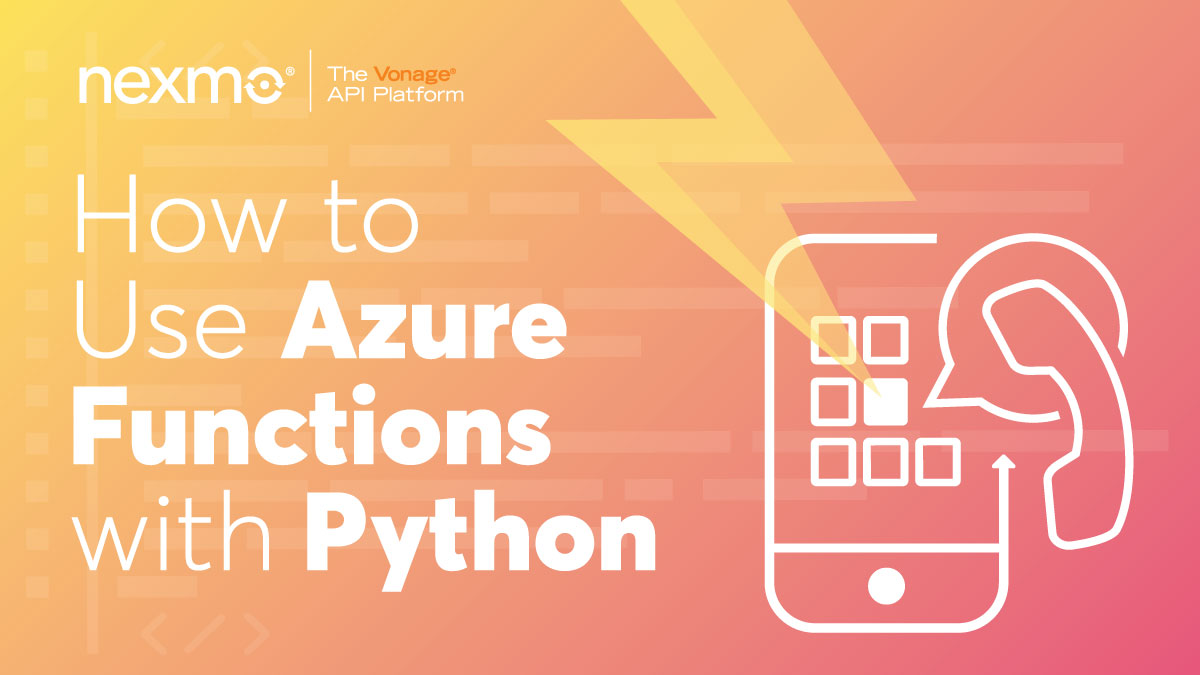
Share:
Mark was nominally responsible for Nexmo's client libraries (although he only writes the Python and Java libraries). He was originally a Java developer, has been a Python developer for 18 years, and is increasingly dabbling with Go and Rust. He likes pushing programming languages to the limit and then teaching these techniques to other programmers. He has a Viking hat, but he isn't a Viking, and he's Judy2k on Twitter for reasons he won't discuss.
How to Use Azure Functions With Python
Time to read: 19 minutes
Here at Vonage, we try to make our APIs as simple to use as possible. One awkward thing we can't get away from, though, is that many of our APIs, like the Vonage Voice API, need to ask your app what to do during a call. This means you need to run your own server. Or do you?
Microsoft provides Azure Functions support for Python, and it's great! Lots of support has been provided to help you get up and running quickly, and it works with standard Python project idioms, like requirements.txt. It allows you to write small, standalone functions in Python, and then deploy them easily to the Azure cloud.
There's a free tier that provides a million function executions free, per month. That should be enough for a small demo app, or even a small production app!
I'm going to show you how to build a simple Vonage app with two webhooks hosted on Azure Functions. The idea is that the user calls a Vonage number, (which will trigger the first webhook) and is greeted by a robotic voice. They'll be asked to enter their mood. They'll enter 1 for 'happy', 2 for 'unhappy', and whatever other options you like. At this point the second endpoint will be called with the input, and this will both generate an appropriate response.
I'll describe all the steps to create all the code and configuration you'll need, but if you'd like to see the end result, the code is hosted on GitHub
To complete this tutorial, you will need a Vonage API account. If you don’t have one already, you can sign up today and start building with free credit. Once you have an account, you can find your API Key and API Secret at the top of the Vonage API Dashboard.
This tutorial also uses a virtual phone number. To purchase one, go to Numbers > Buy Numbers and search for one that meets your needs.
As you can see below, there are a few things you'll need to set up or install, but trust me, it's worth it.
A free Azure account so you can publish your Azure Functions.
Install the Vonage CLI Tool and read this short blog post on how to get started with it.
This gives you the
vonagecommand in your console, which allows you to create Vonage Voice Applications, buy virtual numbers, and link the two together.Install Ngrok
This gives you the
ngrokcommand in your console, which will tunnel requests to your development machine, allowing Vonage to send webhooks to your development server.Install the Azure Functions Core Tools
This gives you the
funccommand in your console, which allows you to bootstrap your Azure Functions project and run them locally for development and testing.Install the Azure CLI.
This gives you the
azcommand in your console. This will allow you to create various objects inside Azure, and to publish your Azure functions!
Once you have all the requirements above installed, open up your console. You'll create some boiler-plate code to kickstart building your Azure functions.
First let's create a new Azure Functions project using the Azure Functions Core Tools command, func. Run func init to create an empty Azure Functions project:
Now cd into the new project directory and use func new to create a new Azure function to answer an inbound call. When it asks what type of function you'd like to create, select '5', HTTP trigger. This is the type of Azure function that responds to HTTP requests. When it asks what to call the function, type answer_inbound because the endpoint will be used to answer inbound phone calls.
You can see from the output above that func has created a Python file, __init__.py and a config file, function.json.
Edit function.json and set "authlevel" to "anonymous". This will allow Vonage to call it without any extra authentication.
{
"scriptFile": "__init__.py",
"bindings": [
{
"authLevel": "anonymous",
"type": "httpTrigger",
...Run the boiler-plate Python function, using the func host command:
If you load up your browser at the URL http://localhost:7071/api/answer_inbound?name=bob you should see "Hello bob!" Well done! You've "written" your first Azure Function!
You'll want your function to output some NCCO actions, so that Vonage knows what to do when someone dials your number. For that to happen, you'll need to replace the function code with the following:
def main(req: func.HttpRequest) -> func.HttpResponse:
return func.HttpResponse(json.dumps([
{
'action': 'talk',
'text': 'Welcome to the mood reporting hotline. Please enter 1 if you are happy, or 2 if you are unhappy.',
'bargeIn': True,
},
{
'action': 'input',
'eventUrl': [ f'https://{req.headers["host"]}/api/mood_feedback' ],
'maxDigits': 1,
'timeOut': 10,
},
]), mimetype='application/json')
The code above returns a JSON response, containing two NCCO Actions. An NCCO Action is an instruction to Vonage, telling it how to handle the phone call. In this case we have two actions:
The
talkaction instructs Vonage to read a message to the caller.The
inputaction tells Vonage to expect the user to enter a digit, which will then be sent to the URL specified ineventURL
Because we've set bargeIn to true in the talk action, if the caller enters a digit before the input action has started, Vonage will assume that they've just been impatient, and will execute the following input instruction.
If you run func host start again, when you load your browser at http://localhost:7071/api/answer_inbound?name=bob you should see a bunch of JSON containing the actions described above.
While you're still developing, you'll want Vonage to be able to access your functions, so you can test them. I recommend following the instructions my colleague Aaron Bassett has written to connect your local development server to the Vonage API using an Ngrok tunnel.
Assuming you now know how Ngrok works, in a separate console, run:
Check that you're still running func host start in the other console window, and load the Ngrok URL that was printed out, followed by /api/answer_inbound. It should look something like https://r4nd0m.ngrok.io/api/answer_inbound (but with your own random prefix instead of r4nd0m!).
If that works, it's time to tell Vonage how to contact your development server!
If you haven't already, you'll need to configure the Vonage CLI, after installation, with your api key and secret.
Create a new Vonage Voice Application by running vonage apps:create and name it "Enter Your Mood" when prompted. Follow the rest of the command line prompts to create your application.
This creates an app called "Enter Your Mood" in the Vonage API Dashboard. When an inbound call is detected to any phone number linked to this app, it will call the webhook at https://r4nd0m.ngrok.io/api/answer_inbound, posting the details of the inbound call. The Azure Function at this endpoint is expected to respond with NCCO Actions ... sound familiar? It's also saved a private key, which we won't be using just now, to a file called "private.key"
You now need to buy a virtual number and link it to the Vonage app. So take a note of the Application ID that was just created (here it's '4f33ff5e-dbbc-11e9-8656-6bdabe7b8258').
Buy a virtual number, if you don't have one already. I recommend buying it using the Vonage API Dashboard, but you can also search for numbers and purchase them using the Vonage CLI tool. Once you have a number, link it to the app with the following command, replacing the phone number with the one you've just bought, and the application ID with the one you noted above:
Now, with your phone, call the number you've just linked.
What should happen: A voice should answer, with the message above. If you enter a number on your phone's number pad, the call will probably beep and then go dead. That's because the second URL, at /api/mood_feedback doesn't exist yet!
For this, follow similar steps to those above:
Run
func new, selectHTTP triggerand enter "mood_feedback" as your function name.Modify the
function.jsonfile and setauthLeveltoanonymous.
Now, open up __init__.py and replace the function code with the following:
def main(req: func.HttpRequest) -> func.HttpResponse:
try:
req_body = req.get_json()
return func.HttpResponse(json.dumps([
{
'action': 'talk',
'text': 'Thank you for telling us how you feel.',
},
]), mimetype='application/json')
except ValueError:
return func.HttpResponse(
"Could not parse request body.",
status_code=400
)
There's a little extra code here, which will be used for extracting the data sent from the phone call, but for now, you should just be able to call the number again, and this time when you enter a number during the call, you should hear the message "thank you for telling us how you feel."
If that works, let's make sure that the response to the call is a little more sympathetic. Above the function, add the following global variables:
RESPONSES = {
"1": "It's great that you're so happy!",
"2": "I'm sorry that you're unhappy.",
}
UNEXPECTED_RESPONSE = "I'm sorry, I don't understand that feedback."Now, in the NCCO you're returning, replace the string with RESPONSES.get(req_body['dtmf'], UNEXPECTED_RESPONSE). This expression extracts the DTMF code from the request (req_body['dtmf']), attempts to find the associated response in RESPONSES, and if that key doesn't exist, it falls back to UNEXPECTED_RESPONSE. Call your number and try it out!
What you've done so far is great - as long as your development machine is on and you have console windows open running func host & ngrok. But that's impractical, so now I'll show you how to deploy the code you've written to Azure Functions, so Microsoft can host it for you!
To interact with Azure's servers, we'll use the Azure CLI command, az.
First you need to log into your Azure account by running az login. It'll load up the browser and ask you to log in to your Azure account. If you haven't yet signed up for an Azure account, you can do that now.
Now, you'll run the three az commands below - I've added a comment to each of them, so you can see what they do. The only thing you'll need to change is to replace MYVONAGEFUNCTIONSTORE with something globally unique. The actual name you pick isn't important - it's just a place to store the data for your running functions, and won't be seen by users. You'll also need to change moodfeedbackapp to something globally unique.
You can check that your functions are deployed okay by going to https://moodfeedback.azurewebsites.net/api/answer_inbound (you'll need to replace "moodfeedback" with your own function app name that you chose above.) in the browser and confirming that the NCCO JSON output is being produced.
Vonage still thinks it should call your development server when someone calls your virtual number! To fix this, update your Vonage app to point to the new URL. Run the following command, replacing the application ID with your own, and replacing "moodfeedbackapp" with your own function app name.
The aim of this tutorial was to show you how to build webhook handlers for Vonage Voice API calls with Azure Functions. Although this example doesn't do that much, you will be able to build much more interesting, practical examples with the aid of Azure storage and other APIs.
If you'd like to build interesting capabilities into your app, you could:
Send feedback results to a researcher, via the Vonage SMS API.
Integrate a speech-to-text API to handle voice input, instead of numeric codes.
Store the feedback of each caller in a database, to analyse trends over time.
Check out the NCCO reference docs to see what you can do with Vonage Voice calls.
Learn how to Write an Azure Function in Python
The Azure Functions Reference is very useful.
As is the Azure Python documentation
Share:
Mark was nominally responsible for Nexmo's client libraries (although he only writes the Python and Java libraries). He was originally a Java developer, has been a Python developer for 18 years, and is increasingly dabbling with Go and Rust. He likes pushing programming languages to the limit and then teaching these techniques to other programmers. He has a Viking hat, but he isn't a Viking, and he's Judy2k on Twitter for reasons he won't discuss.
