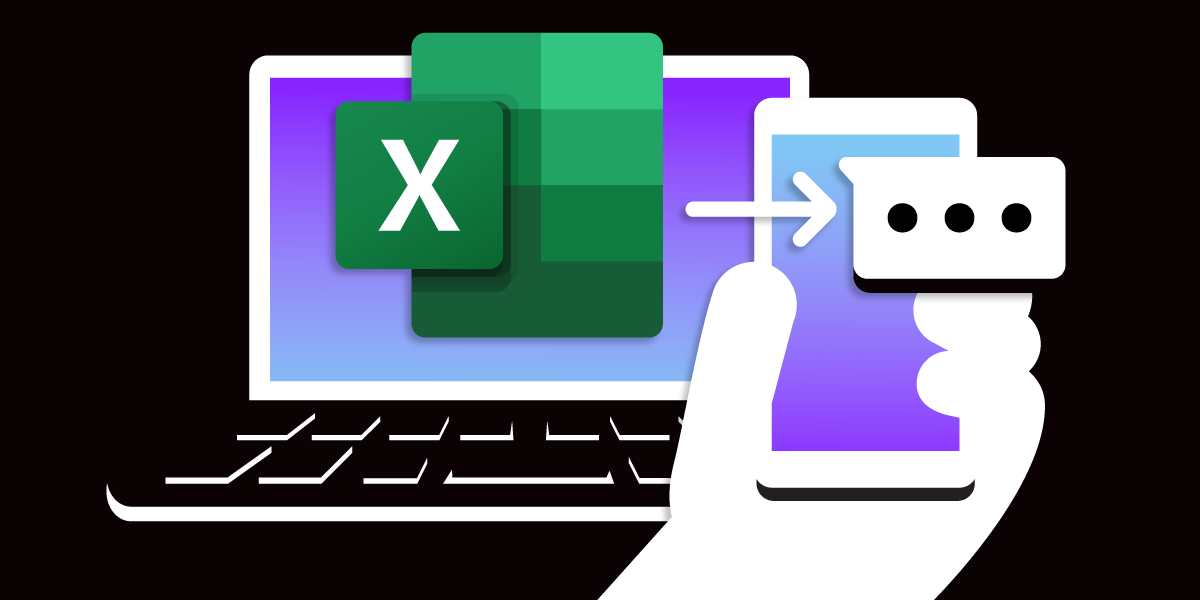
Share:
Michael Crump works at Vonage on the Developer Experiences team and is a coder, YouTuber, and frequent speaker of various .NET and cloud/communication development topics. He’s passionate about helping developers understand the benefits of each in a no-nonsense way.
Send an SMS Message From an Excel Spreadsheet
Microsoft offers a way to add new functionality to Office applications such as Microsoft Excel to prompt and interact with the user in ways specific to your business needs. You can perform these tasks and accomplish more by using Visual Basic for Applications (VBA). It is a simple but powerful programming language that you can use to do such things as get your contacts from Microsoft Outlook into a Microsoft Excel spreadsheet.
In this blog post, we'll use VBA in Microsoft Excel to send an SMS Message. Just enter the cell phone number and text to be sent and press a button to send it! You could modify the code to add additional functionality your business may require, such as scheduling. Let's get started!
We will need to create a Vonage Developer Account to send SMS Messages from Vonage. Once you create an account, you'll find your API Key and API Secret on the Vonage API Dashboard under API Settings. Once you have those values, store them in a safe place, as we will use those shortly.
Before we start coding, we should first consult the Vonage SMS API documentation to examine what fields the API expects us to provide when called. Upon visiting the documentation, we can see several programming SDKs are supported. Since Excel only uses VBA, we'll need to call the REST Endpoint that Vonage provides.
After examing the REST code snippet, we can see that there are several required fields, such as:
A
fromnumberA
tonumberThe
textthat you want to send.An
api_keyandapi_secret, which you should have from the step above.
The cURL example below shows what it looks like when called.
If you run this code with valid information and credentials, you will see the following output appear in your terminal:
{
"messages": [
{
"to": "14259999999",
"message-id": "3c153507-8ade-4bd1-ab6f-12cb6f7f9efe",
"status": "0",
"remaining-balance": "39.08381985",
"message-price": "0.00869000",
"network": "310260"
}
],
"message-count": "1"
}Note that status returns a status code of 0 which means it was sent successfully. If you sent this to your phone number, a text message should have appeared. Next, let's set up Microsoft Excel.
As noted earlier, Microsoft Excel can use VBA (Visual Basic for Applications) to interact with the data programmatically. Let's begin by creating a spreadsheet with a couple of rows of data containing the numbers we want to send the text messages to and the message we want to send.
Let's begin by creating a spreadsheet with a couple of rows of data containing the number that we want to send the text message to as well as the message that we want sent.
Structure your Excel Sheet like the following:
A1 & A2 will include the cell phone numbers.
B1 & B2 will include the text to be sent.
H1 will include the "API Key" text.
H2 will include the "API Secret" text.
I1 is your API Key from the Vonage API Dashboard.
I2 is your API Secret from the Vonage API Dashboard.
I3 will be a button that says "Send SMS." (I'll cover the button creation shortly.)
Give your worksheet a name, such as
Numbers.
Now you should have a screen that looks like the following.
 ExcelStart.png
ExcelStart.png
We need to add an option to see the Developer menu option to use VBA. You can turn this on by going to File -> Options -> Customize Ribbon and placing a checkmark in the Developer option, as shown below.
 ExcelDevMode.png
ExcelDevMode.png
The Developer menu option should be showing now in the Menu Bar. Select it and then the Visual Basic option to allow code to be entered into the system.
 VisualBasic.png
VisualBasic.png
A new Window will appear with Microsoft Visual Basic for Applications running. Select Insert from the Menu options and select Module to input Visual Basic code that interacts with the Excel sheet.
 NewModule.png
NewModule.png
We need to add a Reference to the Microsoft XML 6.0 library, which will allow us to call a REST Endpoint. Go to Tools -> Reference and check Microsoft XML, v6.0, as shown below:
 AddReference.png
AddReference.png
Copy and paste the following code block to your application and note the comments that I left that describe what each section is doing.
Sub SendSMS()
'Authentication
ApiKey = ActiveSheet.Range("I1").Value
ApiSecret = ActiveSheet.Range("I2").Value
'Define our Worksheet so we can loop through the data for the number and message to send.
Dim wb As Workbook
Dim ws As Worksheet
Set wb = ThisWorkbook
Set ws = wb.Worksheets("Numbers")
'Loop through Worksheet content - I only had two rows in this example, but you can modify this to your needs.
For i = 1 To 2
toNumber = ws.Range("A" & i).Value 'our number to text
bodyText = ws.Range("B" & i).Value 'the text we wish to send
'Use Microsoft's XML Library to make a web request.
Set Request = CreateObject("MSXML2.ServerXMLHTTP.6.0")
'Concatenate the required data that Vonage's REST Endpoint is expecting.
Url = "https://rest.nexmo.com/sms/json?from=18335787204" & "&to=" & toNumber & "&text=" & bodyText & "&api_key=" & ApiKey & "&api_secret=" & ApiSecret
'Open POST Request
Request.Open "POST", Url, False
'Set the Request Header
Request.setRequestHeader "Content-Type", "application/x-www-form-urlencoded"
'Send Request
Request.send Url
Next i
'OPTIONAL: You can get the response text after a message is sent by calling MsgBox Request.responseText
End Sub
Lastly, we need to add a Button to trigger this event. Select Insert from the Developer Menu, Click Button, and place it in I3.
 ExcelButton.png
ExcelButton.png
Once you let go of your mouse, you will be asked to Assign Macro to that Button. Select the SendSMS Macro we just pasted, as shown below, and press OK.
 AssignMacro.png
AssignMacro.png
It is time to test it! Make sure you have a working, valid phone number for your location in A1 & A2 and text in B1 & B2, and press the SendSMS button.
 ExcelStart.png
ExcelStart.png
If everything went well, you should have received a text with the information provided in the spreadsheet.
VBA is very effective and efficient regarding solutions for Microsoft Office-related products, as we saw today. As I was doing research for this blog post, I learned that it has been in use for almost thirty years already. This makes me confident that it is a mature platform; chances are others have already run across the same problems I might have.
If you want to do this in Google Sheets, you should look here. Google Sheets and Microsoft Excel share many similarities, and you'll use the same great Vonage SMS API discussed here.
As always, if you have questions or feedback, join us on the Vonage Developer Slack. Thanks again for reading, and I will catch you on the next one!
Share:
Michael Crump works at Vonage on the Developer Experiences team and is a coder, YouTuber, and frequent speaker of various .NET and cloud/communication development topics. He’s passionate about helping developers understand the benefits of each in a no-nonsense way.