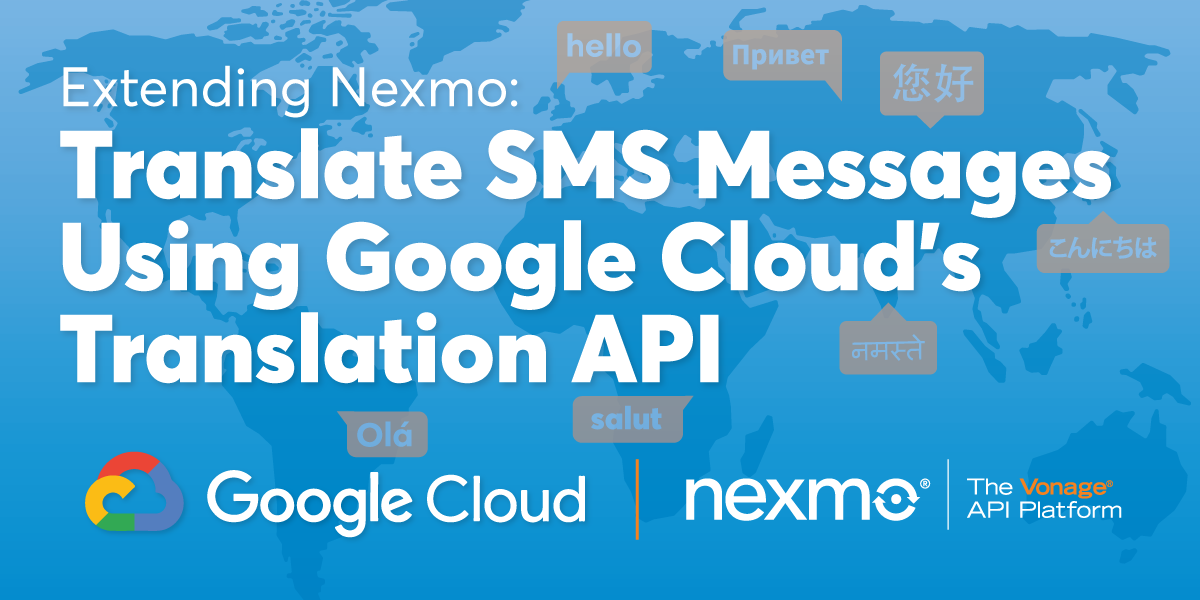
Share:
Kelly J Andrews is a developer advocate for Nexmo and has been tinkering with computers for over 30 years, using BASIC for the first time at the age of 5.
It wasn't until building his first webpage in 1997, and trying out JavaScript for the first time that he found a true calling. Kelly now fights for JavaScript, testable code, and fast delivery.
You can find him singing karaoke, performing magic, or cheering for the Cubs and Fighting Irish.
Translating SMS Messages Using Google Cloud’s Translation API
Time to read: 10 minutes
Text messaging has become a part of our daily lives. We integrate it into multiple aspects like banking, alerts, marketing, and support. It has become simple to implement, and Vonage is no different.
As a part of the Extend team here, integrating text messages with translation API's makes perfect sense. Translating incoming text messages can help break down communication barriers and help you reach a broader audience.
In this post, I show you how to create an inbound Vonage SMS webhook and translate the message into English using the Google Cloud Translation API.
In order to get started, you will need the following items setup:
To complete this tutorial, you will need a Vonage API account. If you don’t have one already, you can sign up today and start building with free credit. Once you have an account, you can find your API Key and API Secret at the top of the Vonage API Dashboard.
The setup for this example is minimal, and you only need a couple of packages to get going.
@google-cloud/translate- this is the official Cloud Translation SDKexpress- web framework to serve the webhookdotenv- a package to load environment variablesbody-parser- middleware for Express to handle the incoming webhook object
Initialize the project and then install the above requirements using npm or yarn.
Once installed, create an index.js and .env file.
Open up the .env file first, and copy and paste the following:
GOOGLE_APPLICATION_CREDENTIALS=./google_creds.json
TARGET_LANGUAGE='en'Next, open the index.js file and put the following code inside:
'use strict';
require('dotenv').config();
const express = require('express');
const bodyParser = require('body-parser');
const { Translate } = require('@google-cloud/translate');
const app = express();
app.use(bodyParser.json());
app.use(bodyParser.urlencoded({ extended: true }));
const server = app.listen(3000, () => {
console.log(`Express server listening on port ${server.address().port} in ${app.settings.env} mode`);
});
This will set up the server to run the example.
Webhooks need to be publicly available so that the Vonage service can reach the application when incoming SMS messages are received. You could push your code up to a publicly available server, or you can use ngrok to allow for public traffic to reach your local application.
You can learn more about installing ngrok with this post. After you have everything ready to go you can start ngrok using the following command to create your tunnel.
Make a note of the ngrok address, as you will need that in a later step.
Once you have the initial items set up, you can now add Google Cloud Translation API to your account. Follow this link to enable the Translation API. Select a project, and then click the Enable button to activate the API on that project.
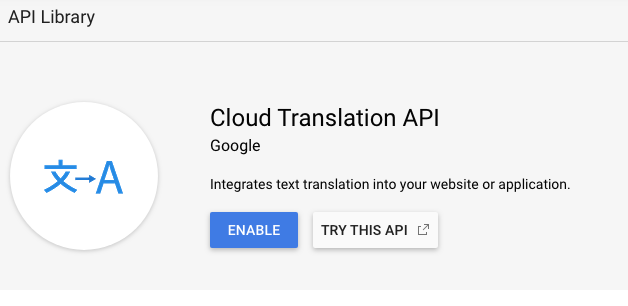 Enable Google Cloud Translation API
Enable Google Cloud Translation API
It is recommended to create a service user that has access to the Translation API. Click here and click + Create Service Account.
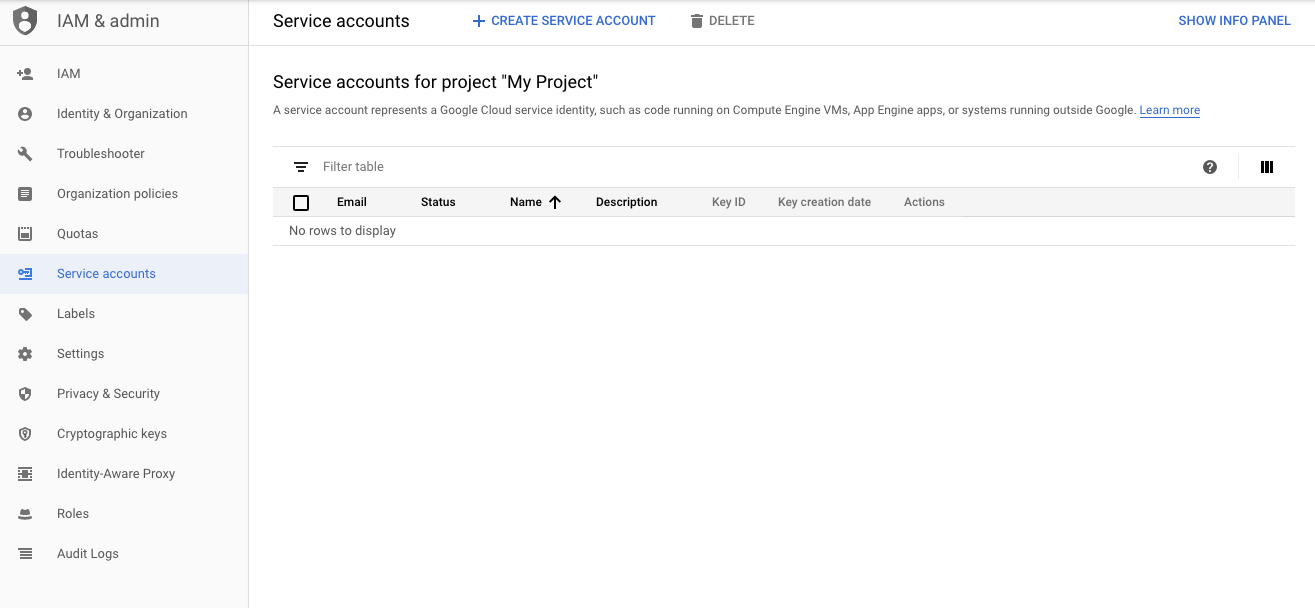 Add New Service Account
Add New Service Account
Give the account any name you'd like, and press the Create button. After the account is created, add the Cloud Translation API User role, and click Continue.
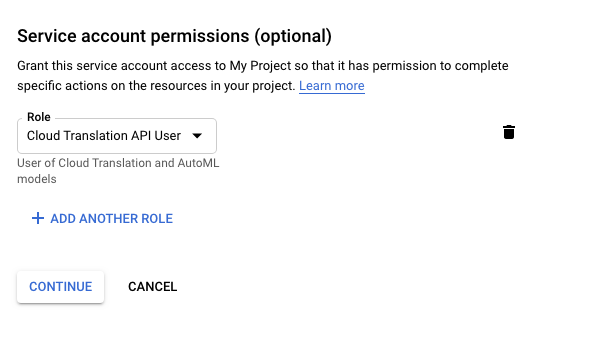 Add Cloud Translation API User Role
Add Cloud Translation API User Role
You will need to create keys for this user. Go ahead and click the + Create Key button, and then select JSON and click create. This will download a JSON file to your machine that you will need to use the account. When that is completed, click Done to complete the creation process.
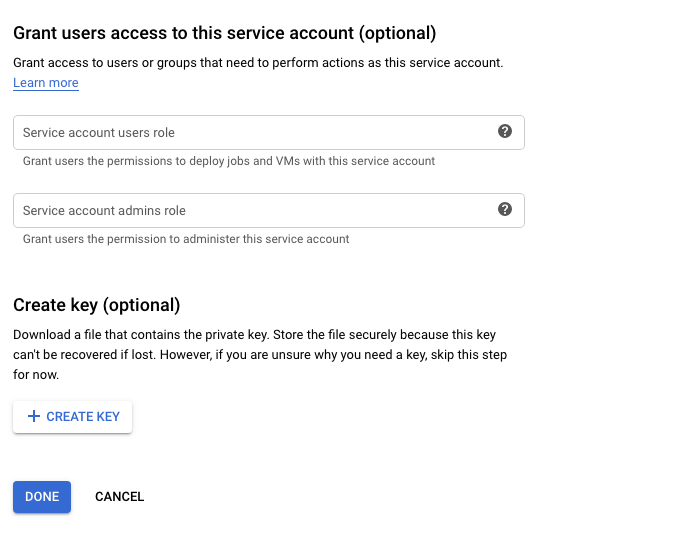 Create Service Account Key
Create Service Account Key
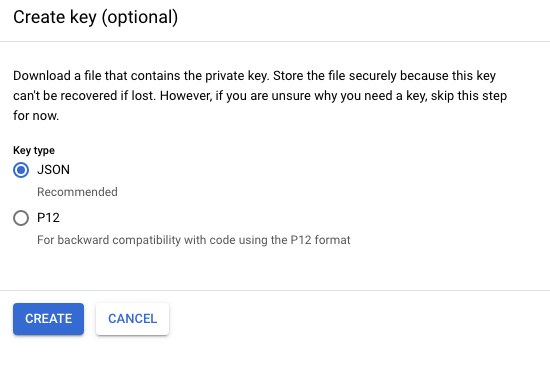 Create Service Account Key - Select Type
Create Service Account Key - Select Type
Copy the credentials file into your project folder:
The Google Cloud Translation API is now set up and ready to use.
Next, we can set up the phone number.
This example requires a phone number from Vonage to receive inbound messages. We can do this by using the Vonage CLI right from a terminal.
The first step will be to purchase a number (feel free to use a different ISO 3166 alpha-2 country code as needed).
Although the actual route to use in the application isn't set up, you will name it /message. The phone number needs to be linked to this route so inbound messages know where to go. Get the ngrok host name from the previous setup and use it here:
Now we have the webhook setup as a place for inbound SMS messages to be routed.
All that is left for this tutorial is creating the Express route to handle the incoming data and a couple of small functions to actually perform the translation.
First, we need to build the webhook code. Vonage has a built-in feature for setting default SMS behaviour. In the settings panel you can change the default HTTP method used. Mine is set to POST-JSON. I would recommend using this setting if possible, however the code used in this example will handle all three options in case you are unable to modify this setting.
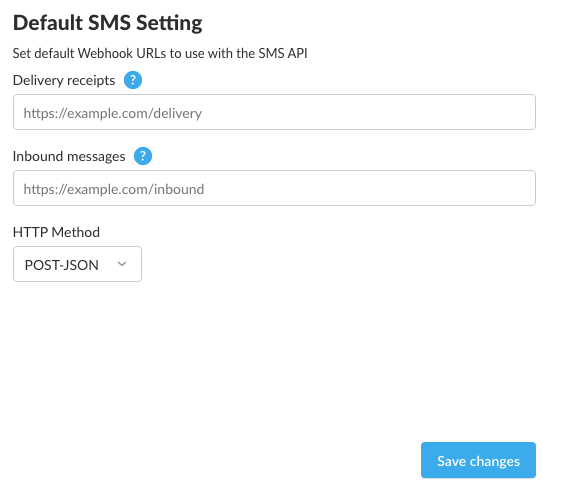 Default Vonage SMS HTTP Method
Default Vonage SMS HTTP Method
Open up the index.js file, and at the bottom, paste the following code:
// Reading the inbound SMS messages
const handleRoute = (req, res) => {
let params = req.body;
if (req.method === "GET") {
params = req.query
}
if (!params.to || !params.msisdn) {
res.status(400).send({'error': 'This is not a valid inbound SMS message!'});
} else {
translateText(params);
res.status(200).end();
}
};
The above snippet is the method we will pass into the routes. If the incoming message is using POST it will use req.body, and it will use req.query for the GET option. As long as the inbound payload is properly set up, the object will be sent along to the translateText method to display the translation.
Now you can add the route and proper HTTP methods to the application.
app.route('/message')
.get(handleRoute)
.post(handleRoute)
.all((req, res) => res.status(405).send());
The above code will create the GET and POST methods to handle either from the inbound SMS webhook message. If any other method is used, a 405 - Method Not Allowed response will be returned.
The webhook is ready to go and the final piece is the actual translations.
In the previous step we call translateText. This step will create that method.
Using the @google-cloud/translate package is really straight forward. We first instantiate the Translate class, which will give us the translate method. This is called within the translateText method and uses the text field from the inbound SMS message object. The target input is any two-letter code for the language to translate into.
const translationApi = new Translate();
function translateText(params) {
const target = process.env.TARGET_LANGUAGE || 'en';
translationApi.translate(params.text, target)
.then(results => {
console.log(`Original Text: ${params.text}`);
console.log(`Translation: ${results[0]}`);
})
.catch(err => {
console.log('error', err);
});
}
Now you can test out the functionality by starting the server, and sending a text message to the number you purchased earlier.
node index.js
# Text "Hola" to your phone number
# expected response
Original Text: Hola
Translation: HelloThe Google Cloud Translation API does an amazing job at detecting the incoming language and processing the translation quickly. Have fun and try it out.
The example above is just a small introduction to translation, but should be a good start to get you going. From here you can translate the inbound message, and then translate the outbound message into the correct language as well (future blog post, for sure).
For a completed version of this tutorial you can find it at https://github.com/nexmo-community/sms-translate-google-js.
If you want to learn more about the Extend projects we have, you can visit https://developer.vonage.com/en/integration to learn more.
Share:
Kelly J Andrews is a developer advocate for Nexmo and has been tinkering with computers for over 30 years, using BASIC for the first time at the age of 5.
It wasn't until building his first webpage in 1997, and trying out JavaScript for the first time that he found a true calling. Kelly now fights for JavaScript, testable code, and fast delivery.
You can find him singing karaoke, performing magic, or cheering for the Cubs and Fighting Irish.
