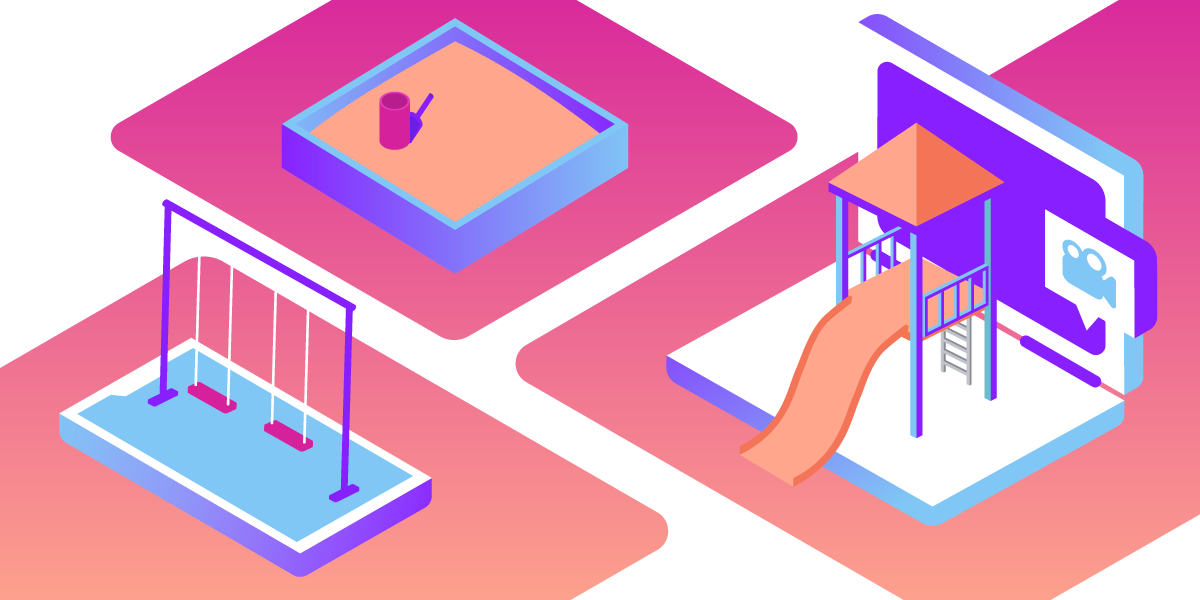
Share:
Yukari is a Senior Support Engineer at Vonage, having joined the Video API Support Engineering team five years ago. Her background in server and application engineering helps her bridge technical depth with customer success.
Explore Vonage Video API Capabilities with Vonage Video API Playground
Time to read: 1 minute
Vonage Video API Playground is a demo of a web app where you can explore basic Vonage Video API capabilities. You can publish a stream and subscribe to it using your own project API key. It is based on the OpenTok.js SDK and you can choose the SDK version up to the second to last.
To access the Playground, you will need a Vonage Video API account.
To complete this tutorial, you will need a Vonage API account. If you don’t have one already, you can sign up today and start building with free credit. Once you have an account, you can find your API Key and API Secret at the top of the Vonage API Dashboard.
You don’t need to write any code. Playground requires you to log in to your Video API account if you haven't logged in yet.
What you can do with Playground:
Publish a stream
Subscribe to a stream
Signaling API
Archiving
Broadcasting
Dial SIP
I’m going to show you how to publish a stream and subscribe to it using Playground.
In a desktop browser, go to Playground.
 The user interface for the initial Playground page with "Create new session" tab highlighted
The user interface for the initial Playground page with "Create new session" tab highlighted
Click on Create to create a session.
Optional: Change account ID or project API key, JS SDK version, Media mode, Token role or expiration time.
 The user interface for the Playground page with the session information
The user interface for the Playground page with the session information
Click on Connect to connect to a session.
Optional: You can configure your own TURN server or IP Proxy from the Advanced Firewall Control menu.
 The user interface for the Playground page with the "Publish Stream" icon
The user interface for the Playground page with the "Publish Stream" icon
Click on Publish Stream.
 The user interface for the Playground with pop-up menu for publisher options
The user interface for the Playground with pop-up menu for publisher options
Click on Publish.
Optional: Change publisher option. Choose videoSource as ‘screen’ for screen-sharing.
 The user interface for the Playground with publisher screen
The user interface for the Playground with publisher screen
Now you are publishing a stream in the session. You can also use Signaling, Archiving, Broadcasting, and SIP here.
Next, let’s join the session from another device. Click on Session information and copy the session ID.
 The user interface for the Playground with session information
The user interface for the Playground with session information
From another device, browse to https://tokbox.com/developer/tools/playground/
 The user interface for the initial Playground page with "Join existing session" tab highlighted
The user interface for the initial Playground page with "Join existing session" tab highlighted
Click on Join existing session and paste the session ID. Click on Join Session.
Publish a stream from Publish Stream. Now you are interactively publishing and subscribing.
 The user interface for the Playground page with 2 publishers screens
The user interface for the Playground page with 2 publishers screens
Once the session is finished, click on Disconnect to disconnect from the session.
