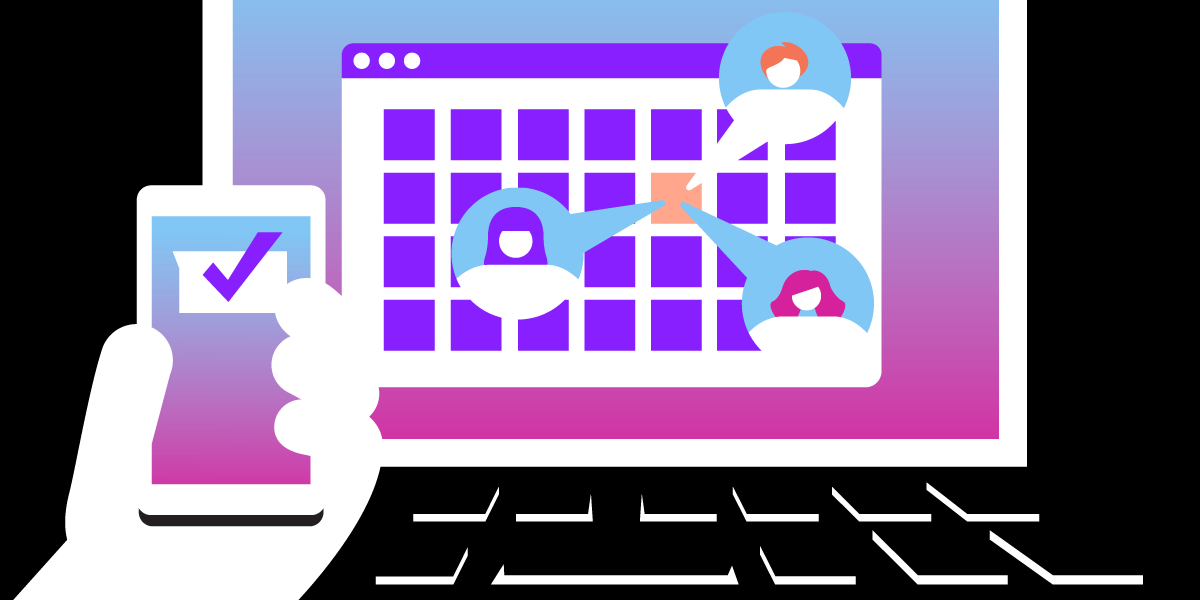
Share:
An English teacher turned empathetic software engineer. A curious optimist with a passion for creating accessible content and helping developers level up their skills.
Build a Family Stand Up App with Vonage
Time to read: 8 minutes
Note: Some of the tools or methods described in this article may no longer be supported or current. For updated content or support, check our latest posts or contact us on the Vonage Community Slack
The Daily Stand Up: a brief meeting many Agile software engineering teams employ as a way to update teammates on an individual’s progress and/or surface any blocking issues. Each day, everyone stands in a circle and answers the same three questions:
What did I do yesterday?
What will I do today?
Do I see any blockers or impediments that prevent me from meeting my and/or the team’s goal?
This is pretty much an industry standard. But my DevRel team here at Vonage is distributed. Meaning that because we all live all over the globe, it’s impossible for us all to be in the same room each day to stand in a circle and report out our day-to-day progress, blockers, and goals. So instead, we use a chat-bot within Slack to individually share our reports that all get funneled into one communal #standup channel for the whole team to view.
 Slack stand up
Slack stand up
This method of remotely reporting our individual updates works pretty well for our team. We can each send in our update at the beginning of our workday and we can view the rest of the team’s updates all in one consolidated place.
Not only is my work team distributed throughout the world, but my family members are as well. I live in Seattle, my parents are in Chicago, and my brother lives in Florida. So I thought it might be fun to apply this whole “Stand Up” idea to my family as well!
I could use Vonage’s Messages API and have everyone report their weekly highs and lows into one consolidated place for us each to view whenever’s convenient for each of us.
To work through this tutorial, you will need a Vonage account. You can sign up now for free and receive free credit to get started if you don't already have an account. In addition, if you want to skip to a working project you can remix the Family Stand Up App right away in Glitch. Otherwise, in just a few steps you can create your own from scratch!
To complete this tutorial, you will need a Vonage API account. If you don’t have one already, you can sign up today and start building with free credit. Once you have an account, you can find your API Key and API Secret at the top of the Vonage API Dashboard.
If you haven’t done so already, create a Vonage account for free, and as an added bonus, your account will be credited with 2 euros to begin using your new application. Head over to Vonage and go through the signup steps. Once you have finished you will be in your Vonage dashboard.
From the Vonage Dashboard, click on the
Numbersmenu item on the left-hand side.Click the
Buy Numbersoption and you’ll be directed to a page where you can choose a country, features, type, and four digits you would like the number to have. buy numbers
buy numbersSelect the country that you are currently in so the call is local. For features, select
Voiceand for type, either mobile or landline will work just fine.Click
Searchto see a list of phone numbers available.Select a number by clicking the orange
Buybutton, and clicking the orangeBuybutton again once you’re in the confirmation prompt. You now own a Vonage phone number! Your next step is to create an application.
Enter the following command into the shell:
Be sure to replace
your_Glitch_URLwith your actual URL!
From the left-hand menu, click on the
Messagesmenu item.Select the
Create an applicationoption. You’ll be directed to a page where you can set up a new Vonage application.Complete the form with the following:
Application nametext field enterFamily Stand Up AppStatus URLtext field enter your Glitch URL:https://[your Glitch URL].glitch.me/statusInbound URLtext field enter your Glitch URL again:https://[your Glitch URL].glitch.me/inbound
Once that is all in there, click the blue
Create Applicationbutton.Be sure to generate a public/private key pair and save it.
You now have a Vonage number and a Messages application; all that is left to do is link the two together.
Within your
Family Stand Up AppMessages application, select theNumberstab next toSettings.Click the
Linkbutton to the right of the phone number you’d like to connect to your application.
Your new Vonage Messages is now linked to your new Vonage application, and with that last step, you are ready to build your application!
In the Vonage Dashboard, underneath your name, select the Settings tab to update the Default SMS Setting so that any text received from any of your family members are linked to your Stand Up app.
 default sms setting
default sms setting
package.json File
To begin, navigate to glitch.com to create a new project and choose the hello-express template.
In the package.json file, select the Add a package dropdown to search for and add the following dependencies: dotenv and node-schedule.
 dependencies
dependencies
We are going to use a Beta version of Vonage so manually type in this particular version: ^2.5.1-beta-1.
.env File
In the .env file, fill in those Vonage specific credentials we just created in the Vonage Dashboard:
API_KEY=******
API_SECRET=******
APP_ID=******
PRIVATE_KEY_PATH=.data/private.key
NEXMO_NUMBER=******Replace the API Key, API Secret, App ID, and your Vonage Number. To include the Private Key, select the New File toggle in the top left corner and name it .data/private.key. In that file, paste the private key you generated when you created your voice application. This file will become invisible within Glitch if you remix your code for security reasons.
server.js File
At the top of your server.js file, let’s set up our Express server, require our dependencies, and embed our Vonage credentials:
// server.js
require('dotenv').config();
const express = require('express');
const app = express();
const Nexmo = require('nexmo')
const schedule = require('node-schedule');
// Vonage credentials
const nexmo = new Nexmo({
apiKey: process.env.API_KEY,
apiSecret: process.env.API_SECRET,
applicationId: process.env.APP_ID,
privateKey: process.env.PRIVATE_KEY_PATH
});
// array of family members' numbers (be sure to change and include the numbers of your *own* family
const familyNumbers = [18479623979, 18478402296]
// content of SMS (feel free to personalize!)
const standupText = "It's time for family stand up! What have you been up to this week? What were your highs? What were your lows?"
// Array of messages received
let messages_received = [];
Node Schedule is a flexible job scheduler for Node.js. It allows you to schedule jobs (arbitrary functions) for execution at specific dates, with optional recurrence rules. We’ll use that RecurrenceRule() concept and have it sent out every Sunday at 5pm. It will then map through the array of family phone numbers and pass in the standupText variable.
// server.js
// node-schedule will call the nexmoSend() function and send the text every Sunday at 5pm
const rule = new schedule.RecurrenceRule();
rule.dayOfWeek = 0;
rule.hour = 17;
rule.minute = 0;
const scheduler = schedule.scheduleJob(rule, function(){
// mapping through those numbers and sending them each a text with nexmo
familyNumbers.map(number => {
nexmoSend(number, standupText);
});
});
Let’s utilize Vonage and the nexmo.channel.send() function. We’ll pass in the TO and FROM numbers, the body of the message, and logic to handle errors.
// server.js
// function to send text with Vonage Messages API
const nexmoSend = (number, text) => { nexmo.channel.send(
{ "type": "sms", "number": number },
{ "type": "sms", "number": process.env.NEXMO_NUMBER },
{
"content": {
"type": "text",
"text": text
}
},
(err, data) => { console.log("message_uuid: ", data.message_uuid); }
)};
You now have the code to send out the Stand-Up SMS from your Vonage number. But what to do with your family’s responses? I chose to receive the messages and showcase them on the app’s frontend within Glitch. But the world is really your oyster here. You can choose to wait for all parties to reply and send a bundled message with all of them in one consolidated update. Or you could use a database like MongoDB and save the data to do something with it all later.
 logging
logging
For now, the solution I came up with was to push both the number it came from and the actual text of the message received into an array to then be sent to the app’s frontend. That way, the messages will become visible once a message has been received!
 front end
front end
// server.js
// function to receive message responses
const handleInboundSms = (req, res) => {
const params = Object.assign(req.query, req.body);
messages_received.push({
from: params.msisdn,
standup_report: params.text
});
// send messages for family members to see on website
app.get('/', (req, res) => {
res.send(messages_received);
});
// send OK status
res.status(204).send();
}
Lastly, let’s fill in the necessary Express components to get our app up and running. And for debugging purposes, we’ll be sure to log what port the app is listening to.
// server.js
app
.route('/webhooks/inbound-sms')
.get(handleInboundSms)
.post(handleInboundSms)
const listener = app.listen(process.env.PORT, () => {
console.log('Your express app is listening on port ' + listener.address().port);
});
We love to hear from you so if you have questions, comments or find a bug in the project, let us know! You can either:
Tweet at us! We're @VonageDev on Twitter
Check out the Developer Documentation at https://developer.nexmo.com
