Download the report
When the report is ready (the request_status field in the check status request reads SUCCESS) you can download the report by making a GET request to the URL in the download_report field.
Create the download request
To make the request:
- Change the HTTP method to
GET. - Enter the
download_reportURL in the address bar. - Complete the "Authorization" tab in the same way as before.
- In the "Body" tab, select the "none" radio button.
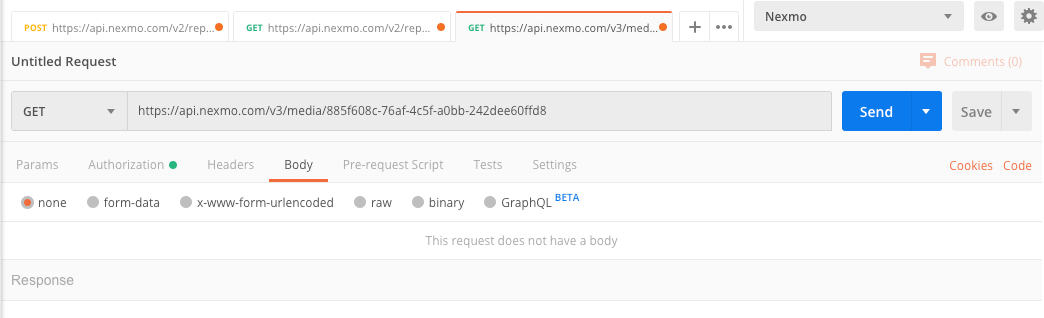
Execute the download request
Click the "Send" button. The response contains unreadable text, because the API returns a compressed CSV file.
Click the "Save Response" button in Postman, select the "Save to a file" option and choose a location on your local machine to save the .zip file to.
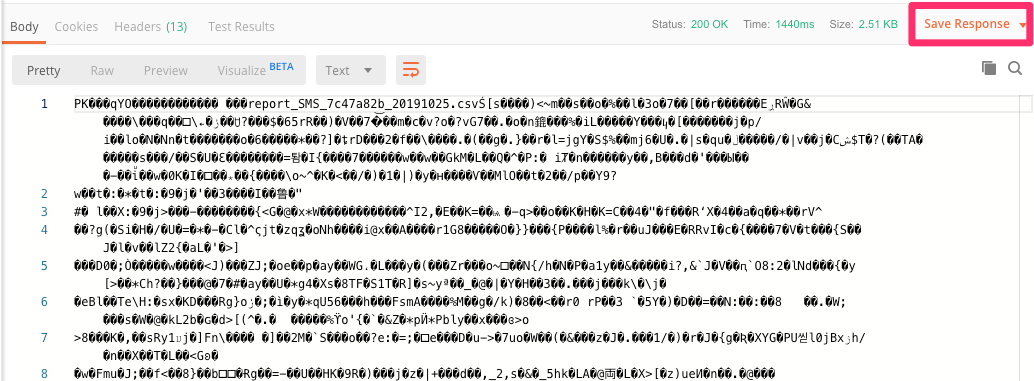
Extract the contents of the .zip file and open the .csv file to view your report.
Create a CSV report using a graphical tool
Create a report using the graphical tool, Postman.
手順
1
Introduction2
Create a CSV report using Postman3
Check the report status4
Download the report5
What's next?