Create a CSV report using Postman
In the Postman workspace, set the HTTP method to POST and enter the following URL: https://api.nexmo.com/v2/reports/
You then need to:
Authorize the request
Select the "Authorization" tab and enter the following values:
- Type:
Basic Auth - Username: Your Vonage API key
- Password: Your Vonage API secret
Note: You can find your API key and secret in the developer dashboard.
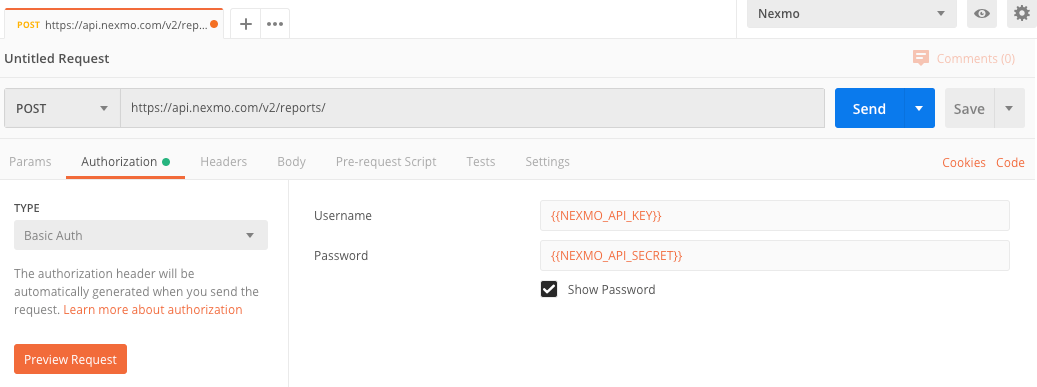
Format the request body
In the "Body" tab select the "raw" radio button and "JSON" from the dropdown list of formats:
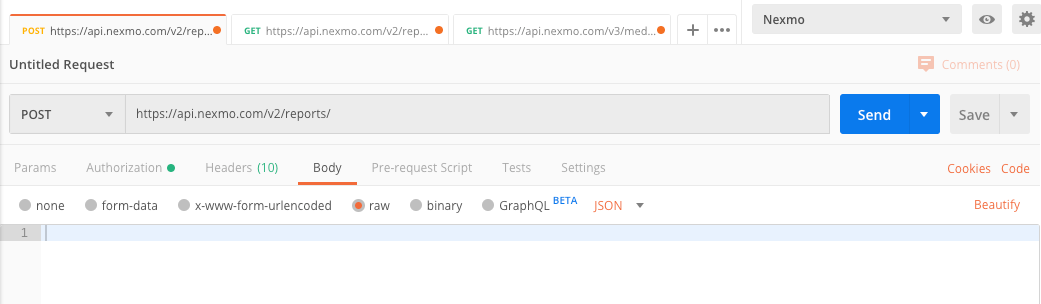
Create the request
In the "Body" tab, enter the request body as shown below, replacing the API key with your own API key and date_start and date_end with suitable values for the time period you are interested in.
Note: The end_date parameter is exclusive - the report generated covers the period from start_date to right before the time and date specified in end_date.
For an SMS report

For a Voice report
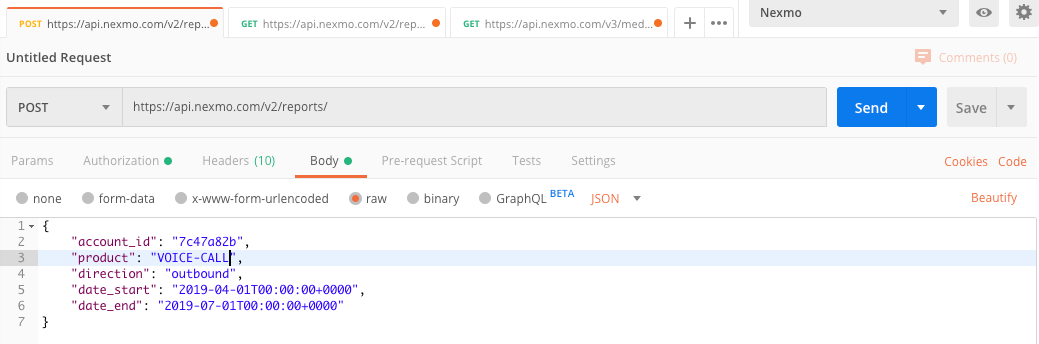
Note: product is a mandatory field. Please use one of the values as per API Reference for async report.
Execute the request
Click the "Send" button. The response will appear in the following format:
{
"request_id": "a68908f0-4f23-4b47-a09b-9f4de0ce0737",
"request_status": "PENDING",
"product": "SMS",
"account_id": "API_KEY",
"date_start": "2024-04-01T00:00:00+0000",
"date_end": "2024-07-01T00:00:00+0000",
"include_subaccounts": false,
"direction": "outbound",
"include_message": false,
"receive_time": "2024-10-25T14:13:38+0000",
"_links": {
"self": {
"href": "https://api.nexmo.com/v2/reports/a68908f0-4f23-4b47-a09b-9f4de0ce0737"
}
}
}
Note: If there is a large volume of data to query, the report can take a while to generate.
Create a CSV report using a graphical tool
Create a report using the graphical tool, Postman.