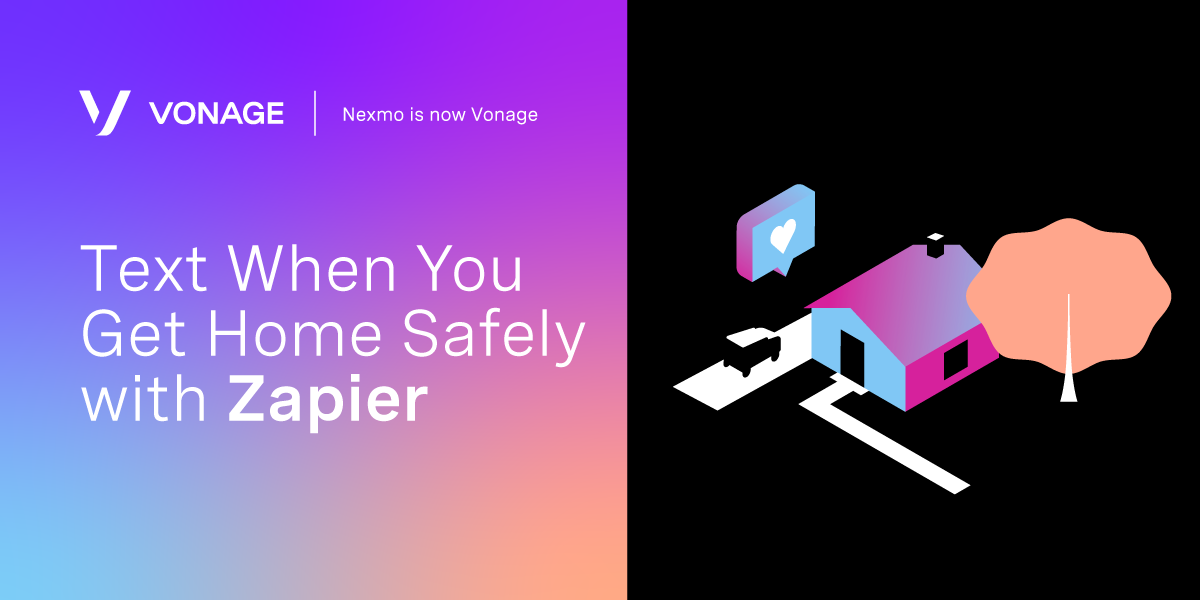
Share:
Lorna is a software engineer with an incurable blogging habit. She tries to tame words and code in equal measure.
Text When You Get Home Safely with Zapier
When I go out with friends, we always ask each other to check in when we safely reach our homes. I always have good intentions of doing this, but after a late night, I sometimes forget, or it can seem too complicated. So I made a little setup to make this easier for myself. And best of all? It uses no code at all. By linking a smart button to the Vonage SMS integration on Zapier, I can send a friend a message at the click of a button. Today's post walks you through setting up something similar for yourself.
To complete this tutorial, you will need a Vonage API account. If you don’t have one already, you can sign up today and start building with free credit. Once you have an account, you can find your API Key and API Secret at the top of the Vonage API Dashboard.
This tutorial also uses a virtual phone number. To purchase one, go to Numbers > Buy Numbers and search for one that meets your needs.
If you don't have a Zapier account already, you can sign up on their website.
Once you're in, you're going to make a new "Zap" (the name for a Zapier task) by clicking on the big "plus" button on the top left-hand side.
 Screenshot of the Zapier user home page
Screenshot of the Zapier user home page
The magic of Zapier is that it can wire one in-the-cloud thing to another. Our eventual destination is an SMS, but we will need an input trigger. I had a handy flic button lying around, but if there's something else you'd like to use as a trigger, that would be fine too! Have a good browse around the treasure trove of options on Zapier and find something that suits your needs.
 Photo of a cute blue flic button
Photo of a cute blue flic button
The flic button configuration takes three steps:
Decide what sort of event to use.
Authenticate against your flic account.
Set up which flic button and event (click, double click, or hold) will be the trigger.
 Configuration screen with blue button and click selected
Configuration screen with blue button and click selected
Click "Continue", and the event is now ready.
 Search for Vonage and choose the Vonage SMS integration
Search for Vonage and choose the Vonage SMS integration
Now configure the SMS to send when the button is pressed using your Vonage API account information.
Search for Vonage and choose the "Vonage SMS" app.
Choose "Send SMS".
Authenticate with your credentials to link your Vonage API account with Zapier.
Now, the fun part! Time to customize the SMS to send.
 SMS Configuration screen showing fields for from, to and text of the message
SMS Configuration screen showing fields for from, to and text of the message
In the From field, the dropdown will show you the numbers you own. If you need to buy a number, you can do that on the Dashboard and then refresh the list.
The To field is the number to send to. Note that the number you enter here should be in E.164 format, for example a UK number would start with
44.In the Text field, compose the message to send to your friend.
Click "Continue" and then "Test and Review"—you should get an SMS to the phone number you supplied!
All that's left is to turn on your Zap and give it a name, then click "Done Editing".
 Complete screen, saying "Your Zap is on!" and with icons for the flic button and the Vonage SMS integration
Complete screen, saying "Your Zap is on!" and with icons for the flic button and the Vonage SMS integration
Press the flic button and an SMS should be sent. Every. Time. You. Press.
Sending an SMS to a friend to let them know you are safely home couldn't be easier. What will you build next? Let us know!
