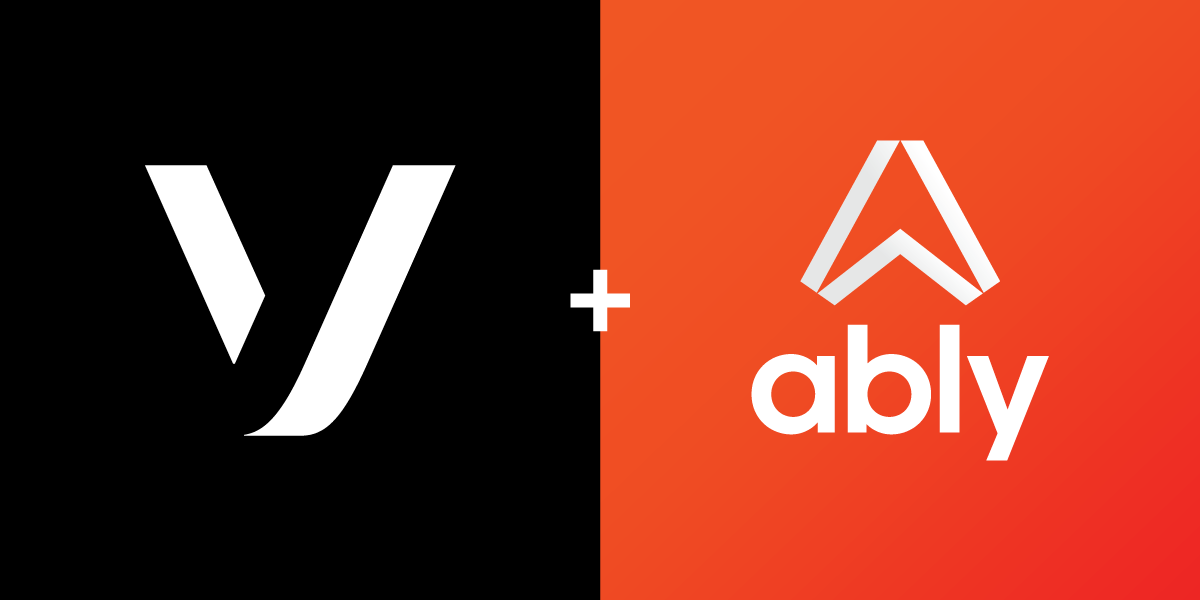
Share:
Jo is a developer advocate at Ably. She is passionate about Realtime Data, PWAs and great CSS. She has 10 years of experience as a front end developer and has worked in various parts of the tech industry from startups, agencies, charities to large organisations. She is also an instructor/mentor at codebar.io and Front End Foxes where she is able to act on her goals of not only teaching good use of the web but also improving the diversity and inclusivity of the tech industry.
Show SMS Notifications in the Browser with Next.JS, Ably, and Vercel
The Vonage SMS API allows you to send and receive text messages worldwide using a virtual number that you can rent from Vonage.
In this tutorial, you'll use the Vonage SMS API, the Ably realtime messaging platform, Next.js and Vercel to receive SMS messages in the browser in realtime as they are received.
Follow along to learn how to:
To complete this tutorial, you will need a Vonage API account. If you don’t have one already, you can sign up today and start building with free credit. Once you have an account, you can find your API Key and API Secret at the top of the Vonage API Dashboard.
This tutorial also uses a virtual phone number. To purchase one, go to Numbers > Buy Numbers and search for one that meets your needs.
To build this app, you will also need:
An Ably account for sending messages: Create an account with Ably for free.
A Vercel Account for hosting on production: Create an account with Vercel for free.
Node 12 (LTS) or greater: Install Node.
You'll need an API key from Ably to authenticate with the Ably service. To get an API key, once you have created an Ably account:
Visit your app dashboard and click on "Create New App".
Give the new app a name
Copy the Private API key once the app has been created. Keep it safe, as this is how you will authenticate with the Ably service.
Vercel provides some Next.js command-line tools to help us. They don't need to be installed on your system as they're executed using npx.
 Vercel and Websockets
Vercel and Websockets
Vercel is a hosting platform built from the ground up to host Next.js apps and Serverless Functions. It allows users to deploy Serverless Functions, which are essentially just blocks of code that respond to an HTTP request.
However, these functions have a maximum execution timeout, which means that it is impossible to maintain a WebSocket connection this way.
This is where Ably comes in. The client can connect to an Ably Channel and send and receive messages on it to add Realtime functionality to your app by managing your WebSocket connections for you. We'll go over how to build an app that uses realtime functionality in this walkthrough. If you want to learn more about WebSockets in Next.js and Vercel, check "Building a realtime chat app with Next.js and Vercel".
In your terminal, type
npx create-next-appto create an empty Next.js app.Create a file called
.envin the root of the directory; this is where we'll put the project's environment variables.Add your Ably API key to the .env file:
ABLY_API_KEY=your-ably-api-key:goes-hereNavigate to your Next.js application directory and type into the console:
The Next.js dev server will spin up, and you'll see an empty Next.JS starter app. You'll build our sms-in-the-browser app on top of this.
This app uses Ably for pub/sub messaging between the users. Pub/Sub stands for Publish and Subscribe, and it is a popular pattern used for realtime data delivery. The app will send, or publish, messages over an Ably Channel. The clients using the app will be subscribed to the channel and will be able to receive the messages.
Vercel Next.js apps don't run traditional "server-side code". However, you can add JavaScript files to /pages/api/*, and the Vercel deployment engine will treat each one as an API endpoint and manage them as serverless functions for you.
For local development, the Next.js tools run these functions in a Node server, so they work as you would expect in your local dev environment. You're going to add a Next.js / Vercel serverless function to the starter code that you created earlier to authenticate your app with Ably and make it possible to start sending and receiving messages over the Ably service.
You'll need to install the Ably npm package (it's essential you're running Ably 1.2.5+ for this app, for compatibility with Vercel).
In the terminal, in the root of your new app, run:
Next, create a file called ./pages/api/createTokenRequest.js into which add the following code:
import Ably from "ably/promises";
export default async function handler(req, res) {
const client = new Ably.Realtime(process.env.ABLY_API_KEY);
const tokenRequestData = await client.auth.createTokenRequest({ clientId: 'ably-nextjs-demo' });
res.status(200).json(tokenRequestData);
};This serverless function uses the Ably SDK to create a tokenRequest with your API key. You will use this token later - it allows you to keep your "real" API key safe while using it in the Next.js app.
By default, this API is configured to be available on http://localhost:3000/api/createTokenRequest. You're going to provide this URL to the Ably SDK in your client to authenticate with Ably.
Vonage allows you to configure mobile phone numbers in their API dashboard. When an SMS is received, it will trigger your API.
To do this, you need to add a Vercel Serverless function to our Next.js app. This serverless function will get called by Vonage each time an SMS is received (once you set up a phone number!). You need to put some code in this function to unpack the SMS message, then send it to your React app using an Ably channel.
This process is quite similar to the setup for your Ably createTokenRequest.
Create a file called ./pages/api/acceptWebhook.js into which add the following code:
import Ably from "ably/promises";
export default async function handler(req, res) {
// Unpack the SMS details from the request query string
const incomingData = getSmsDetails(req, res);
// If the request was invalid, return status 400.
if (!incomingData.success) {
res.status(400).end();
return;
}
// Create an Ably client, get your `sms-notifications` channel
const client = new Ably.Realtime(process.env.ABLY_API_KEY);
const channel = client.channels.get("sms-notifications");
// Publish your SMS contents as an Ably message for the browser
await channel.publish({ name: "smsEvent", data: incomingData });
// Return the received data as a 200 OK for debugging.
res.send(incomingData);
res.status(200).end();
};
function getSmsDetails(req, res) {
const params = req.query;
if (!params.to || !params.msisdn) {
console.log('This is not a valid inbound SMS message!');
return { success: false };
}
return {
success: true,
messageId: params.messageId,
from: params.msisdn,
text: params.text,
type: params.type,
timestamp: params['message-timestamp']
};
}We're going to move back to the app for now, but we'll come back to this function at the end once the app is deployed to Vercel and your function has a public url.
Pages in Next.js are React components, so the pages/index.js home page is the React component that contains the page layout.
This is the default page generated by create-next-app; you'll add your component to this - the app logic is contained inside SmsComponent.jsx.
Start off by referencing the imports you'll need at the top of the file:
import React, { useEffect, useState } from 'react';
import { useChannel } from "./AblyReactEffect";
import styles from './SmsComponent.module.css';Then define the function that will be exported as a React component.
const SmsComponent = () => {
let messageEnd = null;
const [receivedMessages, setMessages] = useState([]);
and use your first react hook:
const [channel, ably] = useChannel("sms-notifications", (message) => {
const history = receivedMessages.slice(-199);
setMessages([...history, message]);
});
useChannel is a react-hook style API for subscribing to messages from an Ably channel. You provide it with a channel name and a callback to be invoked whenever a message is received.
Next, you're going to format the data for the screen so that each message can be displayed, along with the time it arrived and the sender's phone number.
const messages = receivedMessages.map((message, index) => {
console.log(message);
let from = [message.data.from.slice(0, 2) + " " + message.data.from.slice(2, 6) + " " + message.data.from.slice(6, 9) + " "+ message.data.from.slice(9)];
let date = new Date(message.data.timestamp);
let day = date.toDateString().replace(/^\S+\s/,'');
let time = date.toLocaleTimeString([], { hour: '2-digit', minute: '2-digit' });
return (
<div key={index} className={styles.message}>
<span className={styles.from}>{from}</span>
<span className={styles.when}>{day}, {time}</span>
<span className={styles.text}>{message.data.text}</span>
</div>
);
});
Finally, create your component and return it:
return (
<div className={styles.chatHolder}>
<h1 className={styles.title}>Text Messages</h1>
<div className={styles.chatText}>
{messages}
<div ref={(element) => { messageEnd = element; }}></div>
</div>
</div>
)
}
Right at the bottom of the file, the function is exported as SmsComponent so that it can be referenced in the Next.js index page.
One of the trickier parts of using Ably with React Functional Components is knowing when and where to create the instance of the SDK and when and where to connect to your channel(s). You will want to avoid instancing the SDK when the component is rendered, as this could make multiple connections and burn through your Ably account limits.
To make sure that the app handles component redrawing, mounting and unmounting correctly - AblyReactEffect exports a React Hook to interact with the Ably SDK.
React hooks can seem a little unusual the first time you use them. A hook is a function which:
Executes the functionality that you'd expect
componentDidMountto runReturns another function that will be executed by the framework where
componentDidUnmountwould be calledPerforms any other behaviour it needs to
This React Hook is built upon useEffect. When referenced, it creates an instance of the Ably SDK (it does this only once) which is configured to use the URL of your Serverless function to createTokenRequest for authentication:
import Ably from "ably/promises";
import { useEffect } from 'react'
const ably = new Ably.Realtime.Promise({ authUrl: '/api/createTokenRequest' });Instancing the Ably library outside the scope of the component means it is only created once and will keep your limit usage down.
Next, you need to create the function you're going to export, your hook, to use it in your component. Let's call it useChannel; it will require the channel name and a callback as arguments. Each time useChannel is called, you get the requested channel from the Ably-JS SDK and prepare the hook functions.
onMount is the code run each time your component is rendered. Inside onMount, you will subscribe to the specified channel, triggering
callbackOnMessagewhenever a message is received.onUnmount is the code run whenever the component is unmounted before it is re-rendered. Here you will unsubscribe from the channel, which will stop accidental multiples of connections, again saving our account limits.
useEffectHook is a function that calls these functions correctly, returning onUnmount for React to use.
The exported Hook in AblyReactEffect.js will look like this:
export function useChannel(channelName, callbackOnMessage) {
const channel = ably.channels.get(channelName);
const onMount = () => {
channel.subscribe(msg => { callbackOnMessage(msg); });
}
const onUnmount = () => {
channel.unsubscribe();
}
const useEffectHook = () => {
onMount();
return () => { onUnmount(); };
};
useEffect(useEffectHook);
return [channel, ably];
}
The useChannel Hook returns both the current Ably channel and the Ably SDK for the calling code to use to send messages. This hook encapsulates Ably pub/sub for React functional components in one place, so you don't need to worry about it elsewhere, and the code that uses it can process the messages it receives.
SmsComponent.module.css
When writing the chat component, you might have noticed that Next.js has some compiler enforced conventions that dictate where you keep your CSS and how to import it.
For this app, create a CSS file with the same name as the .jsx file, just with the extensions .module.css; this keeps the management of the component easier. If you want to delete this component in the future, it is nice and simple to remove its CSS as well.
Once created, it can be imported into the component:
import styles from './SmsComponent.module.css';When creating a CSS class on a JSX element, use the following syntax on the element:
className={styles.yourClassName}and the accompanying CSS would look like this:
.yourClassName {
styles: gohere;
}
We're using Vercel as our development server and build pipeline.
The easiest way to deploy Next.js to production is to use the Vercel platform from the creators of Next.js. Vercel is an all-in-one platform with Global CDN supporting static & Jamstack deployment and Serverless Functions. -- The Next.js documentation
To deploy your new sms-in-the-browser app to Vercel, you'll need to:
Create a GitHub account (if you don't already have one)
Create a new Vercel app and import your app from your GitHub repository. (This will require you to authorise Vercel to use your GitHub account)
Add your
ABLY_API_KEYas an environment variableWatch your app deploy
Visit the newly created URL in your browser!
To receive SMS messages, you'll need to rent a virtual phone number from Vonage and configure it.
First, log in to your Vonage account by visiting the dashboard. Once you've created and verified your account, you can buy a number by going to Numbers => Buy Numbers. Search for a number that works for you and add some credits to pay for the number.
Once you've purchased your number, you need to configure the SMS Inbound Webhook URL.
Do this by going to Numbers => Your Numbers => Clicking the pen icon.
You'll be greeted with a modal dialog box, and you need to put your acceptWebhook API URL into the box.
If your Vercel app is called your-vercel-app, the webhook URL would be https://your-vercel-app.vercel.app/api/acceptWebhook.
This demo is open-source, fork it and make it your own. Don't forget to show us what you build @ablyRealtime.
If you're looking for ways to extend this project, you could consider:
Building a televoting app
Adding a database to store messages
Adding the ability to send a response text.
If this tutorial was helpful, or you're using Next.js and Ably in your project, we'd love to hear about it. Drop us a message on Twitter or email us at devrel@ably.io.
Share:
Jo is a developer advocate at Ably. She is passionate about Realtime Data, PWAs and great CSS. She has 10 years of experience as a front end developer and has worked in various parts of the tech industry from startups, agencies, charities to large organisations. She is also an instructor/mentor at codebar.io and Front End Foxes where she is able to act on her goals of not only teaching good use of the web but also improving the diversity and inclusivity of the tech industry.
