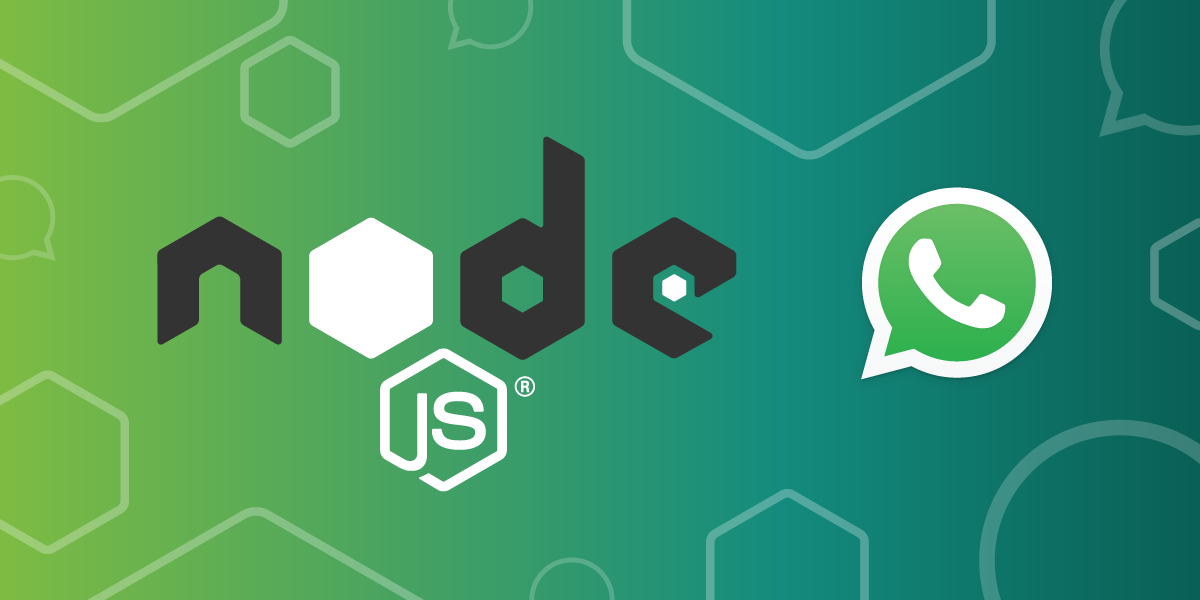
How to Send a WhatsApp Message with Node.js (Tutorial)
Time to read: 5 minutes
In this tutorial, you’ll learn how to create an application that sends and receives messages using the Vonage Messages API, the Vonage Node SDK, and the WhatsApp Sandbox. The GitHub repository code for this project is located here.
To start sending WhatsApp messages with Node.js, you’ll need the following prerequisites:
Vonage API Account To complete this tutorial, you will need a Vonage API account. If you don’t have one already, you can sign up today and start building with free credit. Once you have an account, you can find your API Key and API Secret at the top of the Vonage API Dashboard.
Optional - WhatsApp Business Account for additional features and functionality
The steps below show you how to create a new Vonage application from the dashboard. Alternatively, you can use the CLI to create an application.
Go to 'Your Applications' in the Vonage dashboard and click to create a new application.
Create a public/private key pair for API authentication. Click 'Generate public and private key’ to obtain the private key. The file will be downloaded to the location you set on your browser for downloaded files. Be sure to add that file to the project folder.
If you haven’t used ngrok before, you can start here. I’ve added the steps to run an instance below the image.
Run the following command to start an ngrok tunneling instance.
ngrok http 8000Output
ngrok (Ctrl+C to quit)
👋 Goodbye tunnels, hello Agent Endpoints: https://ngrok.com/r/aep
Session Status online
Account plan name
Version 3.19.1
Region Europe (eu)
Latency 31ms
Web Interface http://127.0.0.1:4040
Forwarding https://xyz.ngrok.app -> http://localhost:8000
Connections ttl opn rt1 rt5 p50 p90
14 0 0.03 0.03 6.10 7.79
Back in the Vonage API Dashboard, under your Apps, toggle the Messages option under capabilities and set your server's public URL from ngrok as the endpoint for inbound messages and events. it should look like: https://xyz.ngrok.com/inbound for inbound and https://xyz.ngrok.com/status for status. If you’d like to learn more about webhooks, it’s on our Vonage documentation.
 Messages capability
Messages capability
We will use theWhatsApp Sandboxfor this tutorial, which is a testing environment. You can use a WhatsApp business account once you are ready to put your application in production. Besides WhatsApp, you can integrate this application with channels such as Viber, Facebook Messenger, and Instagram with a few lines of code and setup adjustments.
Navigate to the Vonage Messages API Sandbox page and set up your Messages API WhatsApp Sandbox.
Add the ngrok-generated URL to your application and the Messages API Sandbox, append /webhooks/inbound-message and /webhooks/message-status, respectively, and click 'Save webhooks.'
 Webhooks
Webhooks
We must create a .env file, and add the needed environment variables. We've generated some of these before, but I'll explain where to find each one.
# Vonage API keys
VONAGE_APPLICATION_ID=
VONAGE_PRIVATE_KEY=
VONAGE_WHATSAPP_NUMBER=
VONAGE_API_SIGNATURE_SECRET=
# Server port (optional; default is 8000)
PORT=8000The VONAGE_WHATSAPP_NUMBER is on the Messages Sandbox Page. It is the number to which you will send a WhatsApp message. For sandbox testing, the number is 14157386102.
The VONAGE_APPLICATION_ID can be found within the application you’ve created.
 Application id
Application id
The VONAGE_PRIVATE_KEY is the path to the private.key file that was generated when you created your application.
VONAGE_API_SIGNATURE_SECRET is the secret used to sign the request that corresponds to the signature secret associated with the api_key included in the JWT claims. You can identify your signature secret on the Dashboard settings.
> NOTE: When entering a phone number, don't use a leading + or 00; start with the country code, such as16600700000.
The port is the one our express server will be running. I've set it to 8000, but feel free to change it.
We will use the Vonage Server SDK, Vonage Messages SDK for Node.js, Vonage JWT SDK for Node.js, Express, and Dotenv. Install them with this command:
npm install @vonage/server-sdk @vonage/messages @vonage/jwt express dotenv
Create a server.js file.
Require and initialize the packages we will use for this project.
// src/server.js
require("dotenv").config();
const express = require("express");
const { Vonage } = require("@vonage/server-sdk");
const { WhatsAppText } = require("@vonage/messages");
const { verifySignature } = require("@vonage/jwt");
const app = express();
app.use(express.json());Initialize a new Vonage Client; the values read from process.env are the environment variables you previously added to your .env file.
The apiHost provided is the sandbox environment URL for Vonage's messaging service.
const vonage = new Vonage(
{
applicationId: process.env.VONAGE_APPLICATION_ID,
privateKey: process.env.VONAGE_PRIVATE_KEY,
},
{
apiHost: "https://messages-sandbox.nexmo.com",
}
);We have a JWT verification function to verify if the incoming message came from Vonage. You can learn more about verifying the request.
const verifyJWT = (req) => {
// Verify if the incoming message came from Vonage
const jwtToken = req.headers.authorization.split(" ")[1];
if(!verifySignature(jwtToken, process.env.VONAGE_API_SIGNATURE_SECRET)) {
console.error("Unauthorized request");
throw new Error('Not a messages API request');
}
console.log('JWT verified');
}
The conversation will be initiated by the user sending a WhatsApp message. Let’s create a function to Send a WhatsApp Message back to the user with the text ‘Message received’.
// Function to send a message via Vonage
const sendMessage = async (to_number) => {
const text = "Message received."; // The reply message
try {
const { messageUUID } = await vonage.messages.send(
new WhatsAppText({
from: process.env.VONAGE_WHATSAPP_NUMBER,
to: to_number,
text: text,
})
);
console.log(`Message sent with messageUUID: ${messageUUID}`);
} catch (error) {
console.error(
"Error sending message:",
error.response ? error.response.body : error.message
);
}
};Create an /inbound endpoint to handle the incoming message, the one added as a webhook in the Vonage dashboard. It logs when a message is received and sent back to the user allowed listed in the Sandbox saying: “Message received”.
app.post("/inbound", async (req, res) => {
const { from: requesterNumber } = req.body;
console.log(`Received message from ${requesterNumber}`);
try {
// Send the "Message received" reply
await sendMessage(requesterNumber);
res.status(200).send(); // Acknowledge the received message
} catch (error) {
console.error("Error handling incoming message:", error);
res.status(500).send("An error occurred while processing the message.");
}
});Create a /status endpoint that logs the request data, checks if the user is authorized using a JWT, and then responds with a success message.
app.post('/status', (req, res) => {
console.log(req.body);
verifyJWT(req);
console.log('Received status update');
res.status(200).send();
});The server listens on the specified port.
// Start the server
const PORT = process.env.PORT || 8000;
app.listen(PORT, () => {
console.log(`Server is listening on port ${PORT}`);
});
After that, you can test sending a message from your WhatsApp sandbox to your allowlisted WhatsApp number. From the directory where the file is saved, run:
> $ node src/server.js
Server is listening on port 8000
Received message from <Number>
JWT verified
Message sent with messageUUID: e295613c-a2fc-40f4-a9ae-fa16f5c685cfAt this point, the test message response should appear in WhatsApp on your allowed device. Now, you can test different types of messages and learn more about WhatsApp concepts.
WhatsApp is heavily used worldwide; I checked the Play Store on my Android phone, and it’s one of the most downloaded apps in the UK. As I was back in my home country in Brazil for vacation, I noticed how much it spread between businesses; I could buy açaí, contact customer support, check if places were open, and talk to friends and family. The possibilities of learning to send and receive via WhatsApp messages are endless.
Have a question or something to share? Join the conversation on the Vonage Community Slack, stay up to date with the Developer Newsletter, follow us on X (formerly Twitter), subscribe to our YouTube channel for video tutorials, and follow the Vonage Developer page on LinkedIn, a space for developers to learn and connect with the community. Stay connected, share your progress, and keep up with the latest developer news, tips, and events!
