Project permissions
As you'll be using the microphone when making a call, you need to request the permission to use it.
Info.plist
Every Xcode project contains an Info.plist file containing all the metadata required in each app or bundle - you will find the file inside the AppToPhone group.
A new entry in the Info.plist file is required:
Hover your mouse over the last entry in the list and click the little
+button that appears.From the dropdown list, pick
Privacy - Microphone Usage Descriptionand addMicrophone access required in order to make and receive audio calls.for its value.
Your Info.plist should look like this:
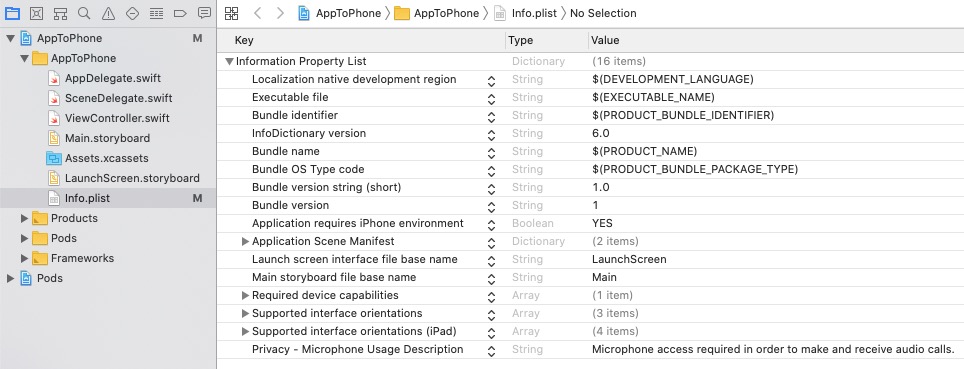
Request permission on application start
Open AppDelegate.h and import the AVFoundation library right after where UIKit is included:
#import <UIKit/UIKit.h>
#import <AVFoundation/AVFoundation.h>
Next, call requestRecordPermission: inside application:didFinishLaunchingWithOptions: within AppDelegate.m:
Build and Run
You can now build and run the project, by either selecting Product > Run from the top menu, or pressing Cmd + R, and launch it in the simulator.
Notice the prompt asking for permission to use the microphone:
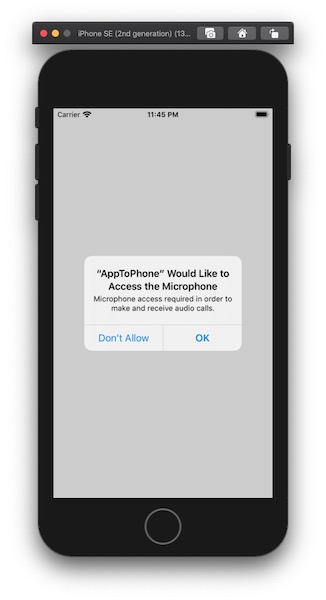
Making an in-app voice call
You make a voice call from an iOS app to a phone.