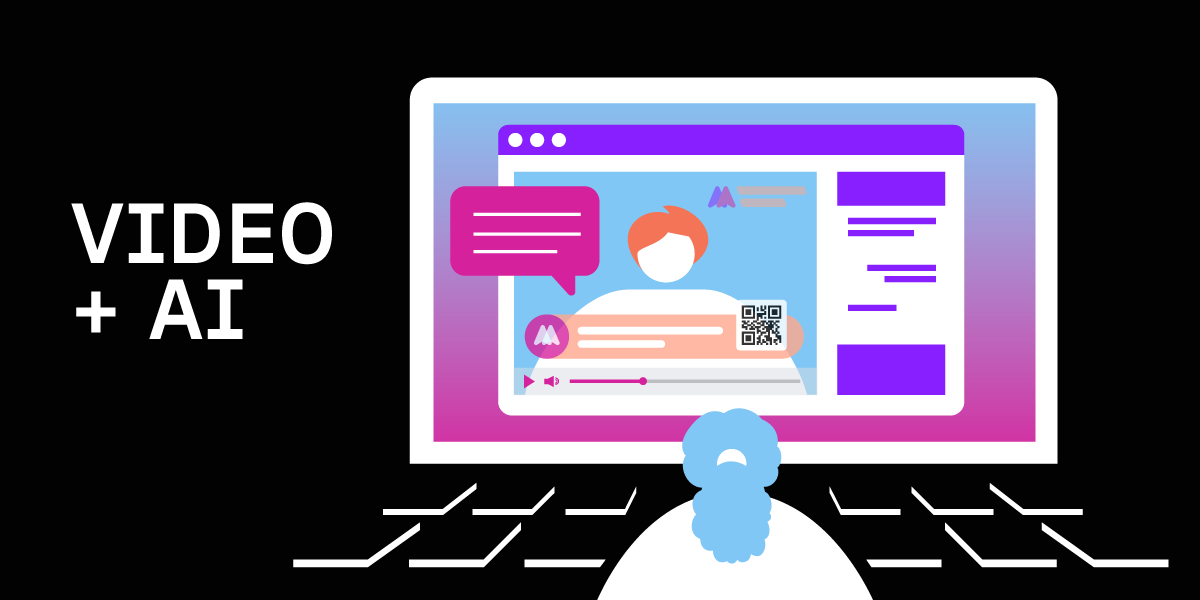
Share:
Enrico is a former Vonage team member. He worked as a Solutions Engineer, helping the sales team with his technical expertise. He is passionate about the cloud, startups, and new technologies. He is the Co-Founder of a WebRTC Startup in Italy. Out of work, he likes to travel and taste as many weird foods as possible.
Video + AI: Enhancing Video Streams with QR Codes and Watermarking
Time to read: 3 minutes
This article was updated in May 2025
In today's digital era, enhancing video streams has become an increasingly popular practice, be it for branding, advertising, or providing extra information in a non-intrusive way. This blog post aims to walk you through how to add QR Codes and watermarks to a video stream using the Vonage Video API.
To accomplish this, we'll leverage the capabilities of the Media Processor API. This innovative API provides the functionality to personalize both audio and video streams by integrating transformers into the stream. A detailed exploration of the API and its potential uses will follow later in this blog post.
TL;DR: If you would like to skip ahead and get right to deploying it, you can find all the code for the app on GitHub
Install Node and npm
Copy the GitHub repository
Run
npm installRun
npm run serve
The Vonage Media Processor library, available via npm, is a powerful tool that simplifies the use of the Insertable Streams API for transforming video and audio tracks. For the purpose of this blog post, we will use only the video methods.
The library introduces two primary classes:
MediaProcessor: This class manages transformers and comes with a
setTransformers()method to set up the transformers.MediaProcessorConnector: This class requires a MediaProcessor object for its constructor and is responsible for handling input and output tracks. While the implementation of the tracks is taken care of by the Vonage Video JS Client, you only need to supply the instance of MediaProcessorConnector. You can find the relevant documentation at https://developer.vonage.com/en/video/guides/media-processor/web
Let’s now dive into the creation of the video processors for the QR Code and Watermarking feature.
QR Codes have found numerous uses in real-world scenarios. They can hold data like URLs, text, etc., which can be scanned using a smartphone camera. In a video stream, QR Codes can be used for various reasons, like redirecting the user to a specific URL, displaying user-specific text, and more.
Imagine hosting a webinar where you want to share resourceful links with your viewers. By integrating a QR code into your live stream, you can effortlessly direct your audience to these links, providing them with an easy, real-time method of accessing relevant content.
We're generating QR Codes using a custom transformer. To generate the QR Code, we are using a 3rd party library called QrCode. The URL for the QR Code is taken as user input. We use the qrCode transformer from our transformers directory to create and position the QR Code on the video stream. You can customize the position and size of the QR Code.
// file add-qr-code.js
_createQrCodeWithBorder() {
// --- Step 1: Generate the base QR code using the library ---
// Create a temporary container DIV (required by qrcode.js)
// This div is never added to the document.
let tempQrContainer = document.createElement('div');
// Generate the QR code *without* internal padding/border from the lib
new QRCode(tempQrContainer, {
text: this.text,
width: this.qrWidth, // Use the data area width
height: this.qrHeight, // Use the data area height
colorDark: this.colorDark,
colorLight: this.colorLight, // Background of QR code itself
correctLevel: QRCode.CorrectLevel.H, // Or choose appropriate level
});
// qrcode.js generates either a <canvas> or an <img> inside the div.
// Prefer canvas if available.
const originalQrCanvas = tempQrContainer.querySelector('canvas');
const originalQrImg = tempQrContainer.querySelector('img');
if (!originalQrCanvas && !originalQrImg) {
throw new Error('QRCode library did not generate canvas or img element.');
}
// --- Step 2: Create the final canvas with the border ---
const finalCanvas = new OffscreenCanvas(this.finalWidth, this.finalHeight);
const finalCtx = finalCanvas.getContext('2d');
if (!finalCtx) {
throw new Error('Unable to create final QR CanvasRenderingContext2D');
}
// --- Step 3: Draw the border (background) and the QR code ---
// Fill the entire final canvas with the border color (usually white)
finalCtx.fillStyle = this.colorLight; // Use colorLight for the border
finalCtx.fillRect(0, 0, this.finalWidth, this.finalHeight);
// Draw the generated QR code (canvas or img) onto the center of the final canvas
const drawX = this.borderSize;
const drawY = this.borderSize;
if (originalQrCanvas) {
finalCtx.drawImage(
originalQrCanvas,
drawX,
drawY,
this.qrWidth,
this.qrHeight
);
} else {
// If it generated an image, draw the image
finalCtx.drawImage(
originalQrImg,
drawX,
drawY,
this.qrWidth,
this.qrHeight
);
}
// No need for the temporary div anymore
tempQrContainer = null; // Let garbage collection handle it
console.log('QR Code with border generated successfully.');
return finalCanvas; // Return the canvas with the border
}
async transform(frame, controller) {
// Ensure QR code generation was successful
if (!this.qrCanvasWithBorder_) {
// If QR code failed, just pass the frame through unmodified
controller.enqueue(frame);
return;
}
// Resize internal canvas only if needed (slight optimization)
if (
this.canvas_.width !== frame.displayWidth ||
this.canvas_.height !== frame.displayHeight
) {
this.canvas_.width = frame.displayWidth;
this.canvas_.height = frame.displayHeight;
}
const timestamp = frame.timestamp;
// Draw the incoming video frame
this.ctx_.drawImage(frame, 0, 0);
frame.close(); // Close the original frame
// Draw the pre-generated QR code (with border) onto the video frame
// Use the finalWidth and finalHeight for drawing
this.ctx_.drawImage(
this.qrCanvasWithBorder_,
this.x, // Position defined in constructor
this.y, // Position defined in constructor
this.finalWidth, // Draw with full border width
this.finalHeight // Draw with full border height
);
// Enqueue the modified frame
controller.enqueue(
new VideoFrame(this.canvas_, { timestamp, alpha: 'discard' })
);
}
From the user interface, you can set the URL for the QR code, the size, and the position of the QR code in the video stream.
 QR code transformer
QR code transformer
Watermarks are commonly used for branding and protecting digital content. In the context of video streaming, a watermark could serve multiple purposes: it could be a company logo for branding, a copyright symbol for content protection, or any other image for that matter.
For watermarking, we accept an image file from the user as input. The selected image is then flipped horizontally to counteract the mirroring effect of the video stream. The watermark transformer from our transformers directory then positions the watermark on the video stream. You can customize the position of the watermark.
_computePosition(frame) {
if (this._position === "top-left") {
return { x: frame.displayWidth - 150, y: 0 };
} else if (this._position === "top-right") {
return { x: 0, y: 0 };
} else if (this._position === "bottom-left") {
return { x: frame.displayWidth - 150, y: frame.displayHeight - 150 };
} else if (this._position === "bottom-right") {
return { x: 0, y: frame.displayHeight - 150 };
}
return { x: 0, y: 0 };
}
async transform(frame, controller) {
this.canvas_.width = frame.displayWidth;
this.canvas_.height = frame.displayHeight;
const timestamp = frame.timestamp;
this.ctx_.drawImage(frame, 0, 0, frame.displayWidth, frame.displayHeight);
const { x, y } = this._computePosition(frame);
this.ctx_.drawImage(this._image, x, y, 100, 80);
frame.close();
controller.enqueue(
new VideoFrame(this.canvas_, { timestamp, alpha: "discard" })
);
} Watermark transformer
Watermark transformer
On the main page, we start by importing the required packages and initializing the video stream publisher. We have two forms, one for each functionality (QR Code and Watermark). The appropriate form is displayed based on the user's selection.
In the applyQrCode function, we retrieve user inputs for the QR Code (URL, size, and position), set up the QR Code transformer, and apply it to the video stream.
Similarly, in the applyWatermark function, we take the uploaded image, adjust it as needed (flip horizontally), set up the watermark transformer, and apply it to the video stream.
The 'Apply' button calls the appropriate function based on the selected option, and the 'Clear' button can be used to remove all transformations from the video stream.
 QR code generator example
QR code generator example
 Watermark generator example
Watermark generator example
Enhancing video streams by adding QR Codes or watermarking is a powerful way to increase interactivity, add value, and protect content. With the Vonage Video API and a little bit of JavaScript, it's fairly straightforward to add these features to a video stream. I hope you found this blog post helpful, and I encourage you to experiment with different ways of using video stream transformations to enhance your projects.
You can find the GitHub code repo here. If you have questions or feedback, join us on the Vonage Developer Slack or send us a message on X, and we will get back to you!
Share:
Enrico is a former Vonage team member. He worked as a Solutions Engineer, helping the sales team with his technical expertise. He is passionate about the cloud, startups, and new technologies. He is the Co-Founder of a WebRTC Startup in Italy. Out of work, he likes to travel and taste as many weird foods as possible.