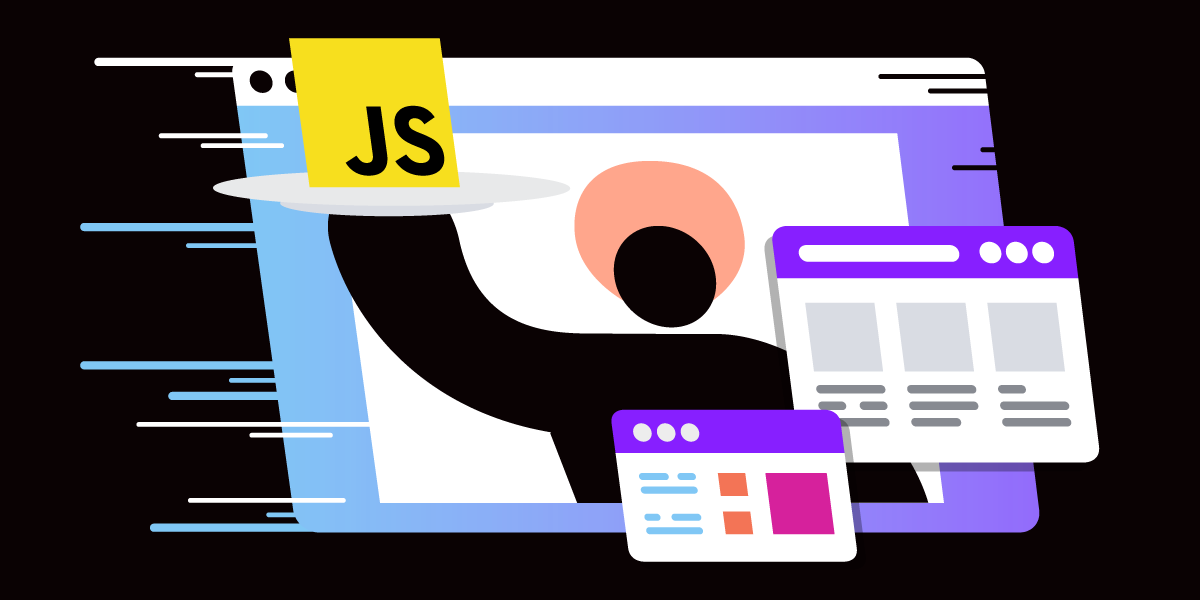
Share:
Yonatan has been involved in some awesome projects in the academy and the industry - from C/C++ through Matlab to PHP and javascript. Former CTO at Webiks and Software Architect at WalkMe. Currently he is a software architect at Vonage and an egghead instructor.
How Javascript Service Workers Increased Our Site Speed by 97.5%
Time to read: 7 minutes
Here’s how we made our website load 97.5% faster by using service workers, how we ensure the users will get the newest version every time, and how you can do it too.
Vivid’s design system’s website has come a long way in just one year. It started with a few basic pages and has now grown into a full-fledged documentation site, showcasing live examples of how to use our product.
We use code splitting extensively in our code, and our product includes various static resources like icons and CSS files. To top it off, our documentation uses iFrames to present our components, each calling its dependencies separately (yes, like a Microfrontend architecture).
But as time passed, things began to break.
It started with our dev environment. After a few reloads, it would just get stuck.
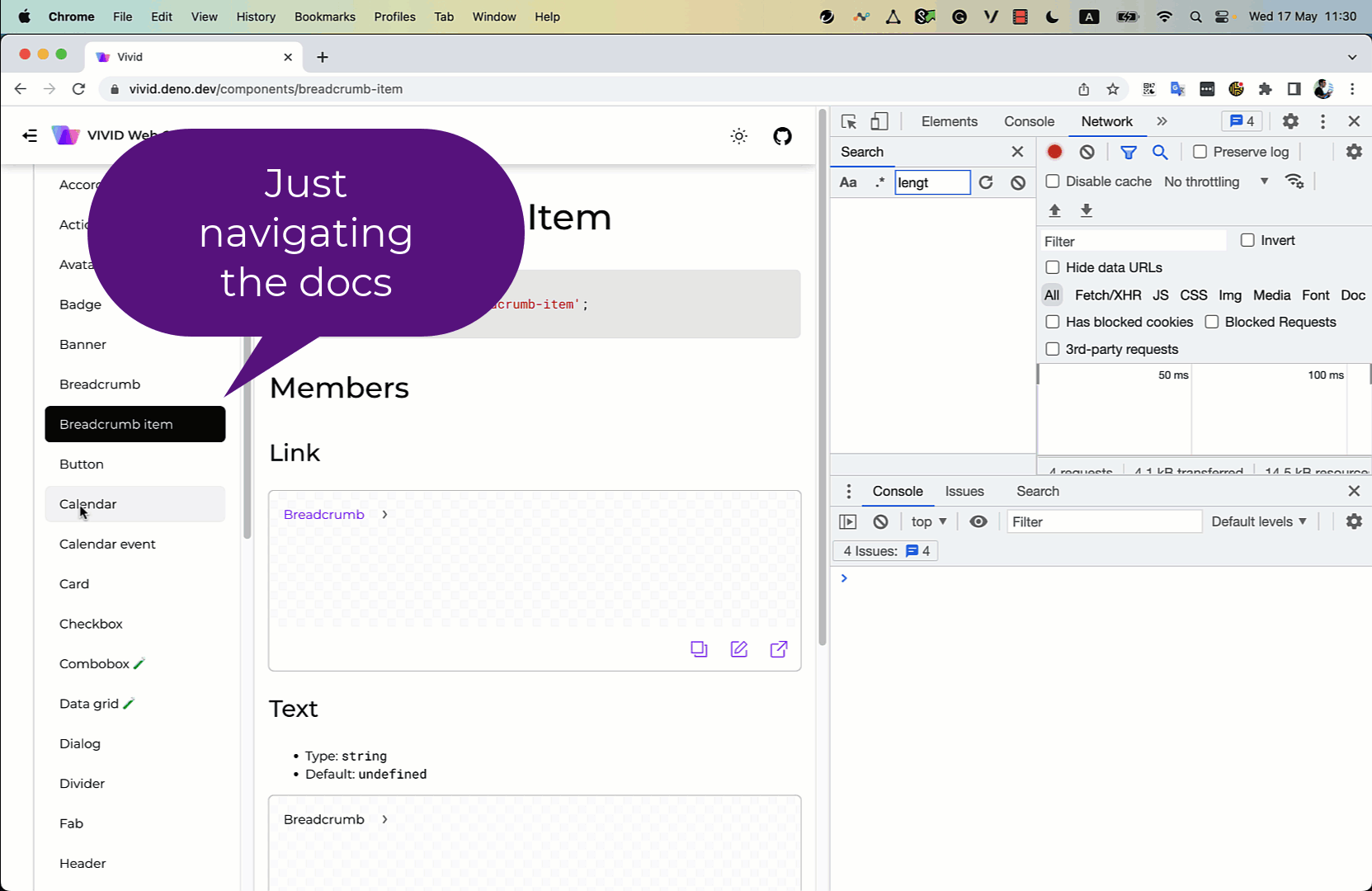 vivid-docs-loading-error.gif
vivid-docs-loading-error.gif
That, we could live with. What we couldn’t live with was a ticket coming from our users showing us how bad the situation truly was.
 vivid-user-ticket.png
vivid-user-ticket.png
We knew we had to do something about it. We had to speed up our website. Here’s how we debugged and fixed our website’s performance.
Let’s start from the end. Our main goal was to reduce the number of calls to the server. A secondary goal (or bonus, if you will) was speeding up the load time of pages in our app. You can see the results and judge for yourself:
Before
 vivid-performance-before.png
vivid-performance-before.png
In the image above, we can see the profile of the network requests before the change. At some points, the page load took 860ms – a huge amount of time! The average load time of a page was around 400ms. In the rightmost section, you can see the gray bar of the site trying to load the all.css file, which keeps going forever. This causes the site to stop loading and if the user tries to refresh, it actually makes it worse!
 vivid-performance-after.png
vivid-performance-after.png
So, how did we do it?
Chrome offers a limit of 6 concurrent connections to a server. What surprised us was the long timeout and that the requests remained “live” even when refreshing or browsing a different page.
Because we had almost a hundred requests on every page (we code-split to an extreme), Chrome would just shut down the connection to our website for every user after just a few minutes of browsing. So we were left with a mission: reduce the number of files that Chrome needed to load.
How were we sure that we had too many files? When we opened chrome inspector, our code looked like this:
 chrome-inspector-before-service-workers.png
chrome-inspector-before-service-workers.png
These files are just a small part of our files manifesto. See that we also prefetch the files to speed up the load time of the following pages.
Our first step was to stop the prefetch. Although this reduced the number of requests, it did not help because the prefetch happened only when the network was idle, so there wasn’t much effect. We needed to remove the number of scripts requested.
Attempt Number 2: Bundle All of the Files Into One Big Bundle
In our project, we use rollup to bundle our files. Our configuration is meant to code split everything and let the consumers use their own bundlers to code split, bundle, and tree shake.
In this step, we just went over all of the components, created a barrel file, and bundled all of them into one big `vivid-components.js` file we used instead of all the other script tags. Check out this commit to see how we did it.
It helped on most pages but – remember the iFrames? They still brought a lot of stuff — duplicates of the files already brought by the top page.
So this brought us to our final and most effective solution: service workers.
A service worker is a layer between our app and the network. It can listen to all requests coming in and out of the app and handle them.
In our case, we wanted to handle the requests, cache the response, and return the response on consequent requests.
The first step is to register the service worker in the client:
(async function() {
const registration = await navigator.serviceWorker.register(
'/sw.js',
{
scope: '/',
}
);
})();The service worker can fetch requests according to its containing folder. This is why I put it at the root of my project.
In our project, the actual file is not in the root. It moves there in our build process, hence giving us a nice development experience while still allowing us to fetch requests from the root. You could use the service-worker-allowed http-header to serve it in a different folder, but using the “build to root” trick, we had no need for it.
Our service worker looks like this:
const addResourcesToCache = async (resources) => {
const cache = await caches.open('vivid-cache');
await cache.addAll(resources);
};
const putInCache = async (request, response) => {
const cache = await caches.open('vivid-cache');
await cache.put(request, response);
};
const cacheFirst = async ({ request, preloadResponsePromise, fallbackUrl }) => {
const responseFromCache = await caches.match(request);
if (responseFromCache) {
return responseFromCache;
}
const preloadResponse = await preloadResponsePromise;
if (preloadResponse) {
console.info('using preload response', preloadResponse);
await putInCache(request, preloadResponse.clone());
return preloadResponse;
}
try {
const responseFromNetwork = await fetch(request);
await putInCache(request, responseFromNetwork.clone());
return responseFromNetwork;
} catch (error) {
const fallbackResponse = await caches.match(fallbackUrl);
if (fallbackResponse) {
return fallbackResponse;
}
return new Response('Network error happened', {
status: 408,
headers: { 'Content-Type': 'text/plain' },
});
}
};
const enableNavigationPreload = async () => {
if (self.registration.navigationPreload) {
await self.registration.navigationPreload.enable();
}
};
self.addEventListener('activate', (event) => {
event.waitUntil(enableNavigationPreload());
});
self.addEventListener('install', (event) => {
event.waitUntil(
addResourcesToCache([
'./',
'./index.html',
'/assets/styles/core/all.css',
'/assets/scripts/vivid-components.js',
'/assets/scripts/live-sample.js',
])
);
});
self.addEventListener('fetch', (event) => {
event.respondWith(
cacheFirst({
request: event.request,
preloadResponsePromise: event.preloadResponse,
fallbackUrl: './assets/images/vivid-logo.jpeg',
})
);
});
We have two utility functions: addResourcesToCache to add a resource to the cache and putInCache to put a request and its response into the cache.
They both use the caches global object that gives us access to the CacheStorage object.
cacheFirst is where the magic happens. It tries to get the response from the cache. If it finds it, it returns the cached response. (Lines 12-15)
If not, it tries to get the response from a preload. If it works, we’re good – we cache it and return the preloaded response. (Lines 17-22)
If this fails, we move on to request from the network (e.g., the server), get the response, and cache it. (Lines 24-27)
If all fails, we just return an error with a picture. (Lines 29-35)
The service worker lifecycle:
Registration (we’ve been through that)
Installation
Activation
Our service worker listens to the installation phase and adds our main resources to the cache.
self.addEventListener('install', (event) => {
event.waitUntil(
addResourcesToCache([
'./',
'./index.html',
'/assets/styles/core/all.css',
'/assets/scripts/vivid-components.js',
'/assets/scripts/live-sample.js',
])
);
});
Notice the utility waitUntil we get on the event object. This utility helps us avoid race conditions as it awaits for async operations to finish.
Then, in the activate phase, we enable content pre-loading (with waitUntil).
const enableNavigationPreload = async () => {
if (self.registration.navigationPreload) {
await self.registration.navigationPreload.enable();
}
};
self.addEventListener('activate', (event) => {
event.waitUntil(enableNavigationPreload());
});
The final step is to add a listener to fetch. This listener intercepts the requests and allows us to handle them using our cacheFirst function:
self.addEventListener('fetch', (event) => {
event.respondWith(
cacheFirst({
request: event.request,
preloadResponsePromise: event.preloadResponse,
fallbackUrl: './assets/images/vivid-logo.jpeg',
})
);
});
Notice the respondWith utility. It literally does exactly what it says – given the request, we can return any response. In this case, we return the result of cacheFirst.
There might be a time in which you’d like to update a service worker’s version. In our case, it is needed for our library’s update. For this, we must state the version in our Service Worker’s file, create a versioned cache and delete the old cache.
Adding a version is straightforward: const VERSION = ‘3.17.0’;
This can be changed manually on every release.
In our project, for example, we use rollup to bundle, so we did the following “trick”:
We set the version this way:
const VERSION = ‘SW_VERSION’;During the build, we extract the version from our
package.jsonWe use the rollup’s replace plugin to set the version on every build.
You can see our setup here.
If you noticed, the caches.open method accepts a string:
const cache = await caches.open(VERSION);
It expects a cache name or id we can later reference.
You’ll often need to update the service worker or your website’s cache. For instance, when you bump a library version, add a new section to the page, and every change you make to the response, and want it to show without waiting for cache expiration.
Using the version as the id allows us to address the cache of each version and thus display the current version and delete old ones.
Now that we have versioned cache, we can delete it.
Let’s create a function removeOldCache:
async function removeOldCache(event) {
await caches.keys().then(function (keys) {
return Promise.all(keys.filter(function (key) {
return key !== VERSION;
}).map(function (key) {
return caches.delete(key);
}));
}).then(function () {
return self.clients.claim();
});
}The function goes over all the cache keys (line 2), and for every key that is not the new activated version, we delete it (line 6). Once this is done, we use the self.clients.claim method to tell the browser our new Service Worker controls all tabs now (line 9).
We call this function during activation:
self.addEventListener('activate', (event) => {
event.waitUntil(removeOldCache(event));
event.waitUntil(enableNavigationPreload());
});
Notice that the cache is the global cache for all the service workers. In our case, we can safely remove them, but in your case, you may have more than one cache and thus might consider using a suffix to the version to remove only the cache you want.
An example is a case in which you’d want to separate HTML, and server requests caches. The HTML cache will clear when you change clientside-related areas, while the server requests cache will vary on some other term.
New Service Workers have a waiting period. It might take a few hours to replace them. We can skip this waiting period by adding self.skipWaiting() in our install phase.
Now our Service Worker will update immediately when we change it (e.g., upload a new version of the library).
Service Workers are a very powerful tool for web developers. They allow us to control the communication between the server and the client. Here we saw the classic example of caching content, but many more use cases exist.
For instance, if we cache the server’s responses and return them, the user can keep using our application while offline.
This caching example shows our solution to our problem – and it indeed solves it. But Service Workers answer many other needs in development. I’d be happy to hear yours 🙂Let me know what you are building with Service Workers on Twitter or the Vonage Community Slack!
Thanks a lot to Oria Biton and Miki Ezra Stanger for the kind and thorough review of this article
Share:
Yonatan has been involved in some awesome projects in the academy and the industry - from C/C++ through Matlab to PHP and javascript. Former CTO at Webiks and Software Architect at WalkMe. Currently he is a software architect at Vonage and an egghead instructor.