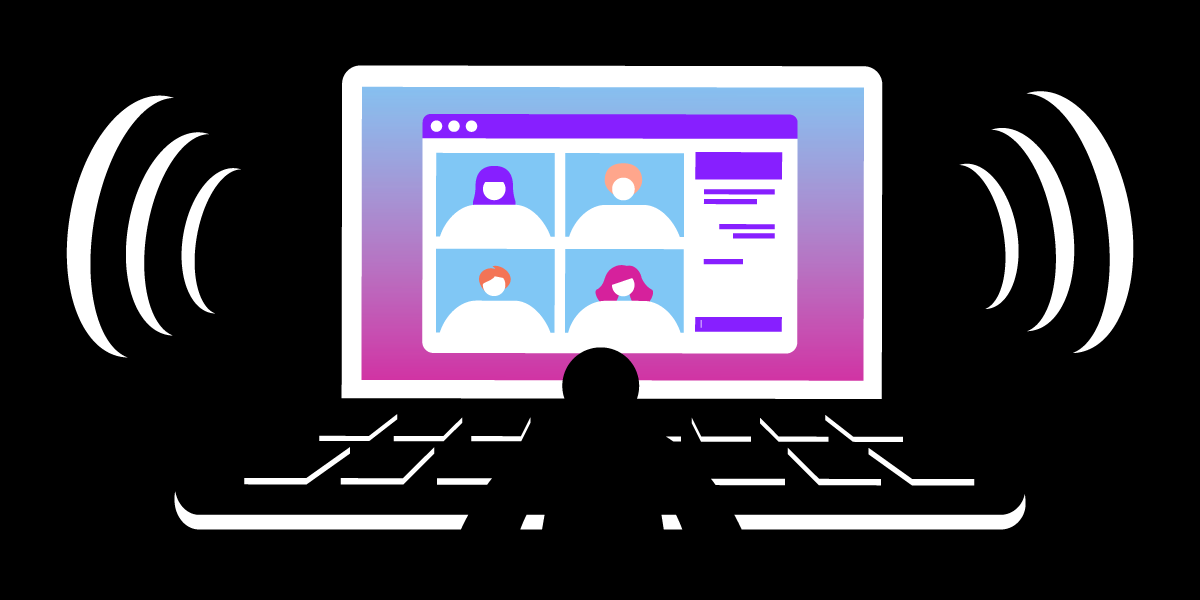
Share:
Binoy Chemmagate is a product lead for Vonage AI services with over 10 years in the ICT industry, specialising in generative AI APIs and low-code conversational AI platforms. Based in London, he enjoys mentoring future product managers in his free time.
Experience Spatial Audio with Vonage Video API
Time to read: 5 minutes
The way we consume audio on our mobile, desktop, and other devices is changing, and the pandemic has definitely influenced our consumption model. One buzzword that is lingering around audio is “spatial audio”. This article will show you how to build a spatial audio experience using Vonage Video APIs and Resonance SDK on Web Browsers.
Curious how the spatial audio experience would be? Check our sample demo below and please use a headset to watch the video.
Before we talk about Spatial audio/3D audio, let’s talk about audio channels and how they are different.
Mono (means one) audio is single channel audio where the audio played in your right earbud is the same audio played in your left earbud. Every sound is evenly dispersed in both earbuds.
Stereo audio is two-channel audio where you can hear different sounds played in the right earbud and left earbud. You can distinguish a guitar sound being played on the right and footsteps sounds on the left.
There has been proprietary work done on how the audio is mixed and played back. Mono and/or stereo audio is mixed for the number of speakers and subwoofers in the audio setup (5.1, 7.1, etc. which is equal to 5 speakers and 1 subwoofer or 7 speakers and 1 subwoofer) and played back through all the speakers and subwoofers to create a surround sound feeling.
This is an improved version of stereo where the recording requires two omnidirectional microphones. When this audio is played back, you hear the sounds as if you are physically present in the location.
Spatial audio lets you position the audio anywhere in a 3D space. This means you can not just distinguish sound sources between left and right but above, below, front and rear as well. Spatial audio tricks the human brain by delaying the time audio reaches our left and right ears and using higher and lower frequencies. The growth in VR space has fueled the popularity of spatial audio.
Video Conferencing Fatigue - The audio in video conferencing produces an unnatural listening experience as all the audio comes from the same speaker and distance. This synthetic soundscape is different from a real-life listening experience where the sound is positional, directional, and spherical. Spatial audio can recreate a real-life listening experience by positioning the audio in a 3D space.
AR and VR Spaces - Spatial audio produces an immersive experience in AR/VR spaces. Audio plays a key role in AR/VR space as much as visuals and actions.
Building Social Apps - Audio/Video live-streaming apps have introduced spatial audio to make conversations more engaging and interactive.
Our rockstar Customer Solution Engineer Rajkiran Talusani has created a "HOW TO" guide on building spatial audio experience using Vonage Video SDK and Resonance SDK. Please follow the instructions below.
No, you just need a stereo headset/earphones or a compatible device for rendering the audio. You do not need a special microphone for this particular example.
Resonance audio allows us to place the listener at a specified position in 3D space identified by the x,y, and z coordinates. You can then place any number of audio sources at different positions and Resonance audio would mix the audio streams to sound like you are in a physical space.
 Spatial Audio - Virtual Room Example
Spatial Audio - Virtual Room Example
The first step is to create an AudioContext and a Gain node to control Resonance audio volume
audioContext = new AudioContext();
resonanceGain = audioContext.createGain();Next, define a 3D room and its wall materials
let roomDimensions = {
width: roomWidth,
height: roomHeight,
depth: roomDepth,
};
let roomMaterials = {
left: 'uniform',
right: 'uniform',
up: 'uniform',
down: 'uniform',
front: 'uniform',
back: 'uniform'
};For all available wall material types, you can check Resonance audio documentation.
Next, we create an instance of Resonance Audio and connect it to the audioContext through resonanceGain. Also, set the initial listener position at the center of the room (0,0,0)
resonanceAudioScene = new ResonanceAudio(audioContext,{
ambisonicOrder: 1
});
resonanceAudioScene.output.connect(resonanceGain);
resonanceGain.connect(audioContext.destination);
resonanceAudioScene.setRoomProperties(roomDimensions, roomMaterials);
resonanceAudioScene.setListenerPosition(0, 0, 0);
Next, whenever a subscriber is added to the session, we connect the subscriber output to Resonance audio.
function connectVideoToResonanceAudio(subscriber,x=1,y=0,z=1) {
if(!isSupported)
return;
let subscriberId = subscriber.id;
subscriber.setAudioVolume(0);
console.log("Adding streamId="+subscriber.stream.id+" to the
map");
// find the video element
var videoElem = subscriber.element.querySelector('video');
if(videoElem == undefined){
console.log("Video Element null in connectVideoToResonanceAudio. Something terribly wrong");
return;
}
let audioElementSource =
audioContext.createMediaStreamSource(videoElem.srcObject);
let source = resonanceAudioScene.createSource();
audioElementSource.connect(source.input);
source.setPosition(x, y, z);
resonanceSources\[subscriberId] = source;
}Please note that we have set the subscriber volume to 0 because we don't want to hear the subscriber audio directly. Instead, we route subscriber audio through Resonance.
First, we find the video element of the subscriber and then get the audio stream of the subscriber using videoElem.srcObject, which returns a MediStream. Then we create a "Resonance audio source" and connect the subscriber audio stream to this source. You can set the initial position of the subscriber source to a default value. We will change this later when the layout is finalized or resized.
Whenever you have added a new subscriber to the layout or the layout is resized, you should re-assign the source positions based on the relative position of the subscriber on the layout.
Each participant can have their own layout.
In this snippet, we place the listener at the center of the sphere and then place the subscribers around the edge of the half-sphere (approximately).
function adjustAudioSourcePositions(streams, numSpeakersVisible, layoutDiv){\
// find the center point of the video layout in pixels
let layoutRect = document.getElementById(layoutDiv).getBoundingClientRect();
let layoutCenterX = layoutRect.left + (layoutRect.width/2);
let layoutCenterZ = layoutRect.top + (layoutRect.height/2);
// convert pixels to room dimensions in meters
let scaleX = roomWidth/layoutRect.width;
let scaleZ = roomHeight/layoutRect.height;
for(i=0;i<numSpeakersVisible && i <streams.length;i++){
/* for each subscriber, get the bounding box and find the center relative to
the center of layoutContainer */
let subscriberRect =
document.getElementById(streams\[i].subscriber.id).getBoundingClientRect();
let subscriberCenterX = subscriberRect.left + (subscriberRect.width/2);
let subscriberCenterZ = subscriberRect.top + (subscriberRect.height/2);
let relativeX = (subscriberCenterX - layoutCenterX)*scaleX;
let relativeZ = (subscriberCenterZ - layoutCenterZ)*scaleZ;
/* lets keep people closer to the center of screen further away on Y axis, so
it should be like people sitting in half spherical shape */
let Y = 2 * (1 - (Math.abs(relativeX)/(roomWidth/2)));
setSourcePosition(streams\[i].subscriber.id,relativeX,Y,relativeZ);
}
}
If you want to enable spatial mode, all you have to do is to set resonanceGain gain value to 1 and set all subscribers volume to 0. Similarly, to enable mono mode, set all subscribers volume to 50 and resonanceGain gain value to 0.
function changeMode(mode){
if(!isSupported)
return;
if(mode == MODE_SPATIAL){
console.log("mode is spatial now");
resonanceGain.gain.value=1;
setSubscribersVolume(0);
}
else if(mode == MODE_NONE){
console.log("mode is mono now");
resonanceGain.gain.value=0;
setSubscribersVolume(50);
}
}
function setSubscribersVolume(vol){
if(!isSupported)
return;
for (var streamId in subscriberMap) {
subscriberMap\[streamId].setAudioVolume(vol);
}
}
Although all browsers should be compatible, we encountered some issues during testing. Firefox works as expected, but we found that desktop Chrome doesn't enable echo cancellation when audio is routed through WebAudio (Chrome bug). This means if any of the participants aren't wearing a headset, it can create a bad audio experience for everyone. The workaround for this issue is to route the processed audio through a loopback peer connection and connect to an audio element.
Fix below:
function fixChrome687574(loopbackDestination, audioContext,
resonanceGainNode,audioEl){
const outboundPeerConnection = new RTCPeerConnection();
const inboundPeerConnection = new RTCPeerConnection();
const onError = e => {
console.error("RTCPeerConnection loopback initialization error", e);
};
outboundPeerConnection.addEventListener("icecandidate", e => {
inboundPeerConnection.addIceCandidate(e.candidate).catch(onError);
});
inboundPeerConnection.addEventListener("icecandidate", e => {
outboundPeerConnection.addIceCandidate(e.candidate).catch(onError);
});
inboundPeerConnection.addEventListener("track", e => {
audioEl.srcObject = e.streams[0];
});
resonanceGainNode.connect(loopbackDestination);
loopbackDestination.stream.getTracks().forEach(track => {
outboundPeerConnection.addTrack(track, loopbackDestination.stream);
});
outboundPeerConnection.createOffer().then(offer => {
outboundPeerConnection.setLocalDescription(offer).catch(onError);
inboundPeerConnection
.setRemoteDescription(offer)
.then(() => {
inboundPeerConnection
.createAnswer()
.then(answer => {
answer.sdp = answer.sdp.replace('useinbandfec=1', 'useinbandfec=1', 'stereo=1');
inboundPeerConnection.setLocalDescription(answer).catch(onError);
outboundPeerConnection.setRemoteDescription(answer).catch(onError);
})
.catch(onError);
})
.catch(onError);
});
}Safari (14.1.2) also introduces some audio issues, but 15.x seems to be working fine.
Even though we have placed the sound sources in 3D space, they are point sources - they emit sound in all directions. As a future improvement, you can make them directional sources, so each subscriber emits sounds in the listener's direction only.
Today, we built a spatial audio experience using Vonage Video APIs and Resonance SDK by positioning the subscribers in different parts of a virtual room. You can now have more fun in virtual meetings by enabling spatial audio. Please check the complete source code if you are excited to build this on your own.