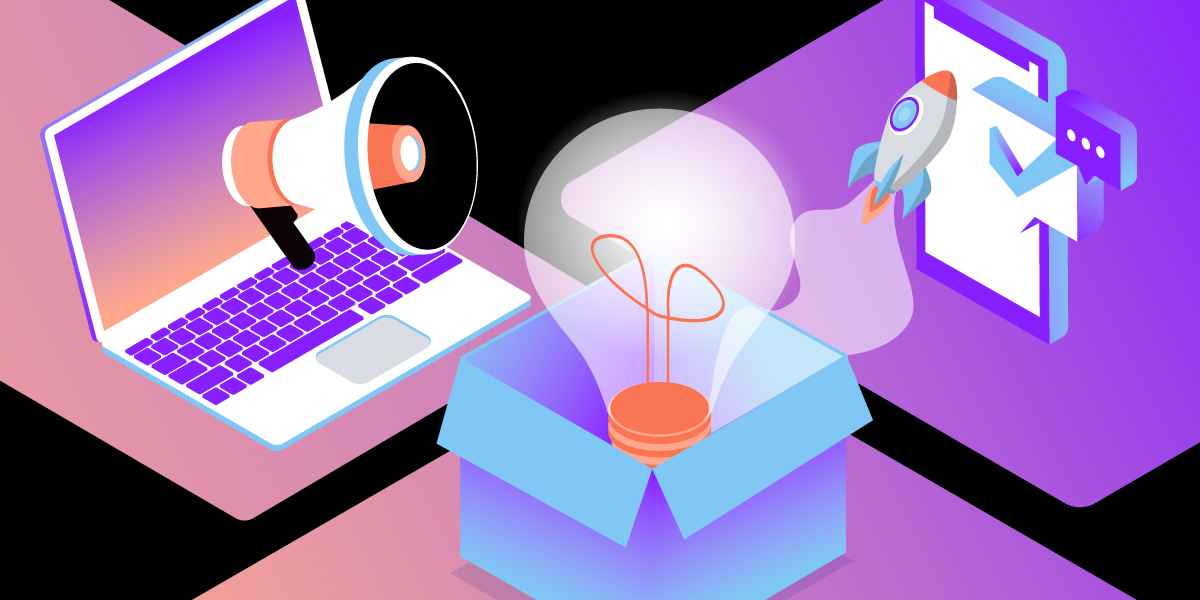
Share:
Michael Crump works at Vonage on the Developer Experiences team and is a coder, YouTuber, and frequent speaker of various .NET and cloud/communication development topics. He’s passionate about helping developers understand the benefits of each in a no-nonsense way.
5 Tips and Tricks for Working With the Vonage API Dashboard
Time to read: 4 minutes
There are many ways to manage your Vonage developer account, such as the Vonage API Dashboard, the CLI (command line interface) tool, or by calling the API directly or with one of the Vonage Server SDKs for your preferred technology stack. Each method allows you to check your balance, configure the account-level settings, and rotate your API secrets for security purposes.
In this blog post, I want to focus on the Vonage API Dashboard as I enjoy a point-and-click interface along with quick links to analytics, managing team member access, and quick start samples to get me on my way fast. So regardless if you are new to the Dashboard or a seasoned veteran, here are five tips to make you even more productive when using the Vonage API Dashboard.
We've made it easy for you to stay on top of the real-time status of your Vonage Unified Communications, Communications APIs, and Contact Center solutions. Once logged into the Vonage API Dashboard, you'll see Platform Status Summary to the right of your API Key and API Secret.
 PlatformStatus.png
PlatformStatus.png
If you click on it, it will load https://vonageapi.statuspage.io/, which provides an overview of our services over the past 90 days and an option to view historical data.
 UpdateHistory.png
UpdateHistory.png
You can even subscribe to updates and get notifications any way you choose with options such as email, Slack, SMS, RSS feed, and more!
 SubscribeToUpdates.png
SubscribeToUpdates.png
From the Vonage API Dashboard to the right of the page, you'll see an option to Set up account notifications.
 SetupNotifications.png
SetupNotifications.png
This option is beneficial if your payment is due or your balance is low to avoid service disruption.
 NotificationSettings.png
NotificationSettings.png
Low balance alerts are configured on the Billing & Payments page.
 LowBalanceAlerts.png
LowBalanceAlerts.png
Once you toggle the Switch on low balance alerts, you specify:
The balance threshold will trigger the alert.
An Email address to which the service sends an alert.
Once you have, it configured to your liking, press the Save button.
Back on the Notification page, you can opt-in for Pricing updates by providing your email below. Using a comma, you can send upcoming pricing changes to multiple email addresses—for example, example@vonage.com;example2@vonage.com.
You can invite additional team members to your account from the Add Team Members section of the Vonage API Dashboard.
 AddTeamMembers.png
AddTeamMembers.png
Selecting this option will take you to the Team Management page.
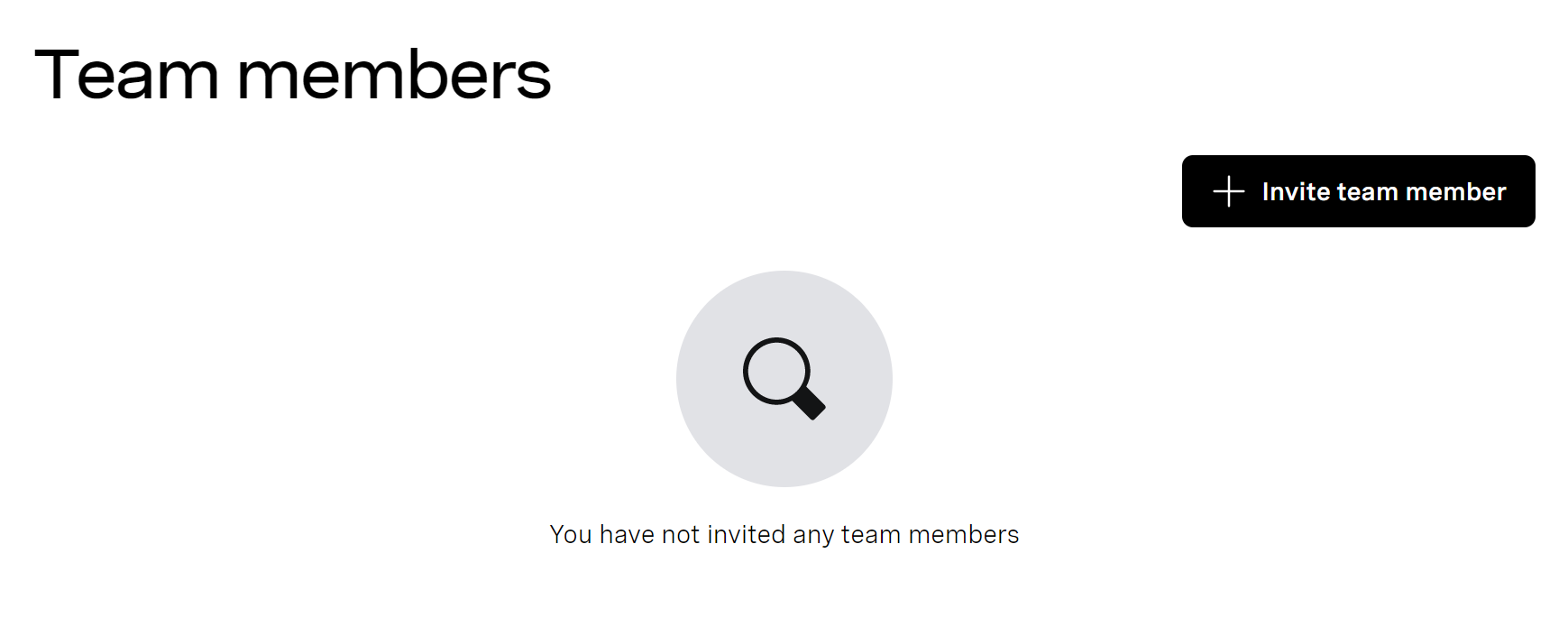 TeamMembers.png
TeamMembers.png
If you press Invite team member, you can choose what level of access to give them once you fill out the required fields (First Name and Email) and assign them an API Key.
 InviteTeamMember.png
InviteTeamMember.png
 AssisgnAPIKey.png
AssisgnAPIKey.png
This option will send them an email invitation to sign up for a secondary account as a team member of your account on the Dashboard.
Please note that you can only invite team members that don't have an account with us before.
Vonage Communications APIs feature analytics built into the dashboard to quickly summarize how an individual API is performing. You can access this by going to Analytics and selecting an API.
 Analytics.png
Analytics.png
Here is an example of the SMS Analytics page. You'll see you can select the Type from options such as Outbound to Inbound and choose the Duration.
 SMSAnalytics.png
SMSAnalytics.png
This provides information such as the Date and Total Messages sent on that day and the Cost.
You can also view the Delivery and Quality tab for a breakdown per network based on dates or countries. You can also download the data in an Excel format for further analysis.
 SMSDelivery.png
SMSDelivery.png
If you scroll down the page, you'll find a Troubleshoot & Learn section with a Getting Started subsection.
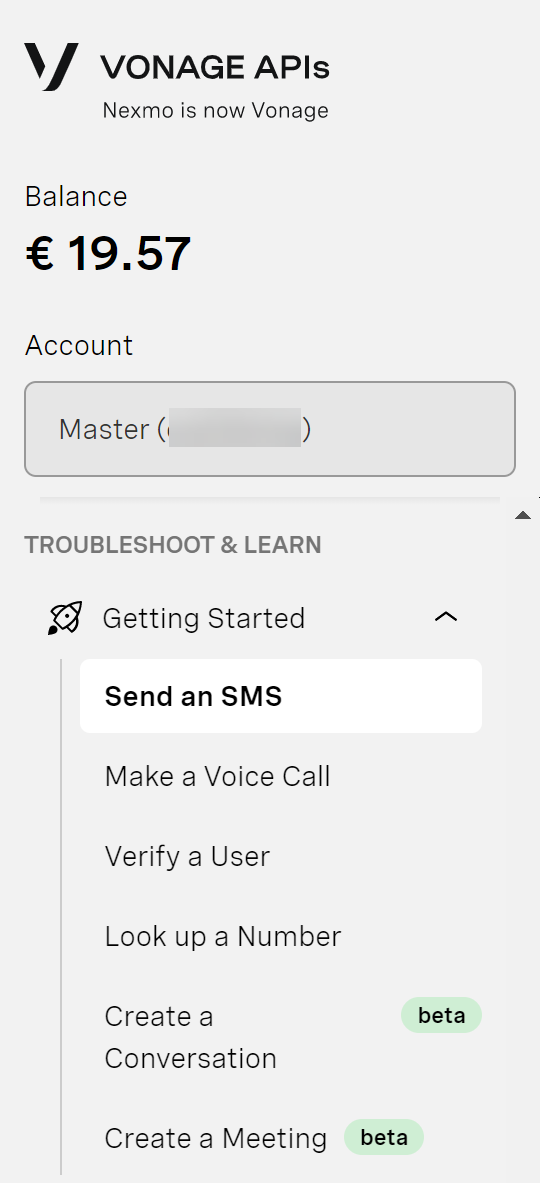 GetStarted.png
GetStarted.png
If we select Send an SMS, we'll see the following screen:
 SampleGettingStarted.png
SampleGettingStarted.png
The programming language you specified when you created your developer account will be shown by default. In my instance, it is C#. Here you can make some sample requests without leaving the dashboard in the Try it out section. Then when you're ready to incorporate it into your application, there are handy code snippets that you can copy and paste into your application. This feature is excellent for testing the API to check that you have provided the correct parameters and are getting back the responses you want.
Also, most samples offer cURL snippets that you can easily copy, paste and modify for quick testing.
How cool is that?
You can download the Pricing for all products and countries associated with your account by going to Quicklinks, then Billing, and selecting Pricing:
 Pricing.png
Pricing.png
Click on the Download pricing button to generate an Excel file that you can open to view the pricing information for your account.
 ExcelPricing.png
ExcelPricing.png
As you can see, the Vonage API Dashboard is a powerful way for developers to work with our APIs, enhance productivity, add teammates and get work accomplished! If you don't have an account, then I'd encourage you to sign up for one at Vonage API Dashboard. You'll get free credit to start!
As always, if you have questions or feedback, join us on the Vonage Developer Slack or send me a Tweet on Twitter, and I will get back to you. Thanks again for reading, and I will catch you on the next one!
Share:
Michael Crump works at Vonage on the Developer Experiences team and is a coder, YouTuber, and frequent speaker of various .NET and cloud/communication development topics. He’s passionate about helping developers understand the benefits of each in a no-nonsense way.