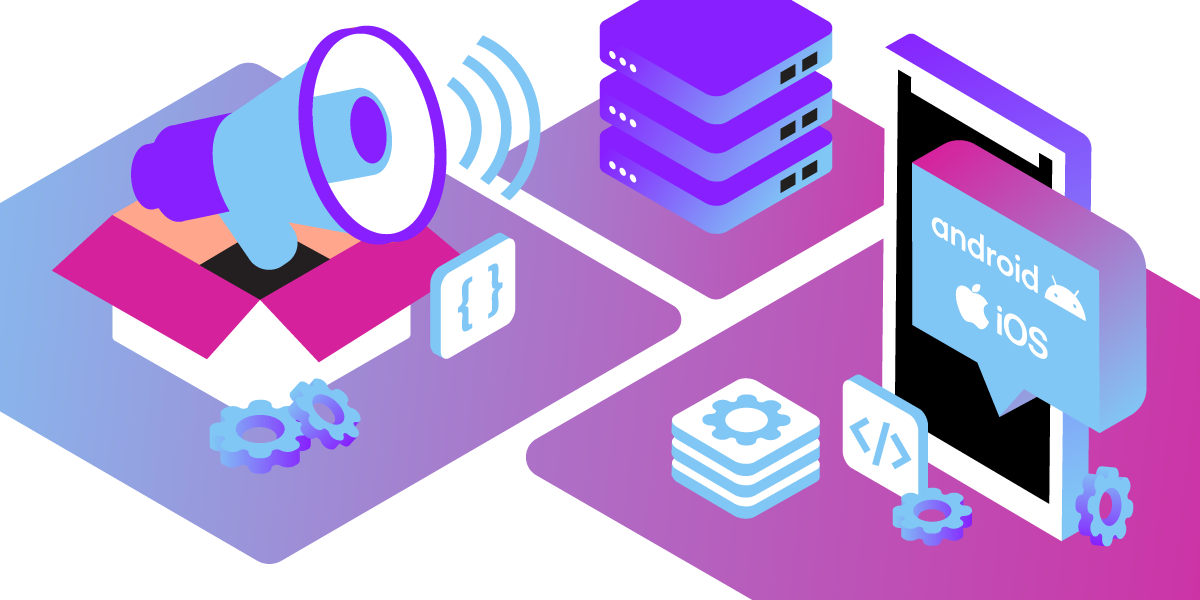
Share:
Abdul is a Developer Advocate for Vonage. He has a background working in consumer products as an iOS Engineer. In his spare time, he enjoys biking, listening to music and mentoring those who are just beginning their journey in tech
Introducing the New Vonage Client SDKs for Android and iOS
Time to read: 2 minutes
The Vonage Client SDK has a new package name! With that new name comes a new major version with a lot of new features and fixes. Under the hood, the SDK is now utilizing Kotlin Multiplatform to share core functionality code between the native Android and iOS SDKs
Let's get into how you can start with the SDK.
As mentioned the SDK now has a new name, to add the SDK to your app you need to do the following:
Add the dependency to your app's build.gradle file:
implementation 'com.vonage:client-sdk-voice'
Add the dependency to your app's Podfile:
pod 'VonageClientSDKVoice'
When working with the SDK there are some concepts that you will need to be familiar with.
A session is a live communication stream between the SDK and the Vonage servers. You can learn more about how to create a session further on in the blog.
An invite is sent to the SDK when the current user has been invited to join a call. The invite listener/delegate function contains the requisite information about a call. Invites can either be accepted or rejected.
Once you successfully accept an invite you will get a call ID. This ID allows you to make changes to the voice call using the functions available. For example, hanging up the call, muting the call or using text-to-speech amongst others.
A leg is a connection between a user and a call, each leg is assigned an ID. A call is made up of multiple legs. So in the case of two SDK users being on a call, the connection between User A and Vonage would be leg 1, and the connection between User B and Vonage would be leg 2. With the call being a link being leg 1 and 2.
Now that you have the key concepts down, let us look at how to use the SDK. Before you make a call you need to create a session. You can create a session using the createSession function.
val config = ClientConfig(ConfigRegion.US)
val client = VoiceClient(this.application.applicationContext)
client.setConfig(config)
client.createSession("JWT") { err, sessionID ->
if err == null {
// Connected!
}
}
let config = VGClientConfig(region: .US)
let client = VGVoiceClient()
client.setConfig(config)
client.createSession("JWT") { error, sessionID in
if error == nil {
// Connected!
}
}This function takes a JWT to identify which user the session would belong to. Check out the JWT Guide for more information about creating JWTs for use with the Client SDK.
Once you have successfully created a session, you can now make a call using the serverCall function:
client.serverCall(mapOf("to" to "CALLEE")) { err, callID ->
if err == null {
// Connected to the call!
}
}
client.serverCall(["to": "CALLEE"]) { error, callID in
if error == nil {
// Connected to the call!
}
}serverCall makes an HTTP request (via Vonage servers) to the Answer URL specified on your Vonage application. Your Answer URL has to return with a Call Control Object telling Vonage how to handle the call.
Let us see how it looks on the other side when you are receiving a call:
On Android, you can set the call invite listener which will be run when the SDK gets an invite:
client.setCallInviteListener { callId, from, channelType ->
client.answer(it) { err ->
if err == null {
// Connected to the call!
}
}
}
On iOS make sure to set the VGVoiceClient's delegate using client.delegate = self first. When the SDK gets an invite the didReceiveInviteForCall function on the VGVoiceClientDelegate will be called:
func voiceClient(_ client: VGVoiceClient, didReceiveInviteForCall callId: String, from caller: String, withChannelType type: String) {
client.answer(callId) { error in
if error == nil {
// Connected to the call!
}
}
}
The new Vonage Client SDK has made push notifications the default way to receive incoming calls, to ensure that all calls are received by devices whether your application is in the foreground or not. For the above behaviour you will need to enable WebSocket invites on your client's configuration:
config.enableWebsocketInvites = trueFor more in-depth information on how to configure push notifications for the Vonage Client SDK, please refer to the new Push Notification guides for Android and iOS.
Learn more about the Vonage Client SDK on developer.vonage.com, where you can try out the step-by-step tutorial on how to make outbound calls.