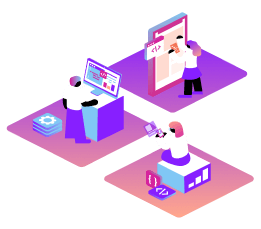Meetings API
The Vonage Meetings API allows you to integrate real-time, high-quality interactive video meetings into your web apps.
Starting on August 31st 2024, users will no longer be able to create Meetings API applications. Existing applications will continue to work uninterrupted until June 30th, 2025. If you are looking to build with video, please consider Vonage Video API or Vonage Video Express services, or contact your account managers or support for help.
Ready to use meetings in a single API call
UI available in several languages
Add custom branding
Embed into your website or app
Engagement and moderation tools
JWT authentication
Step-by-step, practical guides designed to help you accomplish specific goals efficiently and effectively.
Reliable reference materials designed to help you quickly find precise information and answers.
Step-by-step, learning-focused lessons that guide you through building projects, perfect for getting started with Vonage.