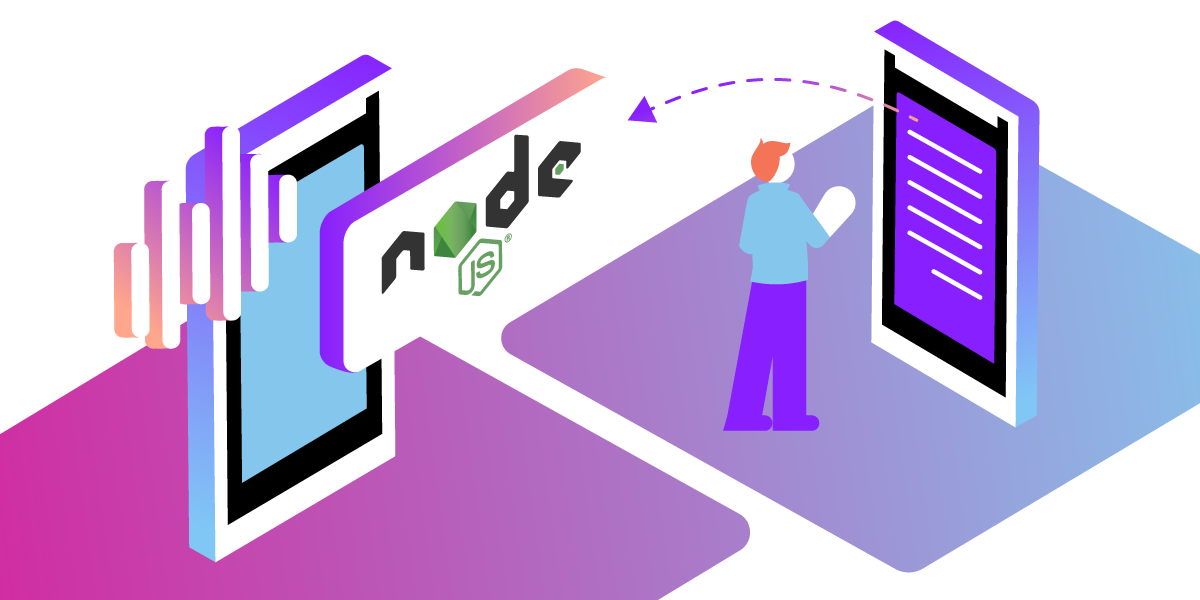
Share:
Michael Crump works at Vonage on the Developer Experiences team and is a coder, YouTuber, and frequent speaker of various .NET and cloud/communication development topics. He’s passionate about helping developers understand the benefits of each in a no-nonsense way.
How to Handle Inbound Phone Calls with Node.js
Time to read: 5 minutes
The Vonage Voice API is the easiest way to build high-quality voice applications in the Cloud. With the Voice API, you can:
Build apps that scale with the web technologies you are already using.
Control the flow of inbound and inbound calls in JSON with Nexmo Call Control Objects (NCCO). (Note: Nexmo is now Vonage).
Record and store inbound or outbound calls
Create conference calls
Send text-to-speech messages in 40 languages with different genders and accents.
And more!
In this tutorial, you will learn how to receive inbound calls by implementing a webhook using Node.js.
Before you begin, make sure you have the following:
Node.js installed. Node.js is an open-source, cross-platform JavaScript runtime environment.
ngrok - A free account is required. This tool enables developers to expose a local development server to the Internet.
OPTIONAL - Vonage CLI Once Node.js is installed, install the CLI by typing
npm install -g @vonage/cli. This tool allows you to create and manage Vonage applications from a command-line interface vs. the Vonage Developer Portal.
To use the Vonage Voice API, you must create a Vonage Application from the developer portal. If you don't have an account, then go ahead and create one, as we provide credits to get started. No credit card is required.
We will need to configure the application's webhooks and more. Please note that this can be accomplished through the Vonage Developer Portal or the Vonage CLI. For this tutorial, we'll use the Vonage Developer Dashboard.
After creating an account, log into the Vonage Developer Dashboard, look for the Application section, and create a new application. Give your application a name, such as InboundCall.
 InboundCall.png
InboundCall.png
Scroll down the page and ensure that the Voice capability is toggled on.
Make a note of the Answer, and Event URLs, as we will fill those in shortly. We will leave the Fallback URL blank.
 VoiceCapability.png
VoiceCapability.png
Press Generate new application at the bottom of the page to continue.
This tutorial also uses a virtual phone number. To purchase one, go to Numbers > Buy Numbers and search for one that meets your needs. Once you have a number, link it to the Vonage Developer Dashboard, as shown below.
 LinkedNumber.png
LinkedNumber.png
Next, We'll use ngrok to expose our webhook endpoints on our local machine as a public URL.
ngrok is a cross-platform application that enables developers to expose a local development server to the Internet with minimal effort. We'll be using it to expose our service to the Internet. Once you have ngrok setup and are logged in (again, the free account is acceptable), then run the following command:
ngrok http 4001After ngrok runs, it will give you a Forwarding URL that we'll use as the base for our Webhooks later in the article. Mine looks like the following:
 ngrok.png
ngrok.png
Remember the Answer and Event URLs in the Vonage Developer Portal, as mentioned earlier? We will need to use the ngrok URL and fill in each field, appending /answer and /event, for the Answer URL and Event URL.
 webhooksection.png
webhooksection.png
When you call the number associated with the application, and it answers, the webhook defined in the Answer URL triggers. Likewise, events are logged with a POST request and are triggered upon calling the number or if the number is busy, etc.
Now that we have created our Vonage Voice Application inside the developer dashboard, let’s look at how we should configure our Node.js application.
Begin by going to a command/terminal prompt, creating a working directory, and initializing a Node.js project.
We will handle the requests with Express and use body-parser to parse incoming request bodies. Install both of these with:
npm install express body-parser --saveCreate an index.js file, instantiate express, and listen to the server to port 4001. Because you have set your ngrok to expose localhost:4001, you must stick with the same port.
'use strict'
const app = require('express')();
const bodyParser = require('body-parser');
app.use(bodyParser.json());
app.use(bodyParser.urlencoded({ extended: true }));
const server = app.listen(process.env.PORT || 4001, () => {
console.log('Express server listening on port %d in %s mode', server.address().port, app.settings.env);
});
Let’s define the endpoint for the Answer URL as /answer and the Event URL as /event.
Create an HTTP GET route to handle the requests for /answer to retrieve your NCCO:
app.get('/answer', function (req, res) {
const ncco = [
{
action: 'talk',
voiceName: 'Jennifer',
text: 'Hello, thank you for calling. This is the Jennifer voice from Vonage.'
}
];
res.json(ncco);
});Define your text to be read by a synthesized voice in JSON (or JavaScript object, in this case). You can customize the NCCO object with optional params with various agents by language, gender, and even accent.
The endpoint for the event_url needs to be POST, so let’s define /event:
app.post('/event', function (req, res) {
console.log(req.body);
res.status(204).end();
});Keep in mind that we are going to monitor the status of our terminal. View this code sample for an example of a fallback that handles things such as a timeout, if the number is busy, unanswered, etc.
Enter the following at your command/terminal prompt to run the application:
node index.jsLet's make a phone call to see if your application works! Call your virtual number from your physical phone. If everything works, you should hear the message you have defined in your NCCO.
Also, see your terminal to check the status of your call. Below is a sample of what mine looks like:
{
headers: {},
from: '19999999999',
to: '19999999999',
uuid: '912e...',
conversation_uuid: 'CON-07f...',
status: 'ringing',
direction: 'inbound',
timestamp: '2023-02-22T19:27:47.276Z'
}The status will change depending on what event the call is currently in. For example, we start with ringing, then go to started, then answered, and finally completed if the call went through successfully.
Now that you have created an inbound call with the Vonage Voice API and Node.js, why not learn how to send text-to-speech messages in over 40 languages? You could also learn more about our Voice API and dive into several awesome code snippets.
If you have questions or feedback, join us on the Vonage Developer Slack or send me a Tweet on Twitter, and I will get back to you. Thanks again for reading, and I will catch you on the next one!
Share:
Michael Crump works at Vonage on the Developer Experiences team and is a coder, YouTuber, and frequent speaker of various .NET and cloud/communication development topics. He’s passionate about helping developers understand the benefits of each in a no-nonsense way.