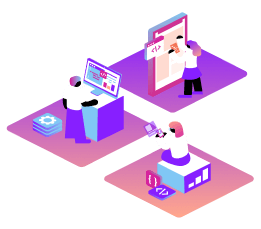Step-by-step, practical guides designed to help you accomplish specific goals efficiently and effectively.
Step-by-step, learning-focused lessons that guide you through building projects, perfect for getting started with Vonage.