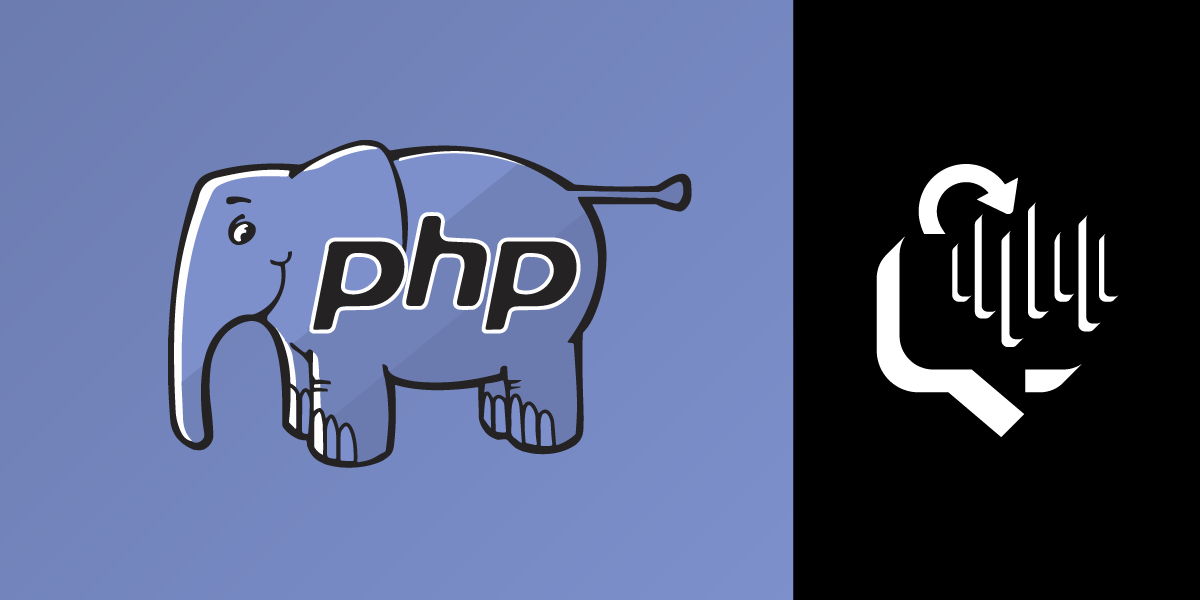
Share:
Michael is a polyglot software engineer, committed to reducing complexity in systems and making them more predictable. Working with a variety of languages and tools, he shares his technical expertise to audiences all around the world at user groups and conferences. Day to day, Michael is a former developer advocate at Vonage, where he spent his time learning, teaching and writing about all kinds of technology.
Text-to-Speech Voice Calls with PHP
Time to read: 9 minutes
For years, making and receiving phone calls in your code was tough to do (and usually involved writing some Java and plugging an old phone into your laptop to serve as a gateway!). Fortunately, it's not nearly as hard today thanks to services such as Vonage (Formerly Nexmo).
Voice calls are an excellent communication method as they're a lot more immediate than email or SMS. If you need to get a message to someone urgently, making a phone call is the way to do it; a ringing phone is hard to ignore.
In this post, you're going to build a small app that you can use to trigger an outbound phone call using our PHP client.
The complete code for this post is available in our PHP building blocks repository on Github.
You'll need PHP installed before working through this post. I'm running PHP 7.4, but the code here should work on PHP 5.6 and above. You'll also need Composer available to install the Nexmo PHP client.
Next, you'll need NPM to install the Nexmo CLI.
You'll need a way to expose the app that you're developing to the public so that Vonage can communicate with it. You can do this using a tool such as ngrok. If you're not familiar with the tool, there's a fantastic ngrok introduction available on the Vonage blog. For now, open a terminal and run ngrok http 8000. Make a note of your ngrok URL as you'll need to replace https://example.com with it when configuring your Vonage application.
Finally, if you don't already have a Vonage Voice application ready, you'll need to create an application and purchase and link a number. The easiest way to do this is by using the Nexmo CLI tool. Here's the short version:
Install the Vonage CLI tool by running
npm install -g vonage-cliAuthenticate with your Vonage CLI by running
vonage config:set --apiKey=<api_key> --apiSecret=<api_secret>. Replacingapi_keyandapi_secretwith your credentials found on your DashboardCreate an application, replacing
voice-answer-urlandvoice-event-urlwith your endpoints by runningvonage apps:create "Test Application 1" --vbc --voice_answer_url=http://example.com/webhooks/answer. Make a note of the application ID it returnsFind a purchasable number by searching:
vonage numbers:search USPurchase one of the numbers given back in the search by running
vonage numbers:buy <number>. Make a note of the number purchasedFinally, link the number to your application by running
vonage apps:link <application_id> --number=<number>
To complete this tutorial, you will need a Vonage API account. If you don’t have one already, you can sign up today and start building with free credit. Once you have an account, you can find your API Key and API Secret at the top of the Vonage API Dashboard.
This tutorial also uses a virtual phone number. To purchase one, go to Numbers > Buy Numbers and search for one that meets your needs.
Let's get the workspace set up so that you can start developing your application. This tutorial uses the Slim framework to receive call events from Vonage and return instructions on how the calls should get handled. Use composer to bootstrap a project with Slim running the commands below:
These commands will create a folder called vonage-calls, change directory your newly created directory and install Slim into your new project. Copy the private.key that you saved when creating an application into this folder. It should be at the same level as composer.json.
Next, you need to start the local PHP server so that you can make HTTP calls to your app. To do this, open a new terminal and run php -t public -S localhost:8000. Your application is now listening on port 8000 on your local machine and is available via the internet thanks to the ngrok command you ran earlier.
At this point, you have a Slim application bootstrapped, listening and exposed to the internet. This setup is all that's need to do to start serving responses to Vonage to instruct it how to handle the phone calls.
Vonage phone calls get controlled using Nexmo Call Control Objects (or NCCOs). An NCCO defines a list of actions for the Vonage system to follow when a call gets handled. There are lots of different actions available, such as:
Connect a call to another number with
connect.Record a call with
record.Create a conference call with
conversation.Generate a text to speech message with
talk.Plus others - see our NCCO reference for a full list.
To start with, you're going to generate a simple NCCO:
[
{
"action": "talk",
"voiceName": "Amy",
"text": "The amount of visible light from a lamp is measured in lumens"
}
]Create a file named index.php with the following contents. The code example below bootstraps the Slim app, define a handler, and then instructs Slim to use this handler whenever you receive a GET request to /webhook/answer:
<?php
use \Psr\Http\Message\ServerRequestInterface as Request;
use \Psr\Http\Message\ResponseInterface as Response;
use Slim\Factory\AppFactory;
require __DIR__ . '/vendor/autoload.php';
$app = AppFactory::create();
$app->get('/webhook/answer', function (Request $request, Response $response) {
$ncco = [
[
'action' => 'talk',
'voiceName' => 'Amy',
'text' => 'The amount of visible light from a lamp is measured in lumens'
]
];
$response->getBody()->write(json_encode($ncco));
return $response
->withHeader('Content-Type', 'application/json');
});
$app->run();
As Vonage makes a GET request to your answer_url, you add a handler that matches these requests ($router->get('/webhook/answer')) and returns a JSON response (return response()->json()).
So long as you return JSON in the correct format, Vonage knows how to handle the call. That's all there is to it! Save your changes then call the number you purchased to hear your text-to-speech message.
You've made a great start, but we were aiming to make an outbound call, not just respond to incoming calls. Fortunately for you, you've already done most of the work. When you make an outbound call, Vonage still makes a call to your answer_url to find out how to handle the call.
To trigger an outbound call, you need to make a POST request to the Vonage API that contains to, from and answer_url along with some authentication information.
While you could build that call by hand, the Nexmo PHP client makes it extremely easy. So let's install it with Composer. Run the following command in the same directory as your composer.json:
Once you have the Nexmo client installed, you can add a new endpoint that you'll call to trigger a new outbound call. You'll need the application ID and the private key you saved earlier to authenticate your API calls, and then we need to make a call to the Vonage Voice API. You'll need to copy private.key into the same folder as your composer.json and replace APPLICATION_ID and YOUR_VONAGE_NUMBER with your values. (Don't forget to provide your own ngrok URL instead of example.com too!)
$app->get('/makeCall/{number}', function (Request $request, Response $response, array $args) {
$keypair = new \Nexmo\Client\Credentials\Keypair(
file_get_contents(__DIR__ . '/private.key'),
'APPLICATION_ID'
);
$client = new \Nexmo\Client($keypair);
$client->calls()->create([
'to' => [[
'type' => 'phone',
'number' => $args['number']
]],
'from' => [
'type' => 'phone',
'number' => 'YOUR_VONAGE_NUMBER'
],
'answer_url' => ['https://afb8ad306a73.ngrok.io/webhook/answer']
]);
return $response
->withHeader('Content-Type', 'application/json')
->withStatus(200);
});
Once you've done that, make a GET request to /makeCall/ to trigger an outbound text to speech call via Nexmo.
You've accomplished what you set out to do, but it's a little boring. You broadcast out the same message every time you make a call. To make it dynamic, you could read out the current time, but here is a little more interesting idea. Whenever you make an outbound call, you'll make a request to the Chuck Norris Database and read out the response on your call.
To do this, you'll use a lightweight HTTP library called Guzzle. To use Guzzle, you need to install it using Composer. Run the following in the same directory as your composer.json:
After you have Guzzle installed, you need to make a request to the Chuck Norris Database and use the response to populate your NCCO. You're going to limit the search to nerdy jokes by default. Add the following to the top of your /answer handler:
$client = new GuzzleHttp\Client();
$apiResponse = json_decode($client->get('http://api.icndb.com/jokes/random?limitTo=[nerdy]')->getBody());
This will return a random joke from the nerdy category. The next step is to update the NCCO to use the value from $apiResponse:
$ncco = [
[
'action' => 'talk',
'voiceName' => 'Amy',
'text' => $apiResponse->value->joke
]
];
Now, any time Vonage makes a request to your answer_url you'll fetch a random joke from the Chuck Norris database and use that as the text to speech response. You can test that now by either making a phone call to your Vonage number or by triggering an outbound call via the makeCall endpoint.
Congratulations! You just built a text to speech voice call system that can handle both inbound and outbound calls. Going forward, you could customise the response based on who's calling, the time of day or anything else you can think of.
So what's next? You could extend your application into a voice-based critical alert system by looping through a list of contacts to broadcast calls out and have the recipients press a number to confirm receipt of your messages.
Share:
Michael is a polyglot software engineer, committed to reducing complexity in systems and making them more predictable. Working with a variety of languages and tools, he shares his technical expertise to audiences all around the world at user groups and conferences. Day to day, Michael is a former developer advocate at Vonage, where he spent his time learning, teaching and writing about all kinds of technology.
