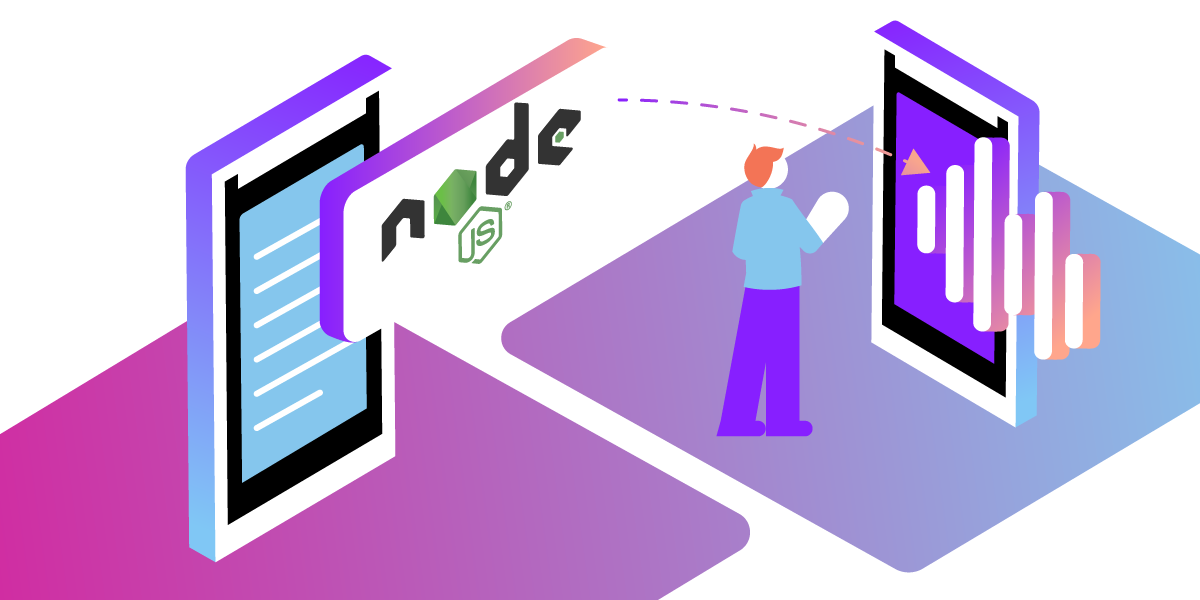
Share:
Michael Crump works at Vonage on the Developer Experiences team and is a coder, YouTuber, and frequent speaker of various .NET and cloud/communication development topics. He’s passionate about helping developers understand the benefits of each in a no-nonsense way.
How to Make an Outbound Text-to-Speech Phone Call with Node.js
Time to read: 5 minutes
The Vonage Voice API is the easiest way to build high-quality voice applications in the Cloud. With the Voice API, you can:
Build apps that scale with the web technologies you are already using.
Control the flow of inbound and outbound calls in JSON with Nexmo Call Control Objects (NCCO). (Note: Nexmo is now Vonage).
Record and store inbound or outbound calls
Create conference calls
Send text-to-speech messages in 40 languages with different genders and accents.
And more!
In this tutorial, you will learn how to securely use the Vonage Voice APIs to create a text-to-speech outbound phone call using Node.js.
The source code to the application can be found here.
Before you begin, make sure you have the following:
Node.js installed. Node.js is an open-source, cross-platform JavaScript runtime environment.
OPTIONAL - Vonage CLI Once Node.js is installed, install the CLI by typing
npm install -g @vonage/cli. This tool allows you to create and manage your Vonage applications from a command-line interface vs. the Vonage Developer Portal.
To use the Vonage Voice API, you'll have to create a Vonage Application from the developer portal.
You need a Vonage application because it contains the security and configuration information you need to interact with the Vonage Voice APIs. All requests to the Vonage Voice API require authentication. You must generate a private key with the Application API, which allows you to create JSON Web Tokens (JWT) to make the requests.
The application's associated public and private keys can be created through the Vonage Developer Portal or the Vonage CLI. For the purpose of this tutorial, we'll use the Vonage Developer Dashboard.
After creating an account, log into the Vonage Developer Dashboard, look for the Application section, and from here, create a new application. Give your application a name, such as OutboundCall, and press Generate public and private key. This will prompt you to download your private key and populate the public key for you. Please keep this information safe, as anyone with access to it can use your account!
 OutboundCall.png
OutboundCall.png
Scroll down the page and ensure that the Voice capability is toggled on, and you can leave the Answer, Event, and Fallback URLs blank.
 VoiceCapability.png
VoiceCapability.png
Press Generate new application to continue. You can also link a number if you choose, but it won't be necessary for this tutorial.
Now that we have created our Vonage Voice Application inside the developer dashboard and generated our public/private key pair let’s look at how we should configure our Node.js application.
Begin by going to a command/terminal prompt, creating a working directory, and then initialize a Node.js project.
We need to install the Node Vonage Server SDK as well.
Create an index.js file, and initialize the Vonage SDK and credentials with the following code:
const {
Vonage
} = require('@vonage/server-sdk');
const credentials = {
applicationId: 'VONAGE_APPLICATION_ID',
privateKey: "./private.key",
};
const options = {};
const vonage = new Vonage(credentials);Replace the VONAGE_APPLICATION_ID with the Application ID provided for the Vonage application you created in the developer dashboard. Ensure that the privateKey has the path to the private key downloaded earlier. Note: I copied my private.key file to the root of my application and can access it by specifying that the privateKey is equal to ./private.key.
To call a number with the Voice API, we'll use the vonage.voice.createOutboundCall method of the Vonage Node.js library. This method accepts objects as parameters, with information about the recipient, sender, and text to be spoken.
For the Voice API, we'll need to specify a recipient, sender, and the NCCO object we want to send.
Finally, the content object accepts a type of text and a text message. The callback returns an error and response object, and we'll log messages about the success or failure of the operation.
vonage.voice.createOutboundCall({
to: [{
type: 'phone',
number: YOUR_NUMBER
}],
from: {
type: 'phone',
number: VONAGE_VIRTUAL_NUMBER
},
ncco: [{
"action": "talk",
"text": "You are listening to a test text-to-speech call made with the Vonage Voice API",
}]
})
.then(resp => console.log(resp))
.catch(err => console.error(err));
Replace YOUR_NUMBER with a phone that you can answer immediately. The VONAGE_VIRTUAL_NUMBER should be your virtual number, which you can find in your dashboard. You can customize the NCCO object with optional params with various voices by language, gender, and even accent.
Please note that we could host the NCCO object on GitHub, for example, by declaring a ANSWER_URL with the following and removing the ncco with an answer_url as shown below:
const ANSWER_URL = 'https://raw.githubusercontent.com/nexmo-community/ncco-examples/gh-pages/text-to-speech.json'
...
answer_url: [ANSWER_URL]
Enter the following at your command/terminal prompt to run the application:
node index.jsYour phone should ring, you will hear a voice reading the text we specified, and the call will be terminated. Please note that you may observe some latency depending on the phone carrier that you are connecting to.
Now that you have learned how to create an outbound call with the Vonage Voice API and Node.js, you can listen to the audio in different languages or accents or customize the spoken text even further to find the right one for your business.
If you have questions or feedback, join us on the Vonage Developer Slack or send me a Tweet on Twitter, and I will get back to you. Thanks again for reading, and I will catch you on the next one!
Share:
Michael Crump works at Vonage on the Developer Experiences team and is a coder, YouTuber, and frequent speaker of various .NET and cloud/communication development topics. He’s passionate about helping developers understand the benefits of each in a no-nonsense way.